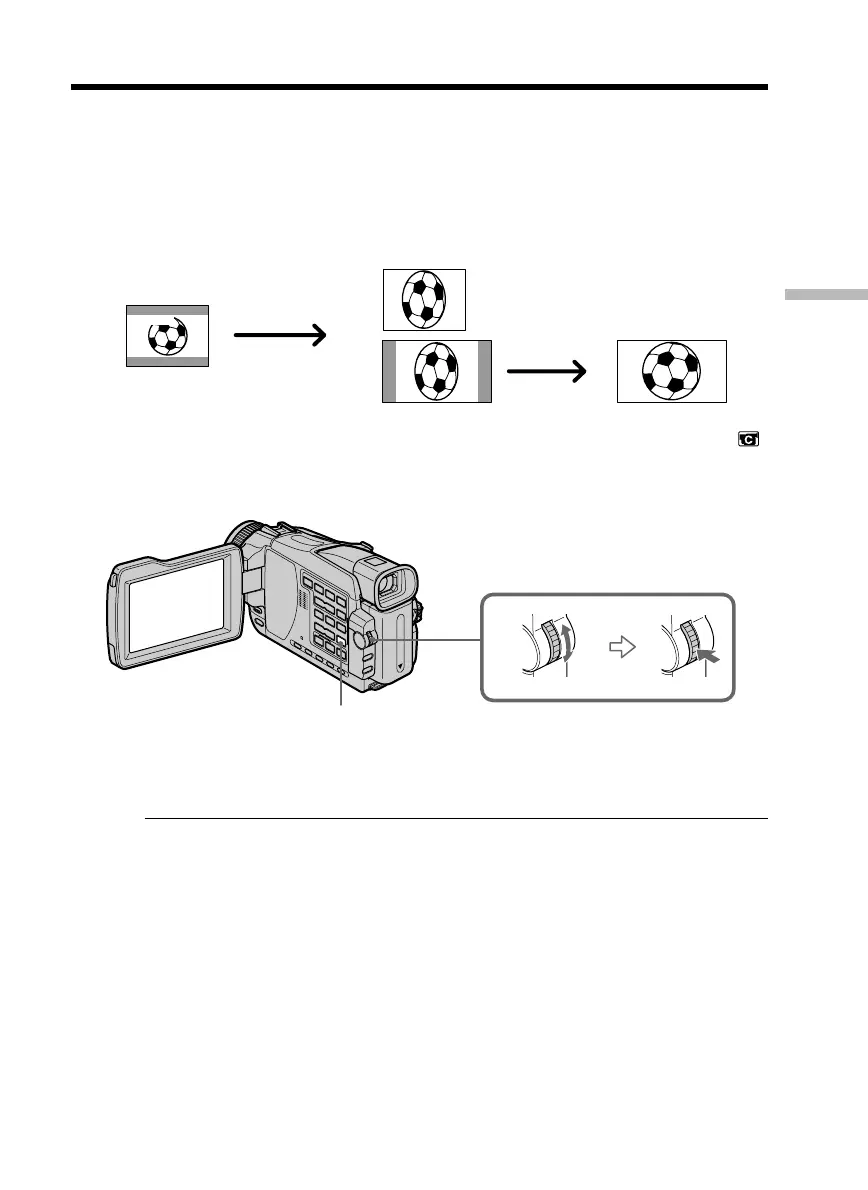49
Advanced Recording Operations
You can record a 16:9 wide picture to watch on a 16:9 wide-screen TV (16:9WIDE).
Black bands appear on the screen during recording in 16:9WIDE mode [a]. The picture
during playback on a normal TV [b] or on a wide-screen TV [c] is compressed in the
longwise direction. If you set the screen mode of the wide-screen TV to the full mode,
you can watch pictures of normal images [d].
If you connect a TV compatible with the ID-1/ID-2 system, the screen size is
automatically selected.
(1) In the standby mode, turn the SEL/PUSH EXEC dial to select 16:9WIDE in
in the menu settings, then press the dial (p. 177).
(2) Turn the SEL/PUSH EXEC dial to select ON, then press the dial.
To cancel the wide mode
Set 16:9WIDE to OFF in the menu settings.
In the wide mode
You cannot select the following functions:
– OLD MOVIE
– BOUNCE
– Recording still images on a “Memory Stick” in the tape recording or standby mode
(except DCR-TRV16)
During recording
You cannot select or cancel the wide mode. When you cancel the wide mode, set your
camcorder to the standby mode and then set 16:9WIDE to OFF in the menu settings.
Connection for a TV
Pictures recorded in the 16:9WIDE mode automatically appear on the TV screen at full
size when:
– You connect your camcorder to a TV that is compatible with the video ID (ID-1/ID-2)
system.
– You connect your camcorder to the S video jack on the TV.
Using the wide mode
[a]
[c]
[b]
[d]
16:9
WIDE
MENU