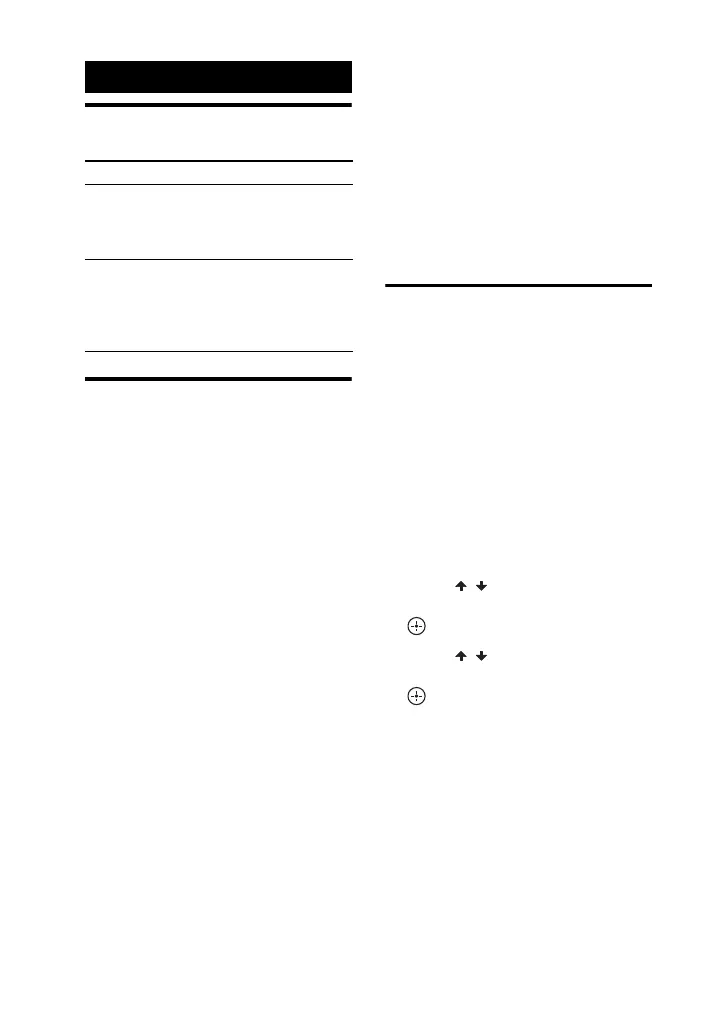20
GB
Adjusting the sound
Creating a party
atmosphere
(DJ EFFECT)
Use the buttons on the unit to perform this
operation.
1 Press FLANGER, ISOLATOR,
PHASER or PAN.
The selected button lights up and the
effect is activated.
• FLANGER: Create a deep flanging
effect that is similar to the roar of a
jet plane.
• ISOLATOR: Isolate a specific
frequency band by adjusting the
other frequency bands. For example,
when you want to focus on vocals.
• PHASER: Create a series of peaks
and troughs in the frequency
spectrum, like a sweeping effect.
• PAN: Create a feeling that the sound
is moving around the speakers
between left and right channels.
2 Turn DJ CONTROL +/– to adjust
the effect level.
To turn off the effect
Press the selected effect button again.
Notes
• The DJ EFFECT is automatically turned off
when you turn off the system or change the
function or tuner band.
• You cannot use VOLUME/DJ CONTROL
+/– to adjust the volume when the
DJ EFFECT is activated. Press VOLUME
+/– on the remote control to adjust the
volume.
Setting the vertical
sound effect
You can set the sound effect to
automatically change according to the
installation style of the system.
When installed horizontally, the system
output stereo sound effect.
When installed vertically, the top speaker
enhances the mid range frequency while
the bottom speaker enhances the low
range frequency.
1 Press OPTIONS.
2 Press / repeatedly to select
“VERTICAL SOUND”, then press
.
3 Press / repeatedly to select
“AUTO” or “OFF”, then press
.
To exit the options menu, press
OPTIONS.
Sound Adjustment
To Do this
Reinforce the
bass and create
a more powerful
sound
Press BASS BAZUCA.
Select a preset
sound effect
Press EQ repeatedly.
To cancel preset sound
effect, press EQ
repeatedly to select
“FLAT”.
