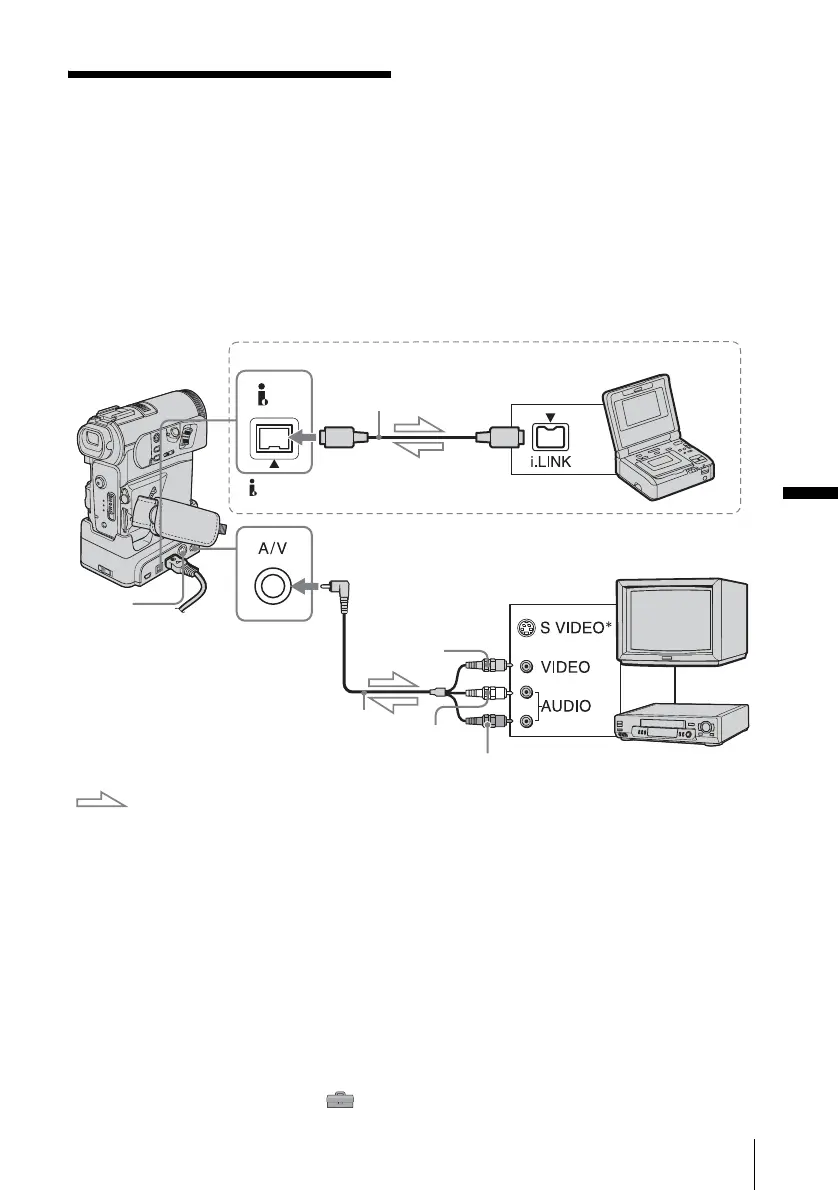Dubbing/Editing
Dubbing/Editing
93
Dubbing/Editing
Connecting to a VCR
or TV
You can record the picture from a VCR or TV
to a tape or a “Memory Stick Duo” inserted
into your camcorder (p. 95). You can also
create a copy of the picture recorded on your
camcorder on other recording device (p. 94).
Connect your camcorder via the Handycam
Station or the A/V jack of your camcorder to
a TV or VCR using the supplied A/V
connecting cable.
Connect your camcorder to the wall socket
using the supplied AC Adaptor during the
operation.
* By using an S video cable (optional), higher quality
DV format pictures can be produced.
When there is an S VIDEO jack on the device to be
connected, connecting the S video cable (optional)
to the S VIDEO jacks on both your camcorder or the
Handycam Station and the device instead of using
the yellow plug is recommended. The audio will not
be output when you connect with the S video plug
alone.
b Note
• Use the A/V connecting cable (supplied) to connect
your camcorder to other devices. Before connecting,
make sure the [DISPLAY] setting in the
(STANDARD SET) menu is set to [LCD PANEL]
(the default setting) (p. 88).
• Connect the A/V connecting cable to the output jack
of a device you are dubbing a picture from, or to the
input jack of another device for dubbing a picture
from your camcorder.
• When you are connecting your camcorder to a
monaural device, connect the yellow plug of the
A/V connecting cable to the video jack, and the red
(right channel) or the white (left channel) plug to the
audio jack on the VCR or the TV.
• Both the camcorder and the Handycam Station have
one A/V jack (for the A/V connecting cable) and one
S VIDEO jack (for the S video cable). Do not
DV
A/V connecting cable
(supplied)
i.LINK cable (optional)
DV Interface
Signal flow
i.LINK jack
Connecting with an i.LINK cable
VCRs or TVs
A/V jack
Yellow
Red
White
S VIDEO
jack
,continued
