
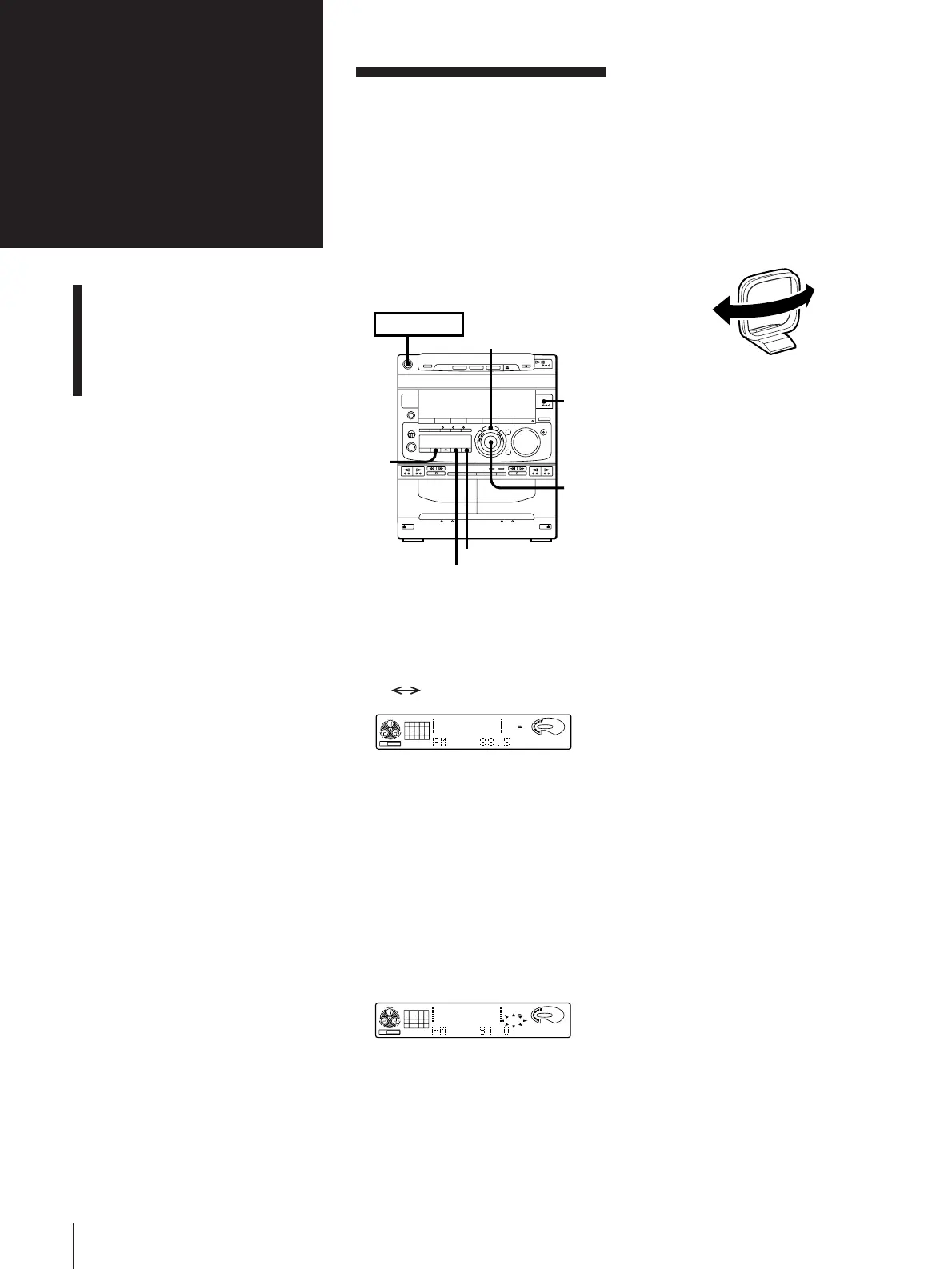 Loading...
Loading...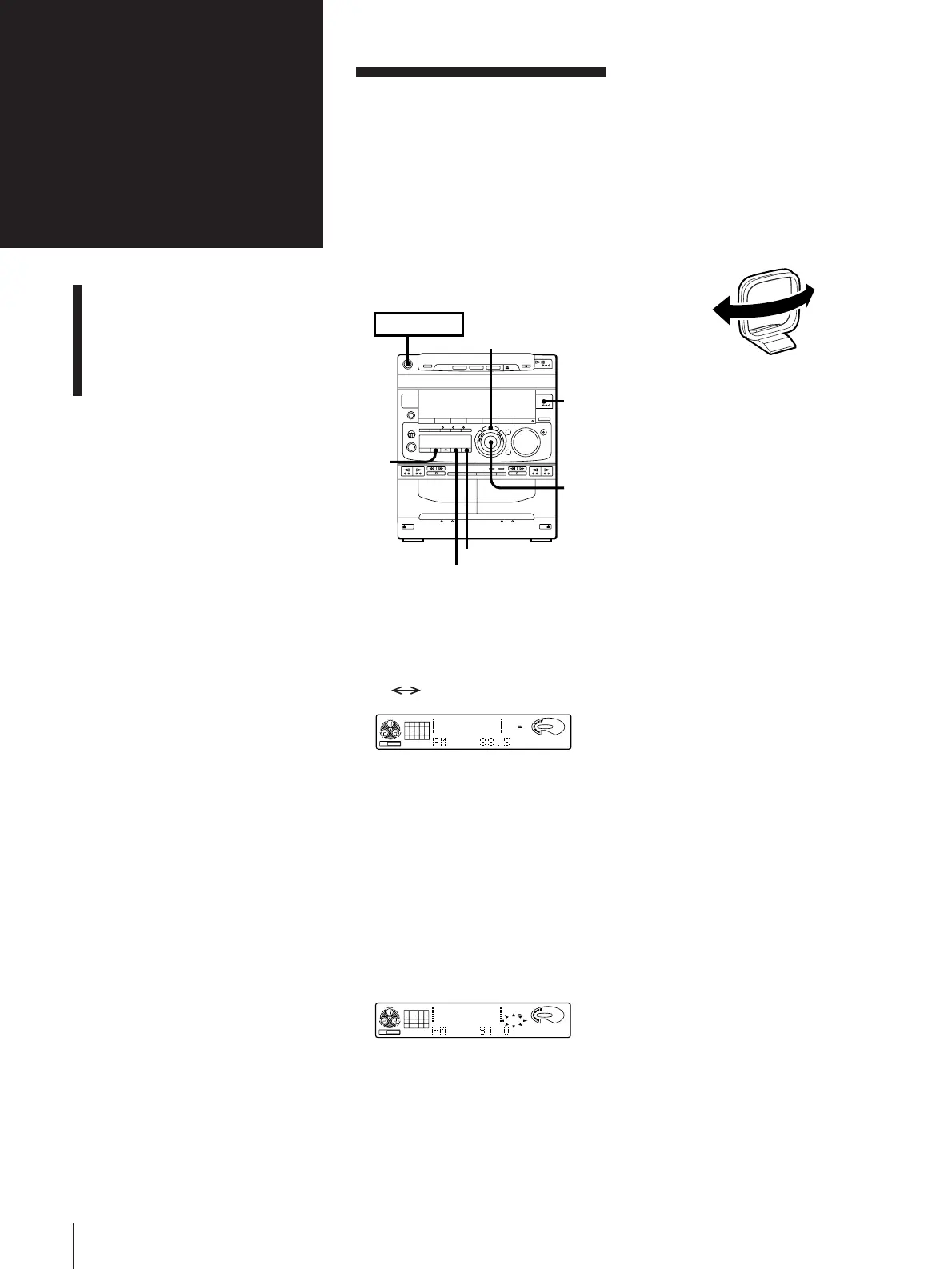
Do you have a question about the Sony MHC-771 and is the answer not in the manual?
| Brand | Sony |
|---|---|
| Model | MHC-771 |
| Category | Stereo System |
| Language | English |
Essential guidelines to prevent fire, electric shock, and improper installation.
Specific installation and safety advisories for U.S.A. and Canadian customers.
Steps to connect the main unit, speakers, and antennas.
Guide for installing batteries into the remote control for operation.
Instructions on setting the system's clock for timer functionality.
How to play up to three discs consecutively in their original order.
Instructions for playing tracks in a randomized sequence.
Guide to programming a custom playback order for tracks.
How to set the player to repeat single tracks, discs, or all tracks.
Function to store tracks into groups for quick access.
Method to repeat a specific segment of a track.
How to tune in and listen to radio broadcasts using automatic or manual tuning.
Steps to store favorite radio frequencies into memory for quick access.
How to recall and listen to stored radio stations.
Instructions for playing standard, CrO2, and metal type tapes.
Guide to recording audio from a CD onto a tape.
Feature to automatically select tape length for CD recording.
How to manually specify tape length for CD recording.
Method to program track order for CD recording onto tape.
Instructions for recording radio broadcasts onto a tape.
Steps for dubbing tapes from one deck to another.
How to adjust volume, bass (DBFB), and engage the GROOVE mode.
Choosing from preset audio effects (music menu) for different genres.
Modifying sound by adjusting specific frequency levels.
Using surround effect without external speakers.
Setting a sleep timer to automatically turn off the system.
Setting a timer to wake up to music playback.
Minimizing the singer's voice on a CD or tape for karaoke.
How to connect a VCR to hear its audio through the stereo system.
Guide for connecting a turntable, considering phono equalizer compatibility.
Important safety and operational guidelines for using the stereo system.
A checklist to diagnose and resolve common system problems.
Procedures for cleaning and maintaining tape heads, CD player, and system cabinet.