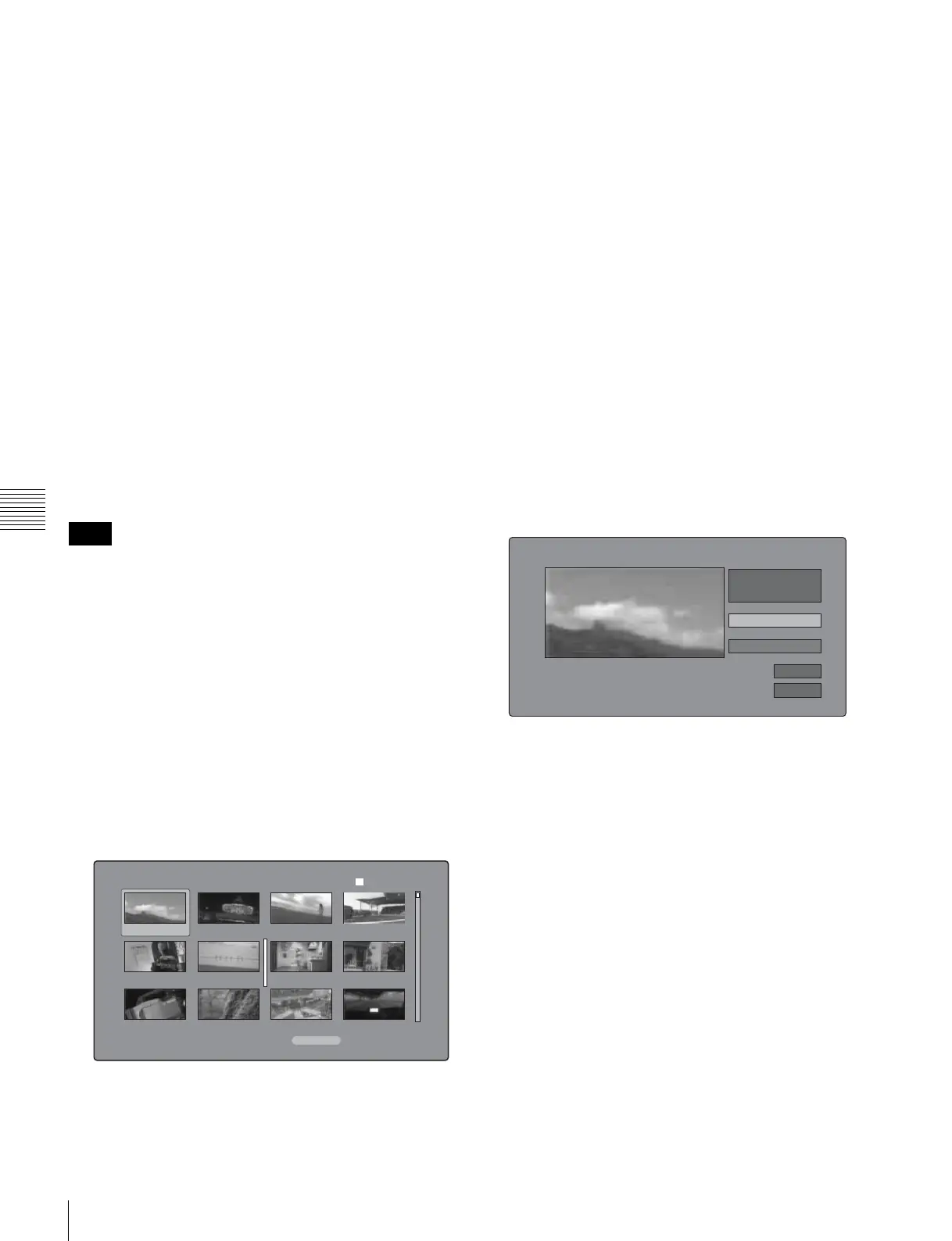90
Scene Selection (Clip List Editing)
Chapter 5 Operations in GUI Screens
To delete the In point or Out point
Press the RESET/RETURN button with the B/IN or
b/OUT button held down.
3
With the SHIFT button held down, press the PUSH
SET(S.SEL) knob.
A sub clip with the range specified in steps 1 and 2 is
added to the end of the clip list.
When you specify a range that spans several clips
Sub clips are generated for each of the clips in the
range.
To check the newly added sub clips
You can check the newly added sub clips by
displaying the clip list thumbnail screen.
4
Repeat steps 1 to 3 as required to add more sub clips.
5
Save the clip list (see page 92).
To reorder sub clips
When this unit is in single clip playback mode (see
page 78), only the selected sub clip can be played.
See page 75 for more information about thumbnail screen
operations.
1
In the clip list thumbnail screen, select the thumbnails
of the sub clips that you want to move (multiple
selections possible).
2
Display the Thumbnail Menu.
3
Select Move Sub Clips, and then press the PUSH
SET(S.SEL) knob.
The Clip List (Move) screen appears.
4
Move the I cursor to the point where you want to move
the selected thumbnails.
5
Press the PUSH SET(S.SEL) knob.
The sub clips are moved to the I cursor position.
6
Repeat steps 1 to 5 as required.
7
Save the clip list (see page 92).
To adjust the In and Out points of sub clips
(trim)
Proceed as follows to define the range of a scene by
changing the positions of the In and Out points.
See page 75 for more information about thumbnail screen
operations.
1
In the clip list thumbnail screen, select a thumbnail.
2
Display the Thumbnail Menu.
3
Select Trim Sub Clip, and then press the PUSH
SET(S.SEL) knob.
The Clip List (Trim) screen appears.
Like the clip playback screen, this screen allows you to
play and search all clips on the disc.
To display a list of In and Out point operations that
you can perform
Press the MENU button.
4
When you find the point that you want to make the
start point, select “IN” and then press the PUSH
SET(S.SEL) knob.
The timecode of the new In point appears in the
timecode display, and the Total (total duration) and
DUR (clip duration) displays are updated.
5
When you find the point that you want to make the end
point, select “OUT” and then press the PUSH
SET(S.SEL) knob.
The timecode of the new Out point appears in the
timecode display, and the Total (total duration) and
DUR (clip duration) displays are updated.
Note
Clip List (Move)
001/034
TC 00:00:00:00
TC 00:04:35:12
TC 00:06:03:03
DATE&TIME
08 AUG 2007 11:50
TOTAL DUR
00:13:48:24
TC 00:00:21:27
TC 00:04:57:10
TC 00:06:25:00
TC 00:04:06:00
TC 00:05:19:08
TC 00:06:46:27
TC 00:04:13:14
TC 00:05:41:05
TC 00:07:08:25
006
Clip List (Trim)
001/034
TCR
CLIP
01:17:33:08 019/035
01:17:33:08
To ta l
IN
00:13:48:24
DUR
00:00:21:27
OK
Cancel
01:17:55:05
OUT
