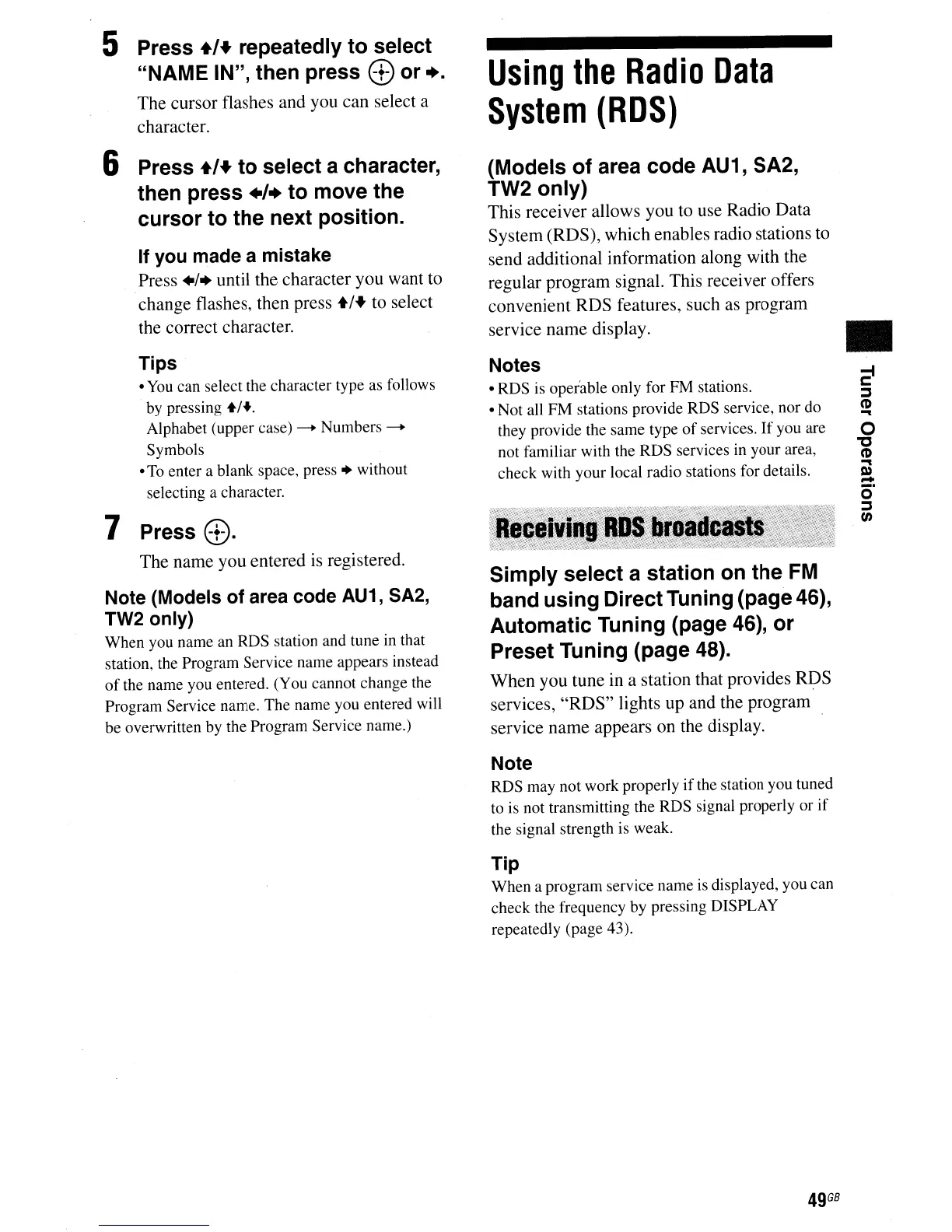5 Press
+,+
repeatedly to select
"NAME IN", then press
~
or +.
The cursor flashes and you can select a
character.
6 Press
+'+
to select a character,
then press
.,+
to move the
cursor to the next position.
If you made a mistake
Press +1+ until the character you want to
change flashes, then press
+1+
to select
the correct character.
Tips
•
You
can select the character type as follows
by
pressing +/+.
Alphabet (upper case)
-+
Numbers-+
Symbols
•
To
enter a blank space, press + without
selecting a character.
7
Press~.
The name you entered
is
registered.
Note (Models of area code AU1, SA2,
TW2 only)
When you name an RDS station and tune in that
station, the Program Service name appears instead
of
the name you entered. (You cannot change the
Program Service name. The name you entered will
be overwritten by the Program Service name.)
Using
the
Radio
Data
System
(RDS)
(Models of area code AU1, SA2,
TW2 only)
This receiver allows you to use Radio Data
System (RDS), which enables radio stations to
send additional information along with the
regular program signal. This receiver offers
convenient RDS features, such as program
service name display.
Notes
• RDS is operable only for FM stations.
• Not all FM stations provide RDS service, nor do
they provide the same type
of
services.
If
you are
not familiar with the RDS services in your area,
check with your local radio stations for details.
Simply select a station
on
the
FM
band using Direct Tuning (page 46),
Automatic Tuning (page 46), or
Preset Tuning (page 48).
When you tune in a station that provides RDS
services, "RDS" lights up and the program
service name appears on the display.
Note
RDS may not work properly ifthe station you tuned
to is not transmitting the RDS signal properly or
if
the signal strength is weak.
Tip
When a program service name
is
displayed, you can
check the frequency by pressing DISPLAY
repeatedly (page 43).
•