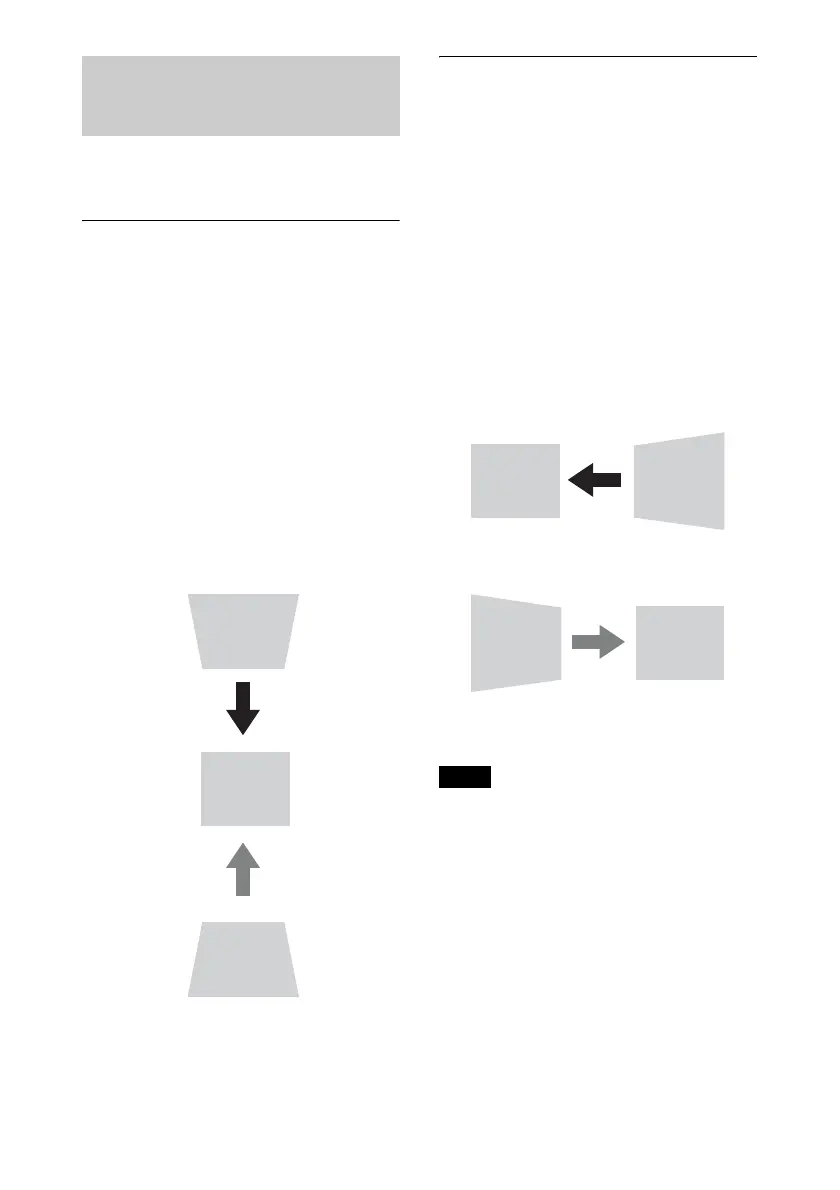19
If the screen is tilted, or you are projecting
from an oblique angle, perform keystone
adjustment.
If the projected image is
trapezoidally-distorted in the
vertical plane
1 Press the KEYSTONE key on the
Remote Commander once or select
“Screen Fitting” in the Installation
menu (page 35).
The “Screen Fitting” menu is displayed.
2 Select “V Keystone.”
3 Adjust the value using B/b.
The higher the setting, the narrower the
top of the projected image. The lower
the setting, the narrower the bottom of
the projected image.
Press the
RESET key to restore the
projected image before adjustment.
*1
If the projected image is
trapezoidally-distorted in the lateral
plane
1 Press the KEYSTONE key on the
Remote Commander once or select
“Screen Fitting” in the Installation
menu (page 35).
The “Screen Fitting” menu is displayed.
2 Select “H Keystone.”
3 Adjust the value using B/b.
The higher the setting, the narrower the
right side of the projected image. The
lower the setting, the narrower the left
side of the projected image.
Press the RESET key to restore the
projected image before adjustment.
*1
*1: The setting may not be reset depending on
the combination of adjustment values of
the Screen Fitting setting items. In this
case, reset all of the Screen Fitting setting
items.
• Keystone adjustment is an electronic
correction. Consequently the image quality
may deteriorate.
• Depending on the position adjusted with the
lens shift feature, using the Keystone feature
may change the aspect ratio of the original
image, or the projected image may be
distorted.
Correcting for Trapezoidal
Distortion of the Projected
Image (Keystone Adjustment)
Increase setting
Decrease setting
Notes
Decrease setting
Increase the setting