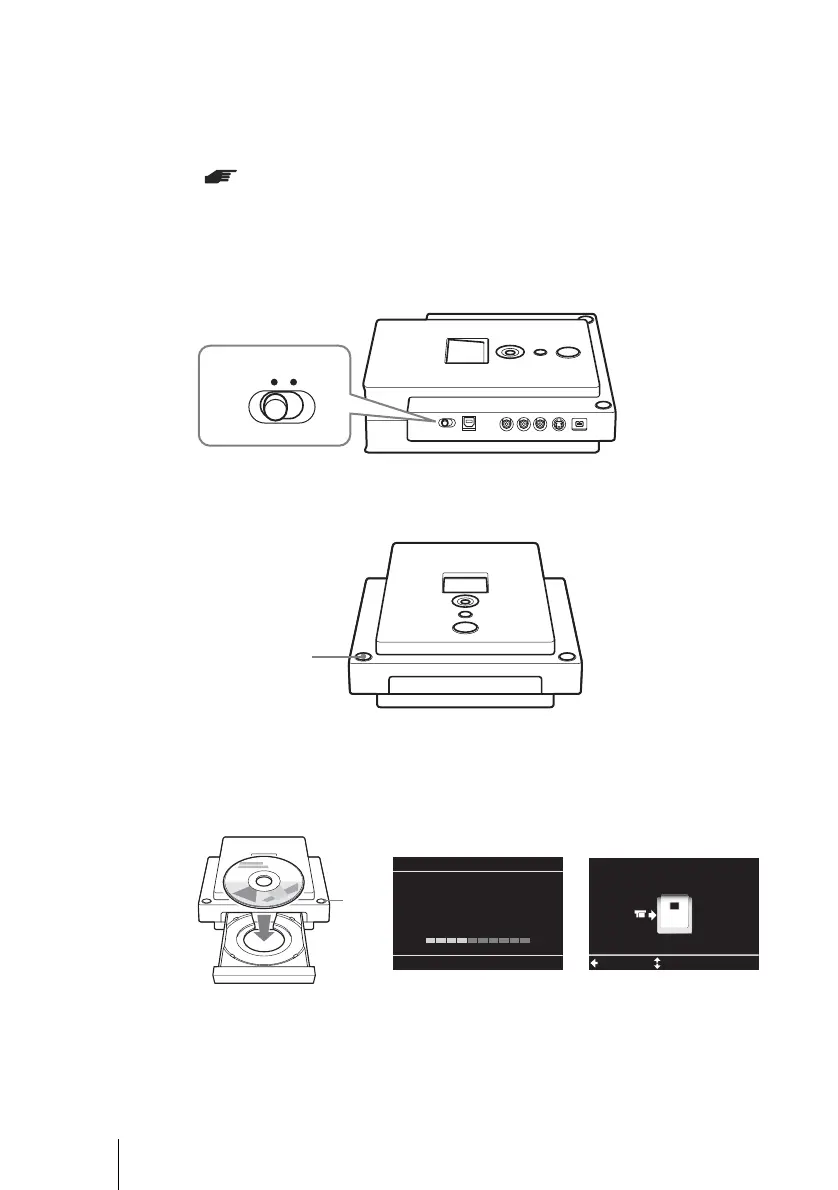14
VRD-MC1
2-661-941-02 (1)
masterpage:Left
G:\#sagyou\Sony\01 TV\836599S VRD-MC1\0119 VRD-MC1i\0119 VRD-MC1 kai nou-
hin\2661941011\2661941011\2661941011 VRD-MC1\GB05OPE1.fm
3 Turn on the video device and ready it for playback.
4 Set the mode switch on the left side of DVDirect to
[STANDALONE].
5 Turn on DVDirect.
The display window turns on.
6 Press the eject button, and insert a disc.
A new blank disc will be formatted automatically. Wait until [Formatting the
disc.] in the display window disappears, and DVDirect becomes ready for
recording.
I
t
e v
eo camera or V
R
as an
VIDE
ac
, use an
VIDE
ca
e
not supp
e
for improved picture quality (compared to a video cable). You also need to connect audio
cables for sound.
** If the digital video camera has a DV (i.LINK) jack, use a DV (i.LINK) cable (not
supplied) for improved picture quality (compared to a video or S VIDEO cable). If you
use a DV (i.LINK) cable, you can perform one touch recording (DV Full Dubbing feature)
( page 17).
STANDALONE PC/PRINT
Power
button
Formatting the disc.
This may take some time.
Please wait.
Menu
Check video cable
Select
Eject
button
t
GB01COV1.book Page 14 Thursday, January 19, 2006 7:25 PM
