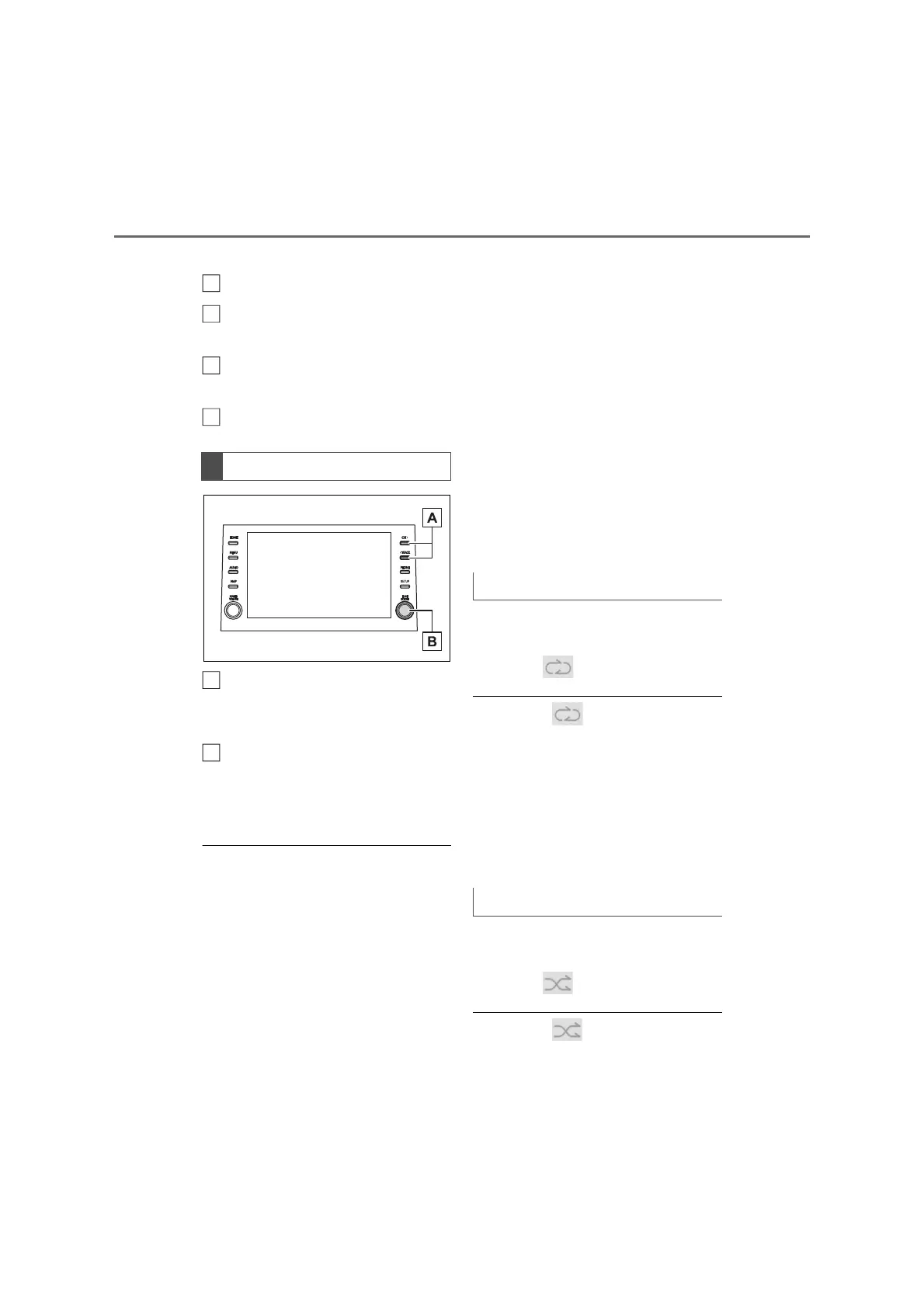66
3-3. Media operation
Select and hold to fast rewind.
Select to play/pause.
Select to change the track.
Select and hold to fast forward.
Select to set random playback.
(P.66)
Displays cover art.
Press to change the track.
Press and hold to fast for-
ward/rewind.
Turn to move up/down the list.
Also, the knob can be used to
enter selections on the list
screens by pressing it.
● Some functions may not be available
depending on the type of model.
● When an iPod/iPhone is connected
using a genuine iPod/iPhone cable,
the iPod/iPhone starts charging its
battery.
● Depending on the iPod/iPhone, the
video sound may not be able to be
heard.
● Depending on the iPod/iPhone and
the songs in the iPod/iPhone, a cover
art may be displayed. This function
can be changed to “On” or “Off”.
(P.76) It may take time to display
the cover art, and the iPod/iPhone
may not be operated while the cover
art display is in process.
● When an iPod/iPhone is connected
and the audio source is changed to
iPod/iPhone mode, the iPod/iPhone
will resume playing from the same
point it was last used.
● Depending on the iPod/iPhone that is
connected to the system, certain func-
tions may not be available.
● Tracks selected by operating a con-
nected iPod/iPhone may not be recog-
nized or displayed properly.
● The system may not function properly
if a conversion adapter is used to con-
nect a device.
The track currently being listened to
can be repeated.
1 Select .
● Each time is selected, the mode
changes as follows:
When shuffle is off (iPhone 5 or later)
• track repeat album repeat off
When shuffle is off (iPhone 4s or ear-
lier)
• track repeat off
When shuffle is on
• track repeat off
Tracks or albums can be automati-
cally and randomly selected.
1 Select .
● Each time is selected, the mode
changes as follows:
Control panel
G
H
I
A
B
Repeating
Random order
