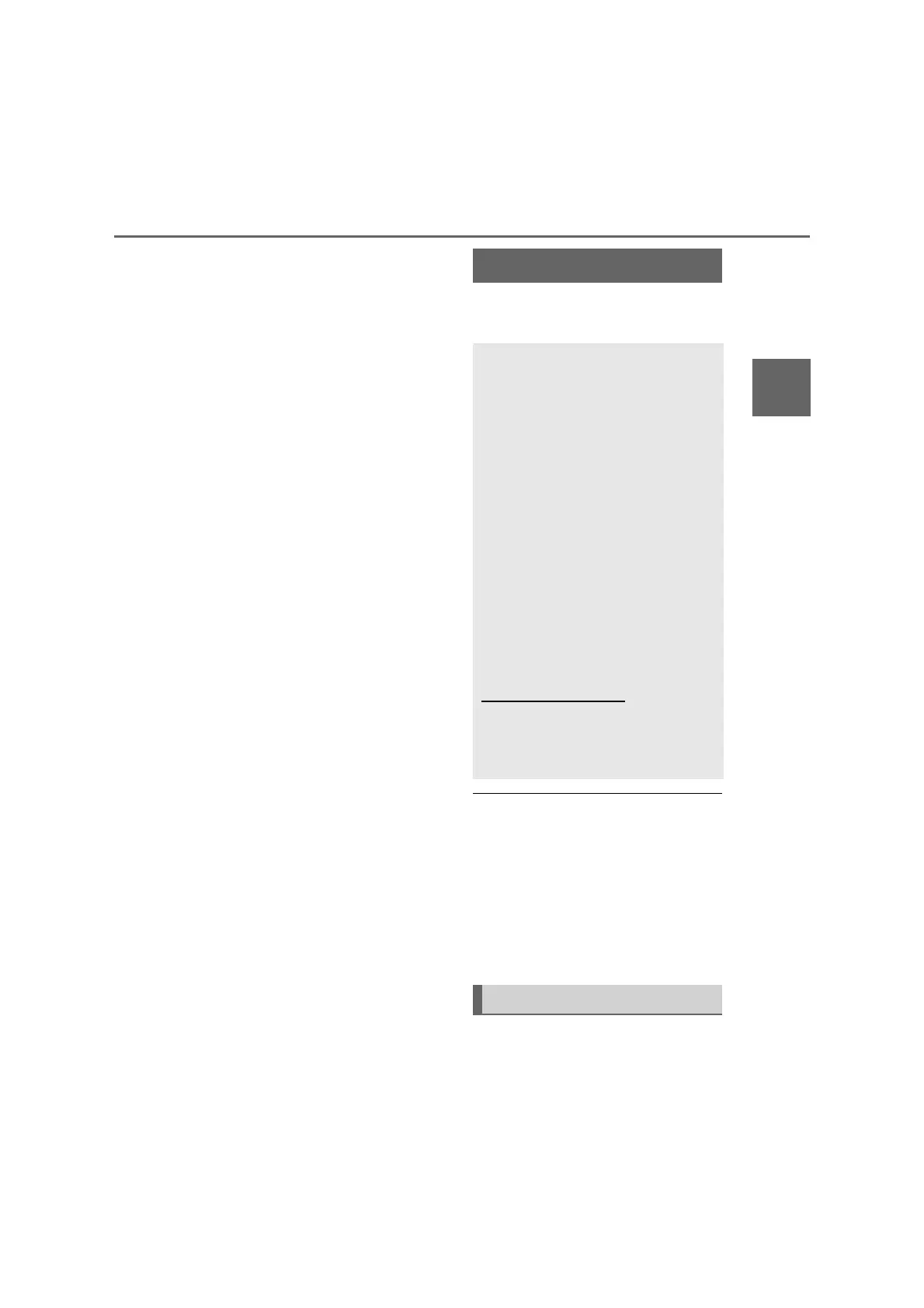71
3
3-3. Media operation
Audio/visual system
tem, it is necessary to register a
Bluetooth
®
device with the system.
Registering an additional device
1 Display the Bluetooth
®
audio
control screen. (P.68)
2 Select “Connect”.
3 Select “Add device”.
When another Bluetooth
®
device
is connected, a confirmation
screen will be displayed. To dis-
connect the Bluetooth
®
device,
select “Yes”.
4 Follow the steps in “Registering
a Bluetooth
®
phone for the first
time” from step 5. (P.26)
Selecting a registered device
1 Display the Bluetooth
®
audio
control screen. (P.68)
2 Select “Connect”.
3 Select the desired device to be
connected.
4 Check that a confirmation
screen is displayed when the
connection is complete.
If an error message is displayed,
follow the guidance on the
screen to try again.
*
: Miracast
®
is a registered trademark
of Wi-Fi Alliance
®
.
● Miracast
®
performs wireless commu-
nication using the same 2.4 GHz radio
frequency band as Bluetooth
®
.
Depending on the usage environment,
radio wave interference may occur,
resulting in image distortion and audio
stuttering. If interference occurs, con-
necting a Bluetooth
®
cellular phone or
portable device that is registered with
the system may reduce the effects.
The Miracast
®
control screen can
be reached by the following meth-
Miracast
®*
Miracast
®
is a function that
enables the audio/visual sys-
tem to display smartphone’s
screen and play the smart-
phone’s sound by connecting
the smartphone to the
audio/visual system with
Wi-Fi
®
connection (P2P mode).
This function is not available if
the smartphone is not certified
by Wi-Fi Alliance
®
as Miracast
®
device. (Whether or not a
device is a Wi-Fi Alliance
®
cer-
tified Miracast
®
device can be
checked at
http://www.wi-fi.org
.)
While the vehicle is being
driven, this function can only
output sound.
Overview
