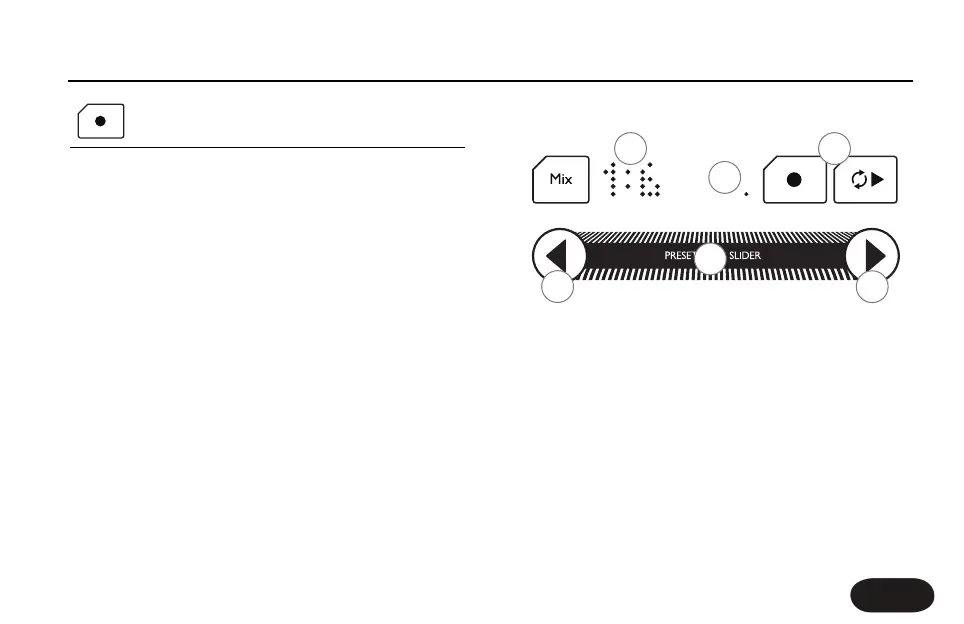ADVANCED LOOPING: LOOPS MODE
Loops mode allows you to create a set of loops of the same length that
can be played back in any order. As one loop plays, you can cue up the
next so that it starts at the exact end point of the previous.This keeps
your rhythm going continuously as you vary the musical intensity.
To enter Loops mode
1. Double tap the Slider to go Home if you are not in Home mode
already.
2. While holding your finger on the Slider, tap the red Record
button.The display will briefly show >LOOPS to indicate Loops
mode.
Note: If you hold the Slider too long in Home mode before tapping
Record or Play, the Wizard will start. If this happens double tap the Slider
to go back Home then repeat the action described above.
Understanding the
LLooooppss
mode display and controls:
11..
LLOOOOPP
NNUUMMBBEERR
DDIISSPPLLAAYY
-
The number on the left is the current
loop.The number on the right shows the number of available loops given
the length of your starting loop.
22..
LLOOOOPP
BBEEAATT
CCOOUUNNTTEERR
-
Shows the length of your loop divided by
four. If your loop is one bar long, this can be used as a beat reference
when adding overdubs. With loops longer than one bar, it is used as a
progress reference showing a multiplier of your beat length. Flashing
indicates current loop number displayed is cued for next playback.
33..
RREECCOORRDD
&&
PPLLAAYY
-
Same operation as in Basic looping mode.
44..
CCUUEE
PPRREEVVIIOOUUSS
&&
UUNNDDOO
-
Tap the left arrow to cue previous loop
when current loop number is greater than 1. Cueing can be done during
playback or stopped.
Hold to undo an overdub, copy or clear operation.
Advanced Looping: Loops Mode
21
1
2
3
6
4
5