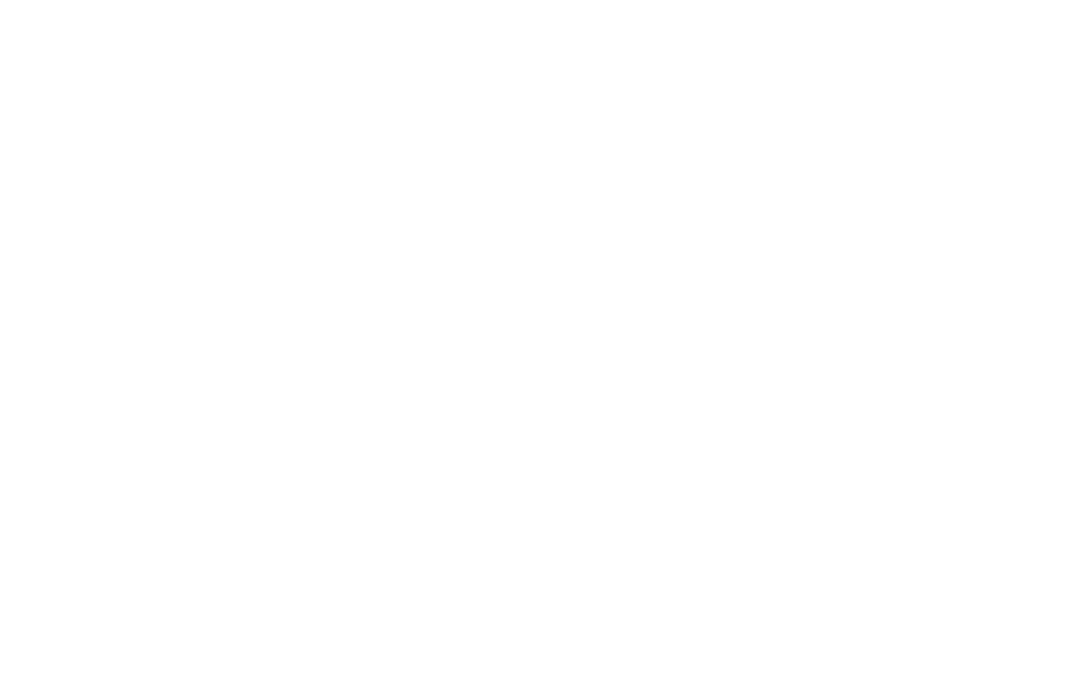14 15
• Magnication:Zoom in or out by dragging or pinching
with2ngers.Youcantemporarilymagnifywhat’sunder
yourngerbypressingandholdinganywhereonthe
screen. This feature does not work on the keyboard or
navigation bar.
Interaction Controls
• Touch Assistance
» Touch & hold delay: Set the desired touch and hold
delaytoShort,Medium,orLongtocustomizethe
length of time that is considered one touch.
» Time to take action (Accessibility timeout): Select
how long a message that asks you to take an action
stays visible on the screen so that you have time to
read. This may not be supported by all apps.
» Click after pointer stops moving: Automatically
clicks on an item after the pointer stops over it.
• System Control
» System navigation: Navigate through screens using
gestures or buttons.
» Power button ends call: Press the power key to end
a call instead of having to touch the screen.
» Auto-rotate screen: Automatically change the screen
orientation according to the physical position of the
device. Default mode is ON.
• Vibration & haptic strength: Turn ON/OFF the ring
vibration,noticationvibrationandtouchfeedback
options that alert you to incoming calls, messages and
othernotications.
Captions
• Captions: Show closed captions and subtitles for
videos for the hearing impaired. You can select
language,textsizeandcaptionstyle.
Audio
• Mute all sounds: Turn ON/OFF all volume controls.
• Audio adjustment:
» Mono audio: Turn ON/OFF to select mono or stereo
sound for your device.
» Audio balance: Adjust the audio output balance
using the sound balance slide bar.
