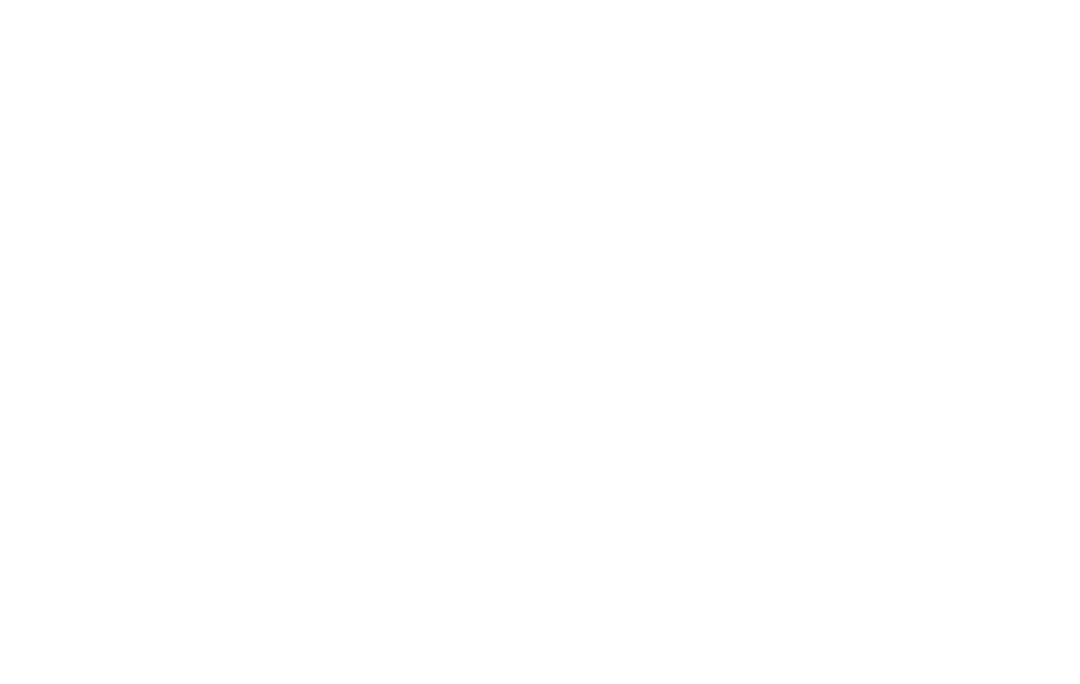16 17
General
• Accessibility shortcuts
» Accessibility Button: This feature provides an
accessibility icon at the bottom of the screen. Tap the
icon to launch a large on-screen menu that gives you
access to several features on your phone.
» Allow from lock screen: When a shortcut is turned
ON, press both volume keys for 3 seconds to start the
accessibility feature you select.
APPS
←
Home screen > swipe up
The Apps home screen displays all preloaded and
downloaded apps. Some apps have a quick-access
shortcut that can be easily accessed with a simple touch
and hold of the app icon. Additionally, some apps provide
usage information when you hold down the app icon.
You can uninstall, disable, or hide apps from view
automatically. Preloaded apps cannot be uninstalled.
Disabled apps will be turned OFF and hidden.
Arrange the Order
←
Home screen > Swipe up > More options (3 lines) >
Sorting
Apps can be listed alphabetically or in your own custom
order. When apps are arranged manually, you will be able
toplaceappiconsondierenthomescreensandarrange
themintheorderthatbesttsyourneeds.
