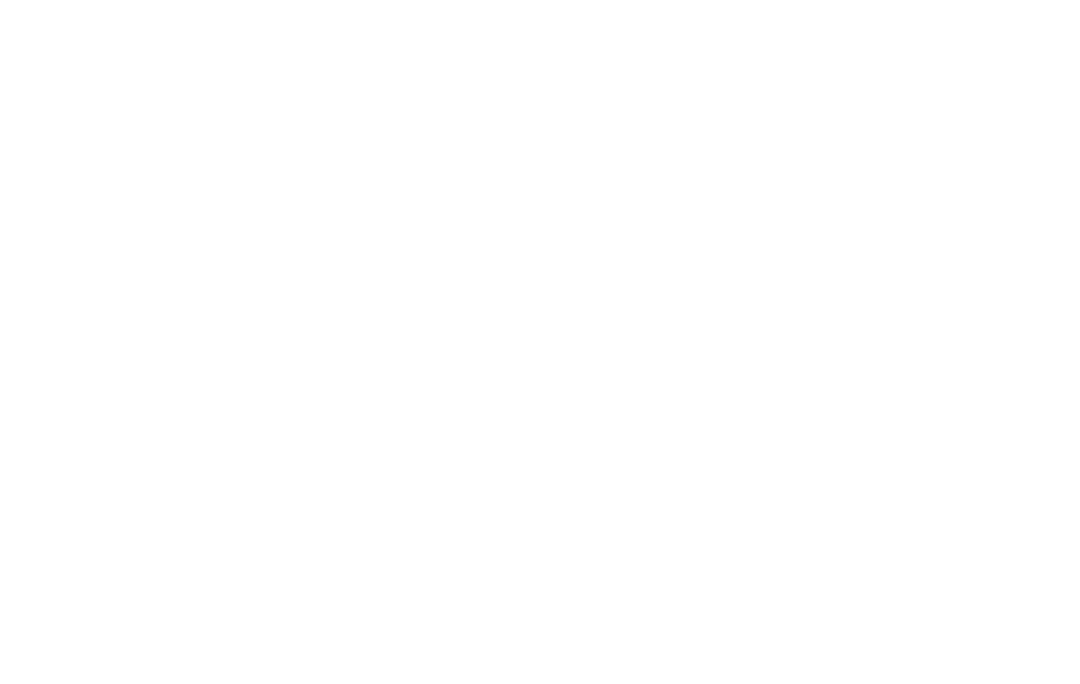36 37
NEARBY SHARE
←
Settings > Connections > Nearby Share
This platform enables reliable and easy sharing of your
pictures,les,links,andothercontentacrosscompatible
deviceseveniftheyarefromdierentmanufacturers.
Content will be shared via the method that the two
devicesrecognizeasfastest:Bluetooth,BluetoothLow
Energy,WebRTCorpeer-to-peerWi-Fiwhichwillallow
NearbySharetoworkevenifyouareoine.
For added protection, you can set your preferred visibility
to be seen by All Contacts, Some Contacts, or Hidden so
thatyouneverreceivelesthatyoudidn’taskfor.
OFFICE FEATURES
Printing
←
Settings > Connections > Printing
Connect to compatible Bluetooth printers to print images
and documents. To install additional print service drivers,
simply tap Add service and install the print driver from the
Play store.
Split screen multi-tasking
←
Recentapps>Dragapptotopleftcorner>
tap second app
The Split screen function is a convenient way to multitask
by using two apps at the same time. You will be able to
open the apps in a top and a bottom window for access
to both. In addition, you will be able browse the web
or send a text message with the split screen feature
enabled. This feature may not work with all apps.
