
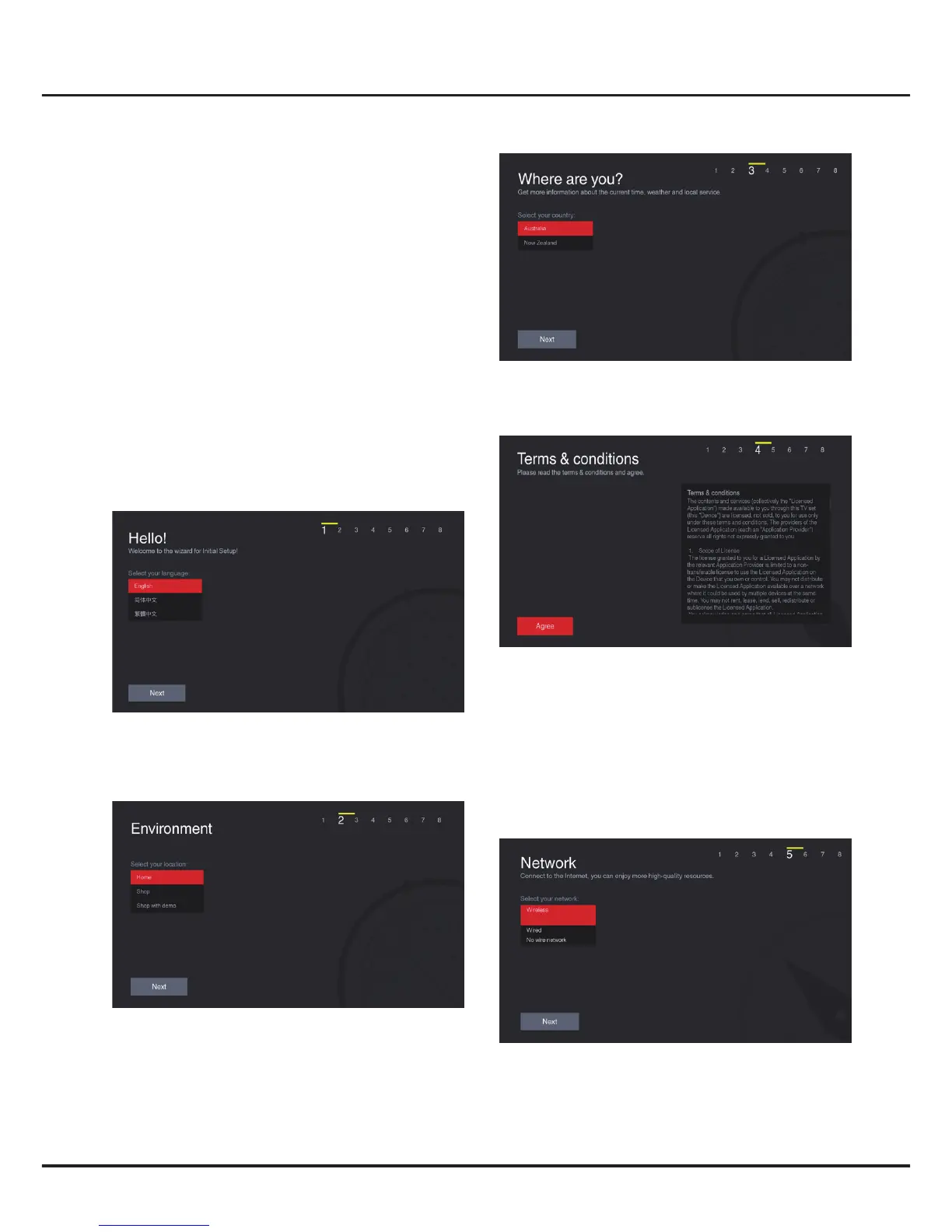 Loading...
Loading...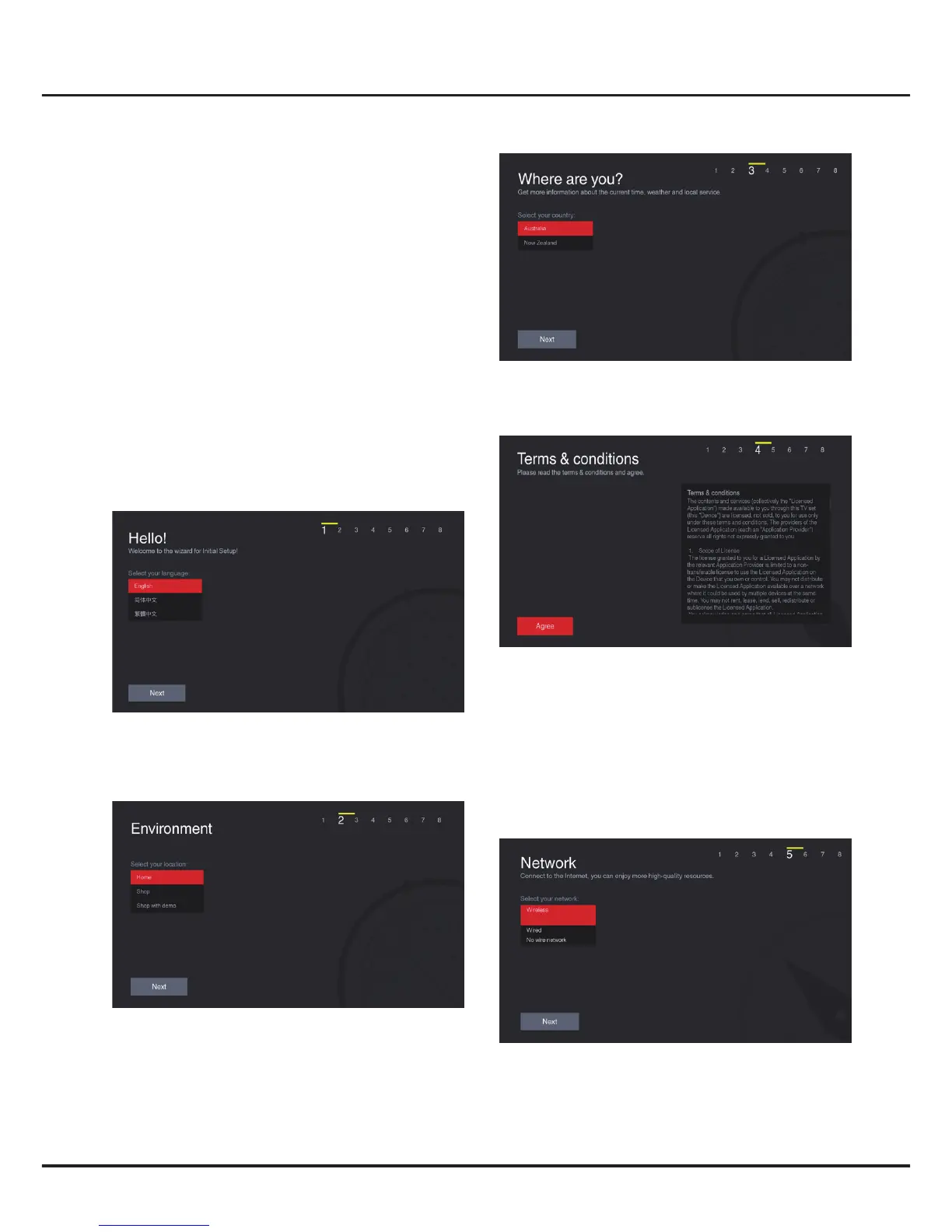
Do you have a question about the TCL 43P6US and is the answer not in the manual?
| Screen Size | 43 inches |
|---|---|
| Resolution | 3840 x 2160 (4K UHD) |
| Display Technology | LED |
| Smart TV | Yes |
| Operating System | Android TV |
| HDMI Ports | 3 |
| USB Ports | 2 |
| Wi-Fi | Yes |
| Ethernet | Yes |
| Refresh Rate | 60 Hz |
| Bluetooth | Yes |
| HDR Support | HDR10 |
| Sound Output | 20W |
Read all instructions before operating the set. Keep these instructions for future use.
Never place a television set in an unstable location, which may cause serious injury or death.
Unplug the set if not used for a long period or if power cord/plug is damaged.
Operation requires two people. Ensure the wall supports the TV weight and follow mount instructions.
Describes how to use the remote control to navigate menus and configure settings.
Follow instructions to switch on TV and remote. Connect power cable first to TV, then socket.
TV requires internet for functions. Connect via wired (LAN) or wireless (Wi-Fi) methods.
Set up wired or wireless connection to access the Internet. Options include Scan, Manual, or Auto.
Connect TV to router/modem via Ethernet cable. Ensure proper hardware and connection.
Guides through initial setup: language, location, country, terms, and network connection.
Assign a name to your TV for easier identification and connection with other devices.
Choose your preferred language for the TV interface during initial setup.
Install analogue and digital channels. Options for tuner mode and channel type available.
Select your location (Home/Shop) and set up the environment settings.
Confirmation message upon completing initial setup. Allows modification of settings.
Review and agree to the terms and conditions to proceed with setup.
Configure wired or wireless network connection as part of the initial setup.
Search and store available analogue and digital channels automatically.
Watch recorded programs by navigating to TV > Media > PVR and selecting the record file.
Update TV software via USB, channel, or network for new features and performance improvements.
Record favourite TV programs using a connected USB drive.
Solutions for failing to link to the network, including checking connections and contacting ISP.
Important notes for SW updating: avoid power cuts, refrain from remote operations, and be patient.
Resolve problems like no picture, no sound, no color, or blank screens in VGA mode.