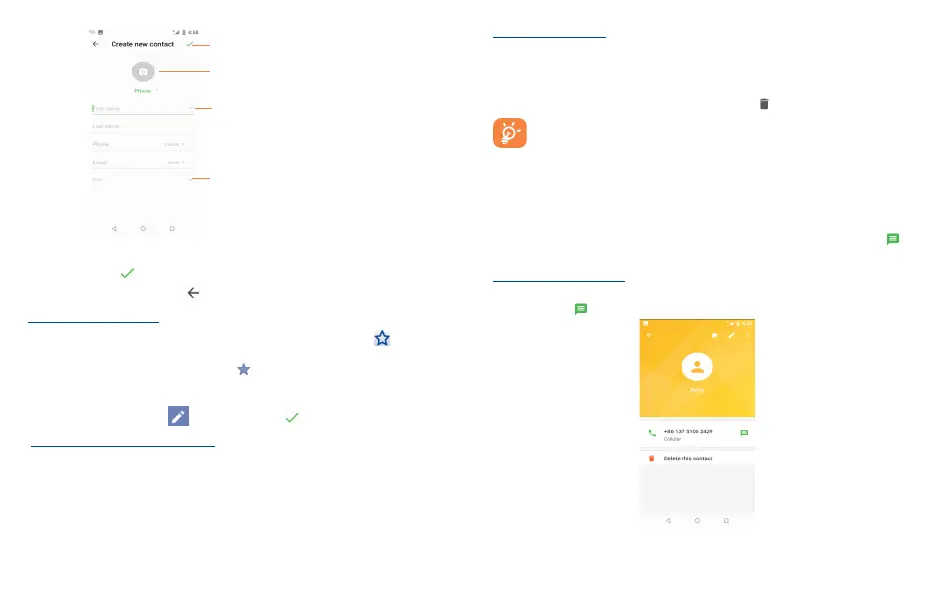26 27
Touch to add more information
Touch to save
Touch to select a picture for the contact.
Touch to expand the label
If you want to add more information, touch More to add a new category.
When finished, touch to save.
To exit without saving, you can touch and then select DISCARD to discard your changes.
Add to/remove from Favorites
(1)
To add a contact to favorites, you can touch a contact to view details then touch to add the
contact to favorites (the star will turn white in color).
To remove a contact from favorites, touch the star on contact details screen.
3.5.4 Editing your contacts
To edit contact information, touch . When finished, touch .
Change a contact’s default phone number
The default phone number (the number which has priority when making a call or sending a message)
will always be displayed under the contact name.
To change the default phone number, touch and hold the number you want to set as the default
number from the contact's details screen, then select Set default.
This choice is only available when the contact has more than one number.
(1)
Only phone and account contacts can be added to Favorites.
Set ringtone for a contact
(1)
On the contact's detail screen, touch Edit contact to display options menu, touch More to set
Ringtones.
Delete a contact
To delete a contact, touch and hold the contacts and then touch to delete select contacts.
The contact you have deleted will also be removed from other applications on the phone
or web the next time you synchronize your phone.
3.5.5 Communicating with your contacts
From the contact list, you can communicate with your contacts by making a call or exchanging
messages.
To launch a call to a contact, touch the contact to enter the detail screen, then touch the number.
To send a message to a contact, touch the contact to enter the detail screen, then touch the
icon on the right side of the number.
Use Quick contact for Android
Touch a contact’s picture to open Quick Contact for Android, then you can touch the number to make
a phone call or the icon to send a message.
(1)
You can only set a ringtone for established contacts.
