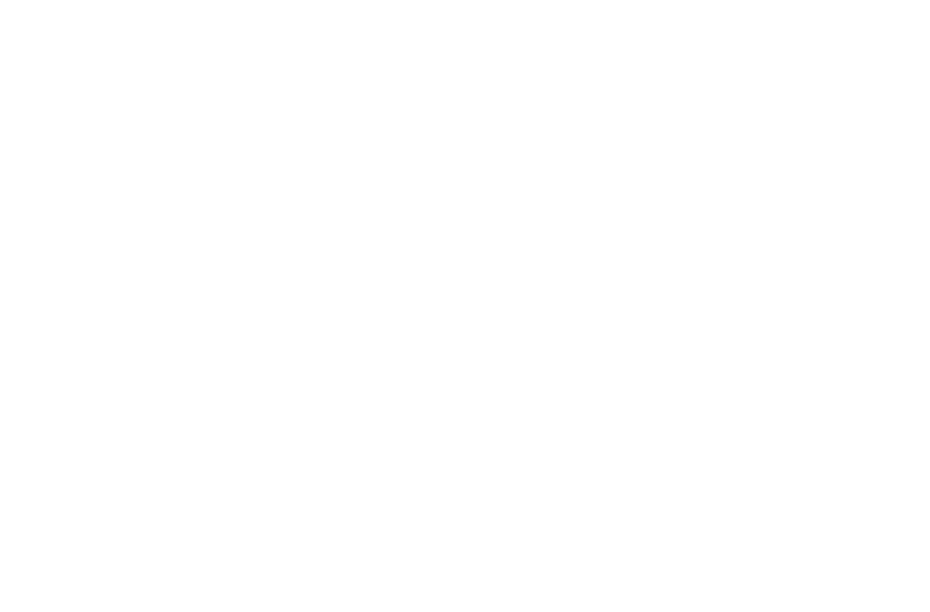58 59
10.4 Battery
In the Battery screen you can select whether to display battery percentage in the status bar or to
enable intelligent power saving.
10.5 Smart Manager
Touch to show App manager, Power saving, Storage and Memory.
10.6 Display
In this menu, you can adjust your screen brightness, wallpaper, sleep time, font size, etc.
To rotate screen contents when device is rotated, touch Advanced > Auto-rotate screen.
10.7 Sound
Touch to adjust call and notification ringtones, music, and other audio settings.
10.8 Storage
This menu displays the amount of internal phone storage. It shows the amount of internal phone
storage used by applications (including those you downloaded), images, videos, etc. Touch the
items to view details and touch Other apps in the details screen to access more available options.
10.9 Security & location
Touch to set Screen lock, lock screen preferences, Smart lock, Private mode, Apps with usage
synchronize, Encryption & credentials, SIM card lock, Device administrators, etc.
10.10 Users & accounts
Touch to add, remove, and manage your email and other supported accounts. You can also use these
settings to control how and whether all applications send, receive, and synchronize data on their own
schedules, and whether all applications can synchronize user data automatically.
Touch Add account to add an account for the selected app.
10.11 Accessibility
Use the Accessibility settings to configure any accessibility plug-ins you have installed on your phone.
10.12 Google
Touch to configure your Google account and services settings.
10.13 System
10.13.1 Language & input
Touch to configure language settings, Virtual keyboard, Physical keyboard, Pointer speed, etc.
10.13.2 Gestures
Touch to set gestures for Camera.
10.13.3 Date & time
Use Date & time settings to customize your preferences for how date and time are displayed.
10.13.4 Backup
Turn on the icon to back up your phone’s settings and other application data to Google servers. If
you replace your phone, the settings and data you’ve backed up will be restored onto the new phone
when you sign in with your Google account. If you mark this option, a wide variety of settings and data
are backed up, including your Wi-Fi passwords, bookmarks, a list of the applications you’ve installed,
the words you’ve added to the dictionary used by the onscreen keyboard, and most of the settings
that you configure in the Settings application. If you unmark this option, you stop backing up your
settings, and any existing backups are deleted from Google servers.
10.13.5 Reset options
Touch to reset Wi-Fi, mobile & Bluetooth, Reset app preferences, or Erase all date.
10.13.6 Software Update
Touch to check for Software updates.
10.13.7 About phone
This contains information such as Legal information, Model number, Android version, Android
security patch level, Baseband version, Kernel version, Build number, and Custom build
version.
