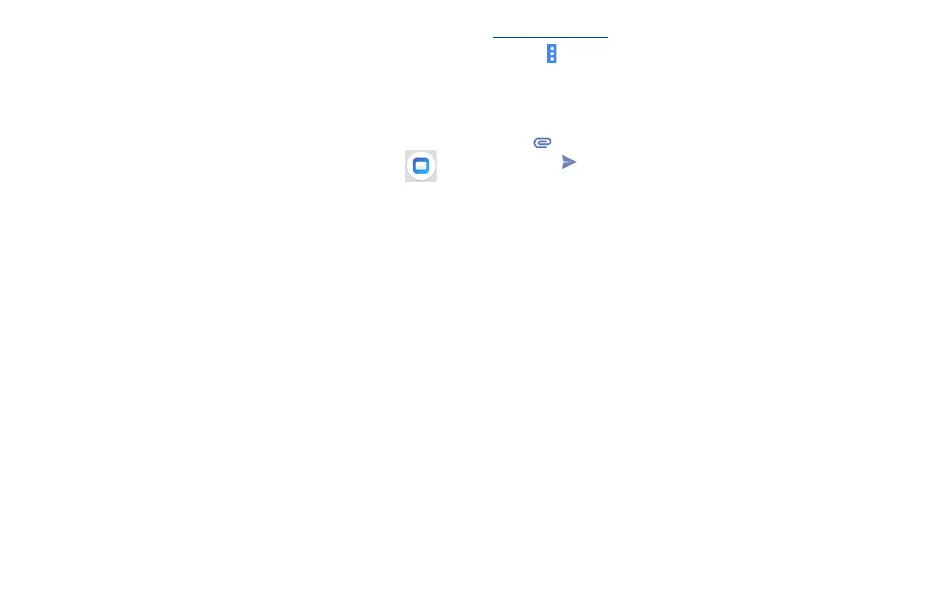36 37
• Manage labels
Touch to open the Label screen, where you can manage synchronization and notifications.
• Download attachments
Mark the checkbox to auto download attachments to recent messages via Wi-Fi.
• Images
Touch to set always show image or ask before showing.
5.2 Email .............................................................................
Besides your Gmail account, you can also set up external POP3, IMAP or Exchange email accounts
in your phone.
To access this feature, swipe up on Home screen, then select Email.
An email wizard will guide you through the steps to set up an email account.
• Enter the email address and password of the account you want to set up.
• Touch Next. If the account you entered is not provided by your service provider in the phone,
you will be prompted to go to the email account settings screen to enter settings manually.
Alternatively, you can touch Manual setup to directly enter the incoming and outgoing settings
for the email account you are setting up.
• Finish Account settings of Email checking frequency, notification, synchronizing, etc.
• Enter the account name and display name in outgoing emails.
To add another email account, you can touch the Menu key and Settings. Touch ADD ACCOUNT on
the right of the title to create it.
To create and send emails
• Touch the icon and then Compose from the Inbox screen.
• Enter recipient(s) email address(es) in the To field.
• If necessary, touch the Menu key and touch Add Cc/Bcc to add a copy or a blind carbon copy
to the message.
• Enter the subject and the content of the message.
• Touch and Attach file to add an attachment.
• Finally, touch to send.
• If you do not want to send the mail right away, you can touch the Menu key and Save draft or
touch the Back key to save a copy.
