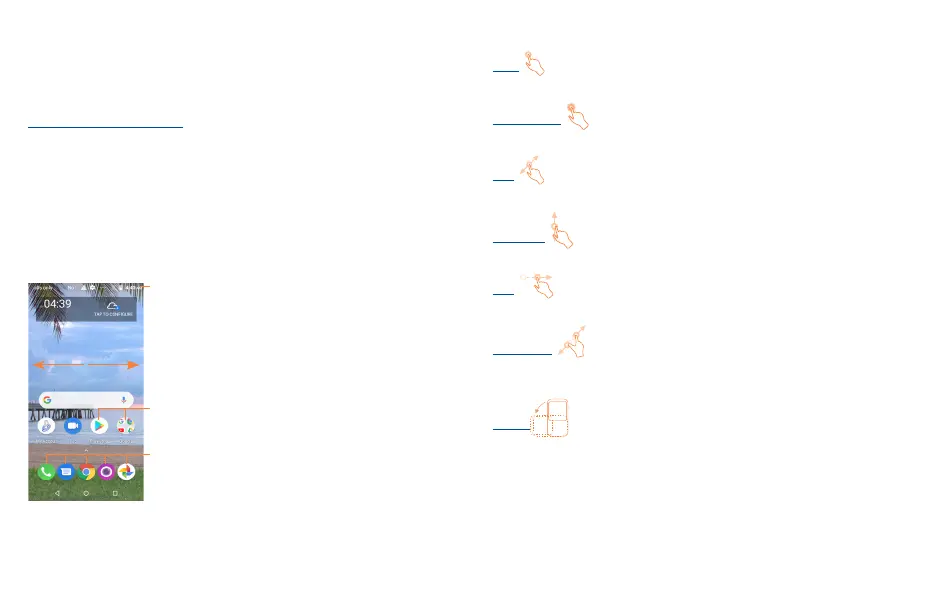8 9
1.2.2 Power on your phone
Hold down the Power key until the phone powers on, unlock your phone (Swipe, PIN, Password,
Pattern) if necessary and confirm. The Home screen is displayed.
If you do not know your PIN code or if you have forgotten it, contact your service provider. Do not leave
your PIN code with your phone. Store this information in a safe place when not in use.
Set up your phone for the first time
The first time you power on the phone, you should set the following options: language, mobile data,
Google service, date & time, etc.
1.2.3 Power off your phone
Hold down the Power key from any screen until the phone options appear, select Power off.
1.3 Home screen
You can bring all the items (applications, shortcuts, folders and widgets) you love or use most
frequently to your Home screen for quick access. Touch the Home key to switch to the Home screen.
Status bar
• Status/Notification indicators
• Touch and drag down to open the notification panel.
Touch an icon to open an application, folder, etc.
Favorite tray applications
•Touch to enter the application.
•Touch and hold to move or change applications.
The Home screen is provided in an extended format to allow more space for adding applications,
shortcuts etc. Slide the Home screen horizontally to get a complete view.
1.3.1 Using the touchscreen
Touch
To access an application, touch it with your finger.
Touch and Hold
To enter the available options for an item, touch and hold the item.
Drag
Place your finger on the screen to drag an object to another location.
Slide/Swipe
Slide the screen to scroll up and down the applications, images, web pages… at your convenience.
Flick
Similar to swiping, but flicking makes it moves quicker.
Pinch/Spread
Place your fingers of one hand on the screen surface and draw them apart or together to scale an
element on the screen.
Rotate
Automatically change the screen orientation from portrait to landscape by turning the device
sideways to have a better view.
