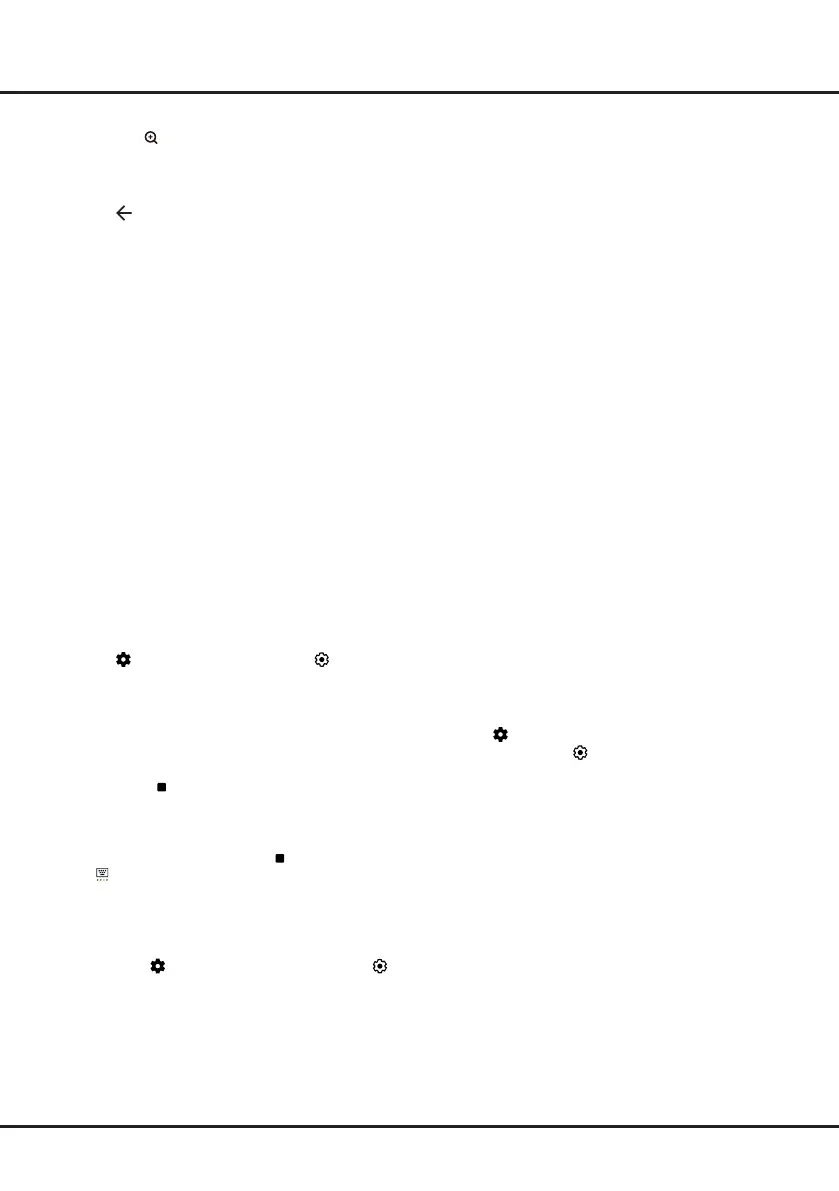16
sure you have backed up the data in the drive
to avoid the loss of your important data due to
unforeseen malfunction.
- The bigger the USB drive free memory for the PVR
function, the bigger the recording length.
- If you want to change channel or signal source
during recording, store the recording data before
changing the channel or source.
- The TV cannot play files normally if the parameters
of the file exceed the limitations of the system, the
file format is not supported, the file is damaged, or
the file cannot be decoded.
- Do not disconnect the USB drive when the system
is reading a file or transmitting data, otherwise the
system or the drive may be damaged.
MagiConnect
MagiConnect, formerly named T-Cast, lets you enjoy
plenty of videos
,
rich of applications, and share great
contents on large screen. It also allows you to turn a
smart device into a sophisticated remote control, provid-
ing more features than your normal TV remote control.
You can then control your TV through your smart
device.
Follow the on-screen instructions to scan the QR code
on the TV screen and download MagiConnect.
Note:
Make sure the smart device and your TV are
in the same home LAN (local area network) or
network segment to use TV remote function.
Reset Shop
Allows you to reset the TV to factory default settings.
1.
Press on the remote control
to display the
dashboard,
select
(Settings)
>
System
>
About
>
Reset
>
Factory Reset
and press
OK
to enter.
2.
Select the
Factory Reset
option and press
OK
to
enter. Then select
Erase Everything
and press
OK
to confirm.
3.
Enter 1234 or the PIN according to the on-screen
prompt.
4.
Select
OK
and press
OK
to conrm.
5.
The
Initial setup
wizard appears. Follow the
instructions in the section
Initial setup
.
Netix
Settings
Netix provides on-demand movies and TV shows
delivered via the Internet. Netix is available in certain
countries.Unlimited membership is required. More
information can be found at www.netix.com <http://
www.netix.com/>.
Note:
You can directly access Netix via clicking the
NETFLIX
button on the remote control.
- You can zoom in on any section of the screen by
pressing . Use the
Up/Down/Left/Right
buttons
to select one and press
OK
.
3.
When the sports mode menu times out, press
OK
to
call it back.
4.
Press to exit the sports mode.
Notes:
- The feature of Advanced Sports Mode is available
only for digital channels.
-
Before you plug the USB drive to TV, make sure
you have backed up the data on the drive to avoid
unforeseen malfunction and data loss.
- We recommend that you use a USB drive with at
least 1GB free space and a disk speed faster than
5.0MB/sec.
- The bigger the USB drive free space for sports
mode, the bigger the recording length.
PVR (Personal Video Recorder)
Allows you to record your favourite TV programs. Before
you use the function, connect a USB drive to the TV
rst.
Note:
The feature is available only in selected products
and, due to specic TV network limitations and
country technical requirements, might not be
available in product or place of installation.
Feature might also be blocked by TV network due
to copyright protection (HD content, recording
protection).
1.
Press on the remote control, select
(Settings)
>
Channels & Inputs
>
Channels >
PVR
, then press
OK/Right
to enter.
2.
Select
Record
and press
OK
to confirm. It starts to
record automatically.
3.
Press the blue button to access
Settings
and use
Up/Down/Left/Right
to adjust the recording duration.
4.
Press
OK
or
to stop recording manually, the
recorded le will be saved. In normal operation, the
recording will stop automatically when the recording
duration expires.
Note:
To access the blue button or , you need to press
button on the remote control to display the
virtual remote control
keyboard rst.
5.
In recording, the PVR mini panel will also show on
the screen to indicate the recording progress.
6.
To watch the recorded program, exit PVR mode rst.
Then press on the remote control and select
(Settings)
>
Channels & Inputs
>
Channels >
PVR
>
PVR List
and press
OK
to enter.
Select the related
record le and press
OK
to play. (It is the same if you
record a digital radio program).
Notes:
- This feature is available only for digital non encrypted
channels.
- Before you connect the USB drive to the TV, make
Using More of Your TV