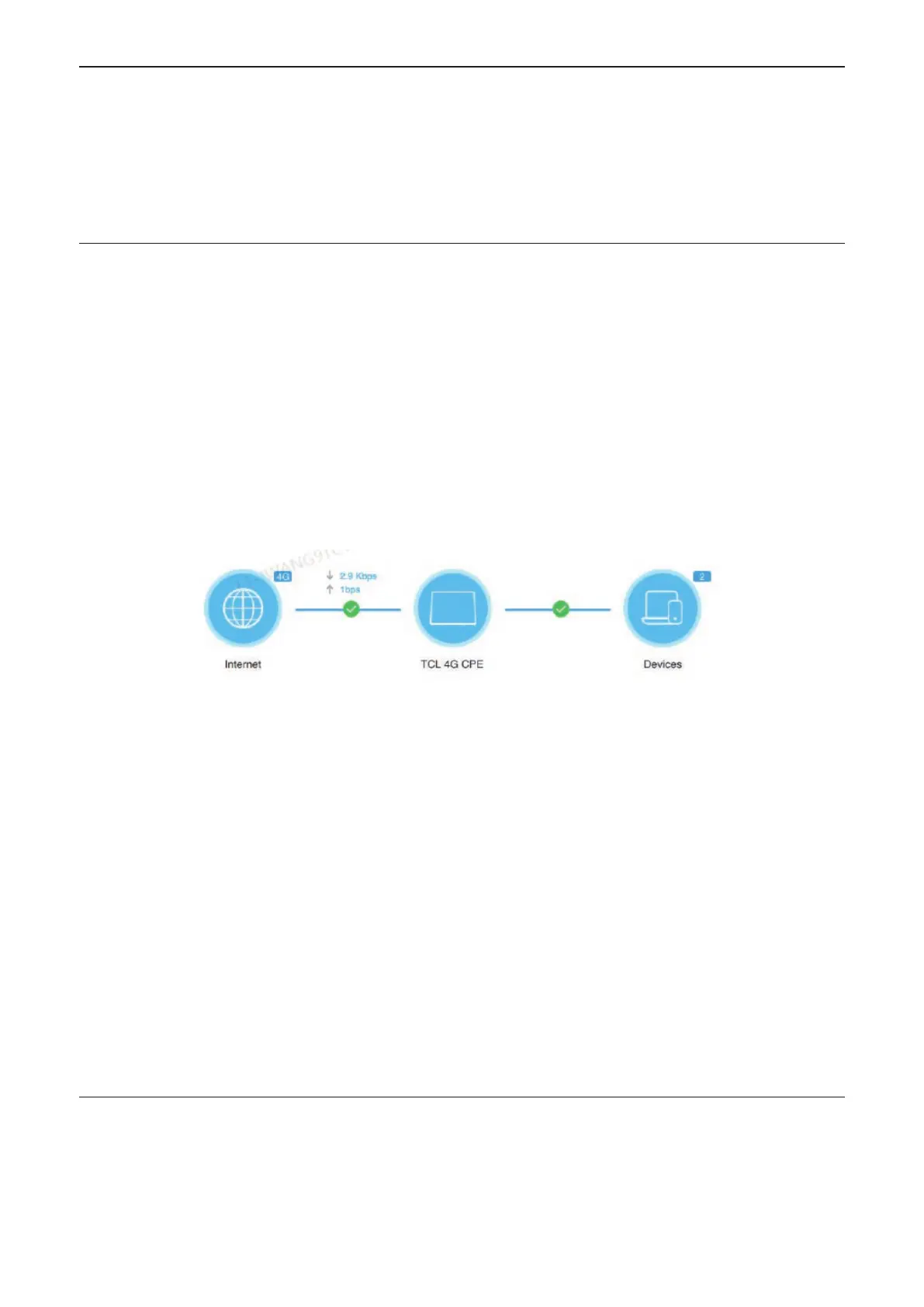11
Chapter 4. Configure your CPE
In this chapter, we will show you how to get the most out of your CPE using the web UI.
In the web UI, you can configure Wi-Fi settings, view connected devices, set up a guest
network, and more.
4.1 Home
This section allows you to quickly check connection status, network information, device
information, and connected devices.
Network overview
The network overview panel shows network connection status, download and upload speed,
and the number of connected devices.
Click Disable mobile data to disconnect your CPE from the network.
Click Enable mobile data to connect your CPE to the network.
Network
The Network panel displays network name, network type, and network connection status.
Click Network to access the internet setting page.
Device information
The Device information panel shows device model, software version, and running time.
Click Device information to get more information on your device.
Connected devices
The Connected devices panel displays the number of devices connected to your CPE
network wiredly and wirelessly.
Click Connected devices to get more detailed information on the connected devices.
4.2 Status
This section allows you to view your network information, connection status, device
information, and more.
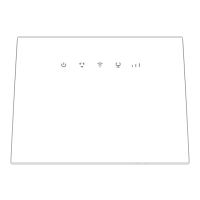