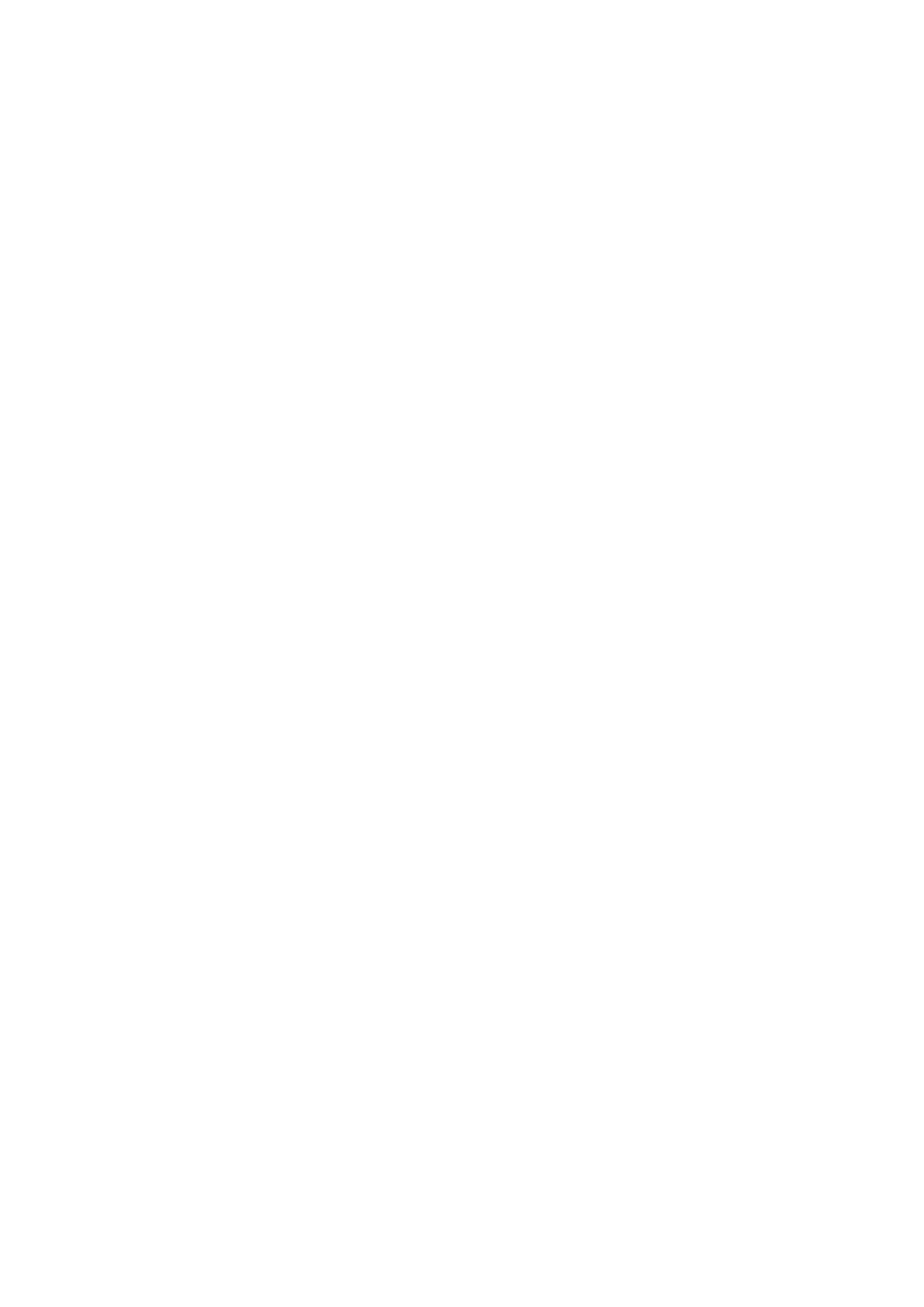21
Click
to reboot the device. Click
to
restore factory default settings.
You also can use the reset button on your Cat4 Router.
5.8.10
You can view and export the system log of the device.
5.8.11
Click
to download the user manual for the product.
1) On the first page, you can select your time zone.
2) On the second page, you can set the traffic settings.
3) On the next page, you can change the SSID and Wi-Fi key.
4) On the final page, you can set up your Wi-Fi security and change the Wi-
Fi key.
6. Q&A
1) Open the web browser.
2) Enter http://192.168.1.1 in the address bar.
3) Once the Cat4 Router home page is displayed, enter the login Username
and password are admin.
4) Click
.
1) Make sure the power indicator of the device is on (solid blue). If not,
power on the device.
2) Check whether the connection between end user's device and Cat4
Router is functioning properly.
-If the end user is connected to the Cat4 Router through Wi-Fi, go to the
Wi-Fi connection page to check the connection status.