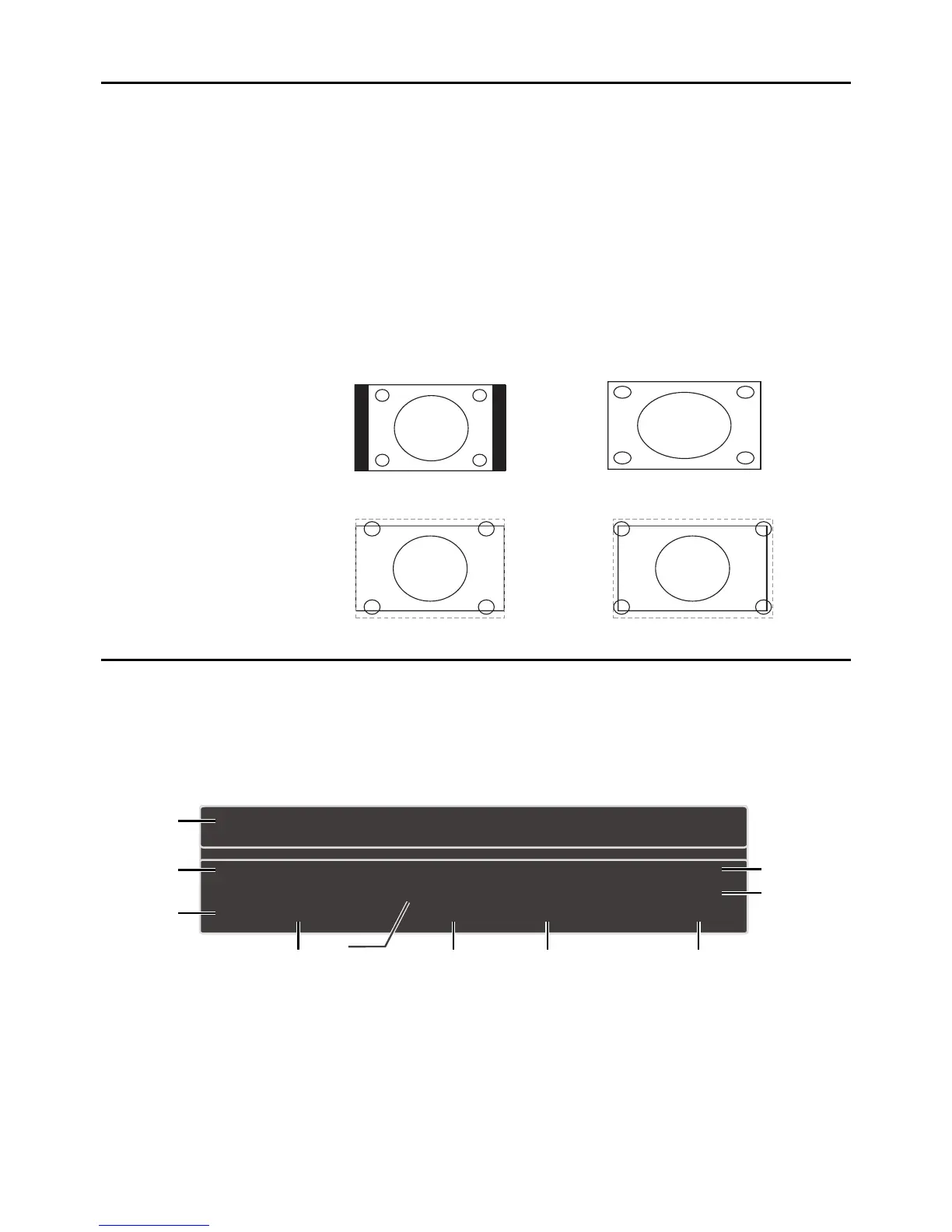18
Screen Formats
6FUHHQIRUPDWUHIHUVWRWKHZD\WKHSLFWXUHLVGLVSOD\HGRQ\RXU793UHVVWKHFORMAT button on your
remote to see if a different format is available for the video you are viewing. The format changes as
you press the FORMAT button, and the format type is displayed at the top left of the screen.
$QDORJYLGHRLVVHQWLQDIRUPDWZKLFK\RXU79GLVSOD\VLQDIRUPDW0RVWGLJLWDOYLGHRLV
VHQWLQDIRUPDWZKLFK¿OOV\RXUVFUHHQEXWLWVRPHWLPHVLVVHQWLQZKLFKGRHVQRW¿OO\RXU
VFUHHQ,WGHSHQGVRQKRZWKHVWDWLRQRUFRPSRQHQWFRQQHFWHGWR\RXU79LVIRUPDWWLQJWKHYLGHR,I
there are bars on the screen, press the FORMAT button to try a different format that may eliminate the
EDUV6RPHEDUVFDQ¶WEHUHPRYHGEHFDXVHRIWKHZD\WKHIRUPDWLVVHQWE\WKHEURDGFDVWHU3UHVV
FORMAT repeatedly to cycle through the available display formats.
Examples of the different formats appear below. Each format is available for analog video, but it might
not be available for digital video.
Channel Banner
There are several indicators that may appear when you press the INFO button on the remote control.
This display is called the Channel Banner. The following list describes the items on the Channel
Banner screen.
1. Program Guide – The term “No program
details” is displayed when no program
guide is available.
2. Program Title
3. Rating Information – This displays the
rating of the current program.
4. Closed Captioning – This tells whether
or not Closed Captioning is available for
the current program.
5. Audio Language
6. Effective Scanning Lines ±'LVSOD\V
6FDQQLQJPRGHSDQGGLJLWDO79
IRUPDW+'
7. Current Time
8. Signal Type
9. Channel Name, if available
10. Channel Number
Normal
Cinerama
Full
Zoom
Note: For HD Video, press
FORMAT to choose from
Full, Expand, Normal and
Zoom. For HDMI and
CMPT inputs, there is also
a No Overscan format.
(No program details.)
(No program title.)
Not Rated 720p HD 12:35 PM
English Stereo
Cable
RFHF
2.1
1
2
3
5
6 7 8
9
10
cc
4