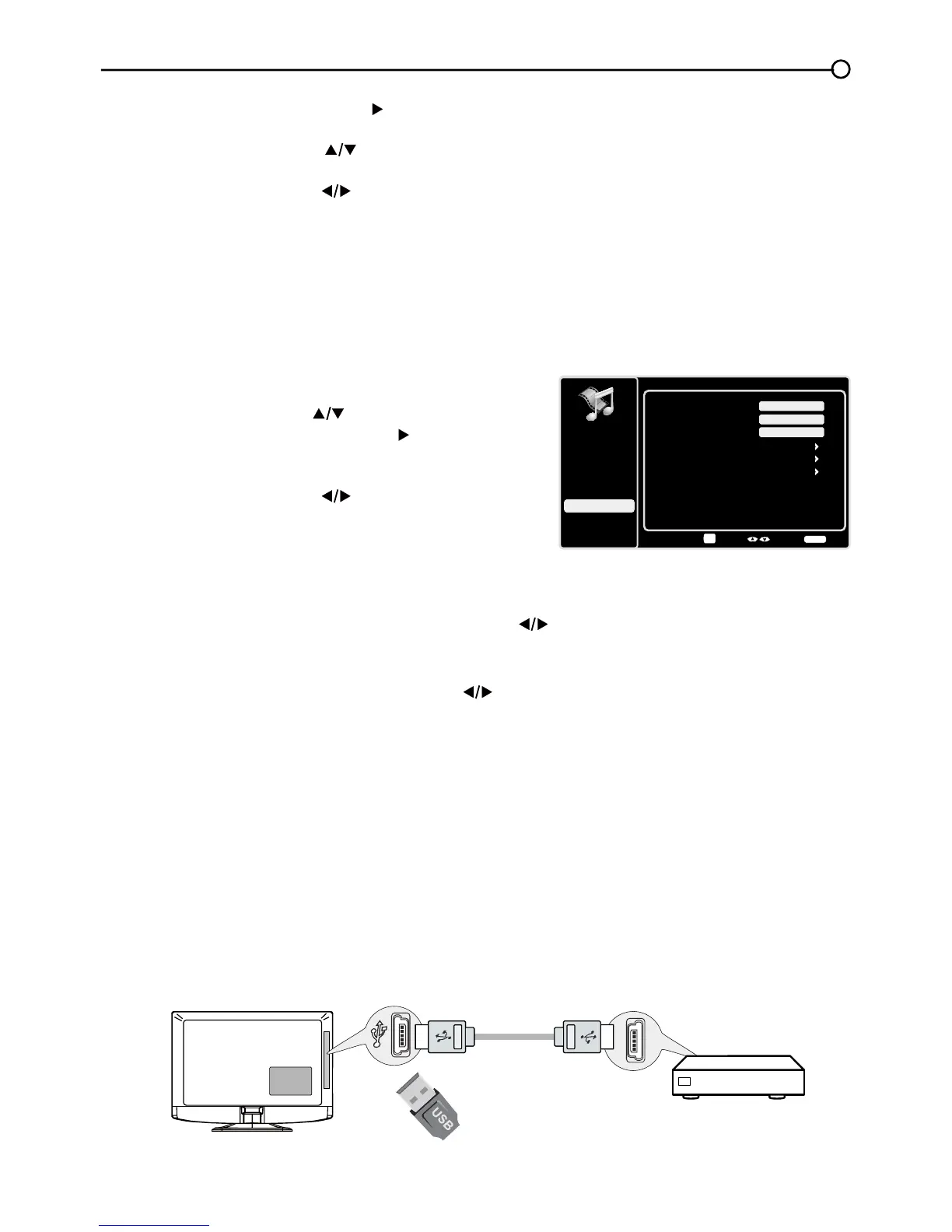33
USB Menu
USB Menu
7KH86%IHDWXUHRQ\RXU79DOORZV\RXWRSOD\DXGLR¿OHVIRUPDWVXSSRUWHG03RUGLVSOD\SLFWXUHVIRUPDW
VXSSRUWHG-3(*7RXWLOL]HWKLVIHDWXUHIROORZWKHVHVWHSV
1. Press MENU on the remote control (the Main Menu appears).
2. Use the up or down arrow ( ) to select USB.
3. Press the OK button or the right arrow ( ) to proceed to the
USB Screen. Or, you can press the MEDIA button on the
remote control to display the USB screen directly.
4. Press the left or right arrow ( WRVHOHFWWKH¿OHRUIROGHURQ
\RXU86%GHYLFHFRQQHFWHGWR\RXU79
5. Press the OKEXWWRQWRFRQ¿UPRUSOD\EDFN2U\RXFDQSUHVV
the MENU button to use the menu option.
Media Type
Photo-
,I\RXKDYHSKRWRVRQ\RXU86%GHYLFHFRQQHFWHGWR\RXU79WKLVPHQXDOORZV\RXWRYLHZWKH
photos individually by pressing the left or right arrow ( ) to highlight the picture, then press OK for
SOD\EDFN)RUVOLGHVKRZRSWLRQVSUHVVMENUDJDLQWRJRWRWKH3OD\EDFN2SWLRQVPHQX
Music-,I\RXKDYHPSDXGLR¿OHVRQ\RXU86%GHYLFHFRQQHFWHGWR\RXU79WKLVPHQXDOORZV
\RXWRSOD\¿OHVLQGLYLGXDOO\E\SUHVVLQJWKH to highlight the song
, then press OKIRUSOD\EDFN
For slideshow options, press MENUDJDLQWRJRWRWKH3OD\EDFN2SWLRQVPHQX
Thumbnail Size
- <RXFDQVHOHFWWRGLVSOD\WKH¿OHVRUIROGHUVRQ\RXU86%GHYLFHLQSmall,
Middle or Large size.
USB Connection
<RXFDQFRQQHFWDGHYLFHZLWK86%WR\RXU79RUXVHD86%ÀDVKGULYH
7KLVFRQQHFWLRQDOORZV\RXWRLQVHUWD86%ÀDVKGULYHGLUHFWO\RUFRQQHFWDFRPSDWLEOHPDVVVWRUDJH
device with USB, such as a digital camera, a multi-format card reader, or an MP3 player. If you have
a USB drive, plug it into the drive directly. If you have a device with a USB port, connect one end of
WKH86%FDEOHWRWKH86%SRUWDQGWKHRWKHUHQGWRWKH86%MDFNRQWKHVLGHRIWKH797RDFFHVVDQG
adjust the options of the USB device, refer to USB Menu.
Side of this unit
Or
3. Press the OK button or right arrow ( ) to display the
Language Screen.
4. Press the up or down arrow ( ) to select the preferred
language for the menu.
5. Press the left or right arrow (
) to select On or Off.
6. Press the MENU or CLEARNH\WRH[LWWKHPHQX