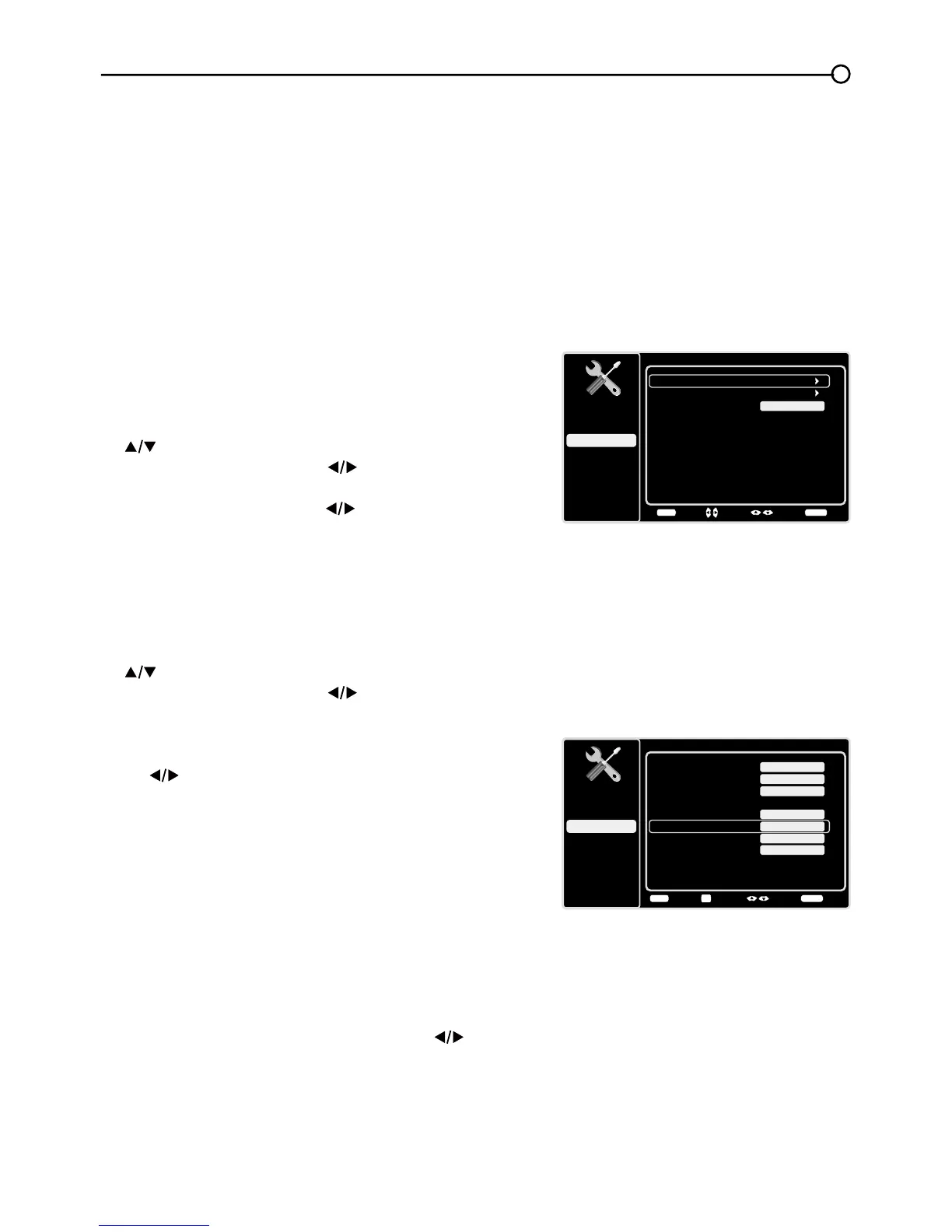27
Digital CC Background Color – Set the appearance of the area behind the digital closed caption
WH[W:KLWH*UHHQ%OXH5HG&\DQ<HOORZ0DJHQWDRU%ODFN
Digital CC Background Opacity – Set the appearance of the area behind the digital closed
caption text: Solid, Translucent, Transparent, or Flashing.
Window Color – &KRRVHWKHFRORURIWKHZLQGRZ:KLWH*UHHQ%OXH5HG&\DQ<HOORZ0DJHQWD
RU%ODFN
Window Opacity – Set the appearance of the window: Solid, Transparent, or Translucent.
Time Setup
Time Zone
You can select the current local time. Options are: Eastern,
$WODQWLF1HZIRXQGODQG+DZDLL$ODVND3DFL¿F
Mountain and Central.
To choose a time zone:
1. In the Time Setup Menu, press the up or down arrow
( ) to highlight Time Zone.
2. Press the left or right arrow ( ) to proceed to the next
screen.
3. Press the left or right arrow ( ) to select the time zone
for your area.
4. Press the MENUEXWWRQWRJREDFNWRWKHSUHYLRXV
screen, or press the CLEAR button to close the menu.
Time
To set the time:
1. In the Time Setup Menu, press the up or down arrow
( ) to highlight Time.
2. Press the left or right arrow ( ) to proceed to the next
screen.
3. Options on this screen include:
a. Auto Synchronization – Press the left or right arrow
( ) to choose On to acquire the time automatically
from digital channels.
b. Date±8VHWKHQXPHULFNH\SDGWRVHWWKHGDWH
c. Time – If you want to set the time manually, use
WKHQXPHULFNH\SDGWRVHWWKHKRXUDQGPLQXWHV
Press OK to select AM or PM.
d. Power On Timer – Select On or Off.
e. Power On Time – Allows you to set the time you
ZDQWWKH79WRWXUQLWVHOIRQ
f. Power Off Timer – Select On or Off.
g. Power Off Time – Allows you to set the time you
ZDQWWKH79WRWXUQLWVHOIRII
Sleep Timer –
Press the left or right arrow ( ) to set
WKH79WRWXUQRIIDIWHUDJLYHQDPRXQWRIWLPH
Time Setup
Setup
Parental Control
Language
Sound
Picture
Time Zone
Time
USB
Exit
Off
Sleep Timer
Back
MENU
Enter
Select Exit
CLEAR