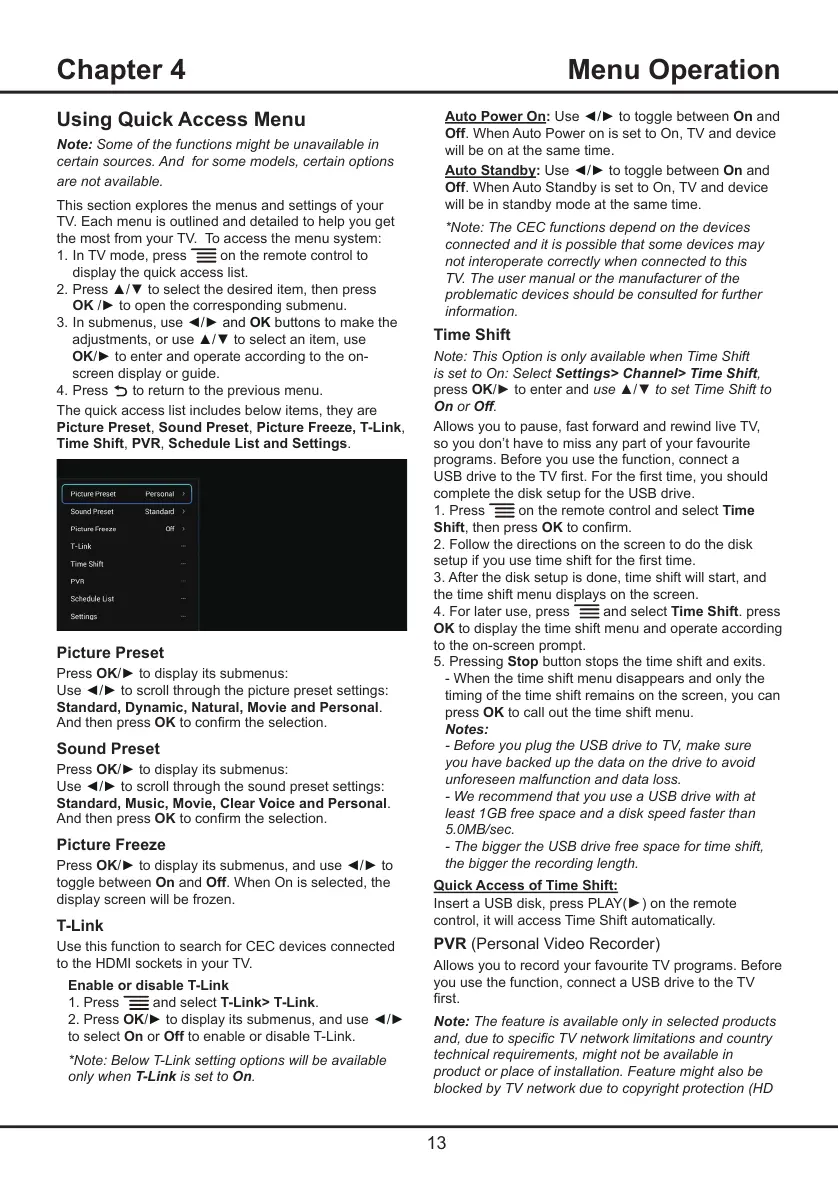13
Chapter 4 Menu Operation
Auto Power On: Use ◄/►to toggle between On and
Off. When Auto Power on is set to On, TV and device
will be on at the same time.
Auto Standby: Use ◄/►to toggle between On and
Off. When Auto Standby is set to On, TV and device
will be in standby mode at the same time.
*Note: The CEC functions depend on the devices
connected and it is possible that some devices may
not interoperate correctly when connected to this
TV. The user manual or the manufacturer of the
problematic devices should be consulted for further
information.
Time Shift
Note: This Option is only available when Time Shift
is set to On: Select Settings> Channel> Time Shift,
press OK/►toenteranduse ▲/▼to set Time Shift to
On or Off.
Allows you to pause, fast forward and rewind live TV,
so you don’t have to miss any part of your favourite
programs. Before you use the function, connect a
USBdrivetotheTVrst.Forthersttime,youshould
complete the disk setup for the USB drive.
1. Press
on the remote control and select Time
Shift, then press OK toconrm.
2. Follow the directions on the screen to do the disk
setupifyouusetimeshiftforthersttime.
3. After the disk setup is done, time shift will start, and
the time shift menu displays on the screen.
4. For later use, press
and select Time Shift. press
OK to display the time shift menu and operate according
to the on-screen prompt.
5. Pressing Stop button stops the time shift and exits.
- When the time shift menu disappears and only the
timing of the time shift remains on the screen, you can
press OK to call out the time shift menu.
Notes:
- Before you plug the USB drive to TV, make sure
you have backed up the data on the drive to avoid
unforeseen malfunction and data loss.
- We recommend that you use a USB drive with at
least 1GB free space and a disk speed faster than
5.0MB/sec.
- The bigger the USB drive free space for time shift,
the bigger the recording length.
Quick Access of Time Shift:
Insert a USB disk, press PLAY(
►
) on the remote
control, it will access Time Shift automatically.
PVR (Personal Video Recorder)
Allows you to record your favourite TV programs. Before
you use the function, connect a USB drive to the TV
rst.
Note: The feature is available only in selected products
and, due to specic TV network limitations and country
technical requirements, might not be available in
product or place of installation. Feature might also be
blocked by TV network due to copyright protection (HD
Using Quick Access Menu
Note: Some of the functions might be unavailable in
certain sources. And for some models, certain options
are not available.
This section explores the menus and settings of your
TV. Each menu is outlined and detailed to help you get
the most from your TV. To access the menu system:
1. In TV mode, press
on the remote control to
display the quick access list.
2. Press ▲/▼to select the desired item, then press
OK /►to open the corresponding submenu.
3. In submenus, use ◄/►andOK buttons to make the
adjustments, or use ▲/▼to select an item, use
OK/►to enter and operate according to the on-
screen display or guide.
4. Press
to return to the previous menu.
The quick access list includes below items, they are
Picture Preset, Sound Preset, Picture Freeze, T-Link,
Time Shift, PVR, Schedule List and Settings.
Picture Preset
Press OK/►to display its submenus:
Use ◄/►to scroll through the picture preset settings:
Standard, Dynamic, Natural, Movie and Personal.
And then press OKtoconrmtheselection.
Sound Preset
Press OK/►to display its submenus:
Use ◄/► to scroll through the sound preset settings:
Standard, Music, Movie, Clear Voice and Personal.
And then press OKtoconrmtheselection.
Picture Freeze
Press OK/►to display its submenus, and use ◄/►to
toggle between On and Off. When On is selected, the
display screen will be frozen.
T-Link
Use this function to search for CEC devices connected
to the HDMI sockets in your TV.
Enable or disable T-Link
1. Press
and select T-Link> T-Link.
2. Press OK/►to display its submenus, and use ◄/►
to select On or Off to enable or disable T-Link.
*Note: Below T-Link setting options will be available
only when T-Link is set to On.