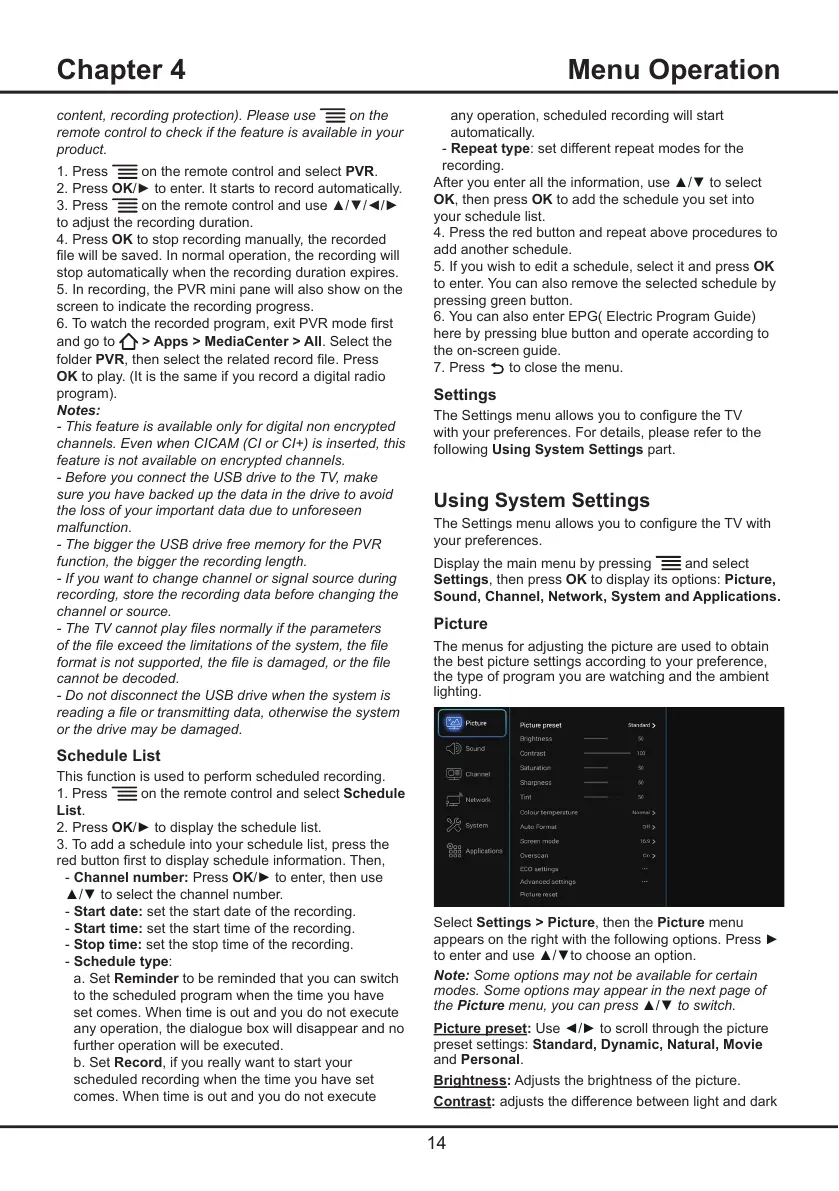14
Chapter 4 Menu Operation
any operation, scheduled recording will start
automatically.
- Repeat type: set different repeat modes for the
recording.
After you enter all the information, use ▲/▼ to select
OK, then press OK to add the schedule you set into
your schedule list.
4. Press the red button and repeat above procedures to
add another schedule.
5. If you wish to edit a schedule, select it and press OK
to enter. You can also remove the selected schedule by
pressing green button.
6. You can also enter EPG( Electric Program Guide)
here by pressing blue button and operate according to
the on-screen guide.
7. Press
to close the menu.
Settings
TheSettingsmenuallowsyoutoconguretheTV
with your preferences. For details, please refer to the
following Using System Settings part.
Using System Settings
TheSettingsmenuallowsyoutoconguretheTVwith
your preferences.
Display the main menu by pressing
and select
Settings, then press OK to display its options: Picture,
Sound, Channel, Network, System and Applications.
Picture
The menus for adjusting the picture are used to obtain
the best picture settings according to your preference,
the type of program you are watching and the ambient
lighting.
Select Settings > Picture, then the Picture menu
appears on the right with the following options. Press ►
to enter and use ▲/▼to choose an option.
Note: Some options may not be available for certain
modes. Some options may appear in the next page of
the Picture menu, you can press
▲/▼ to switch.
Picture preset: Use ◄/►to scroll through the picture
preset settings: Standard, Dynamic, Natural, Movie
and Personal.
Brightness: Adjusts the brightness of the picture.
Contrast: adjusts the difference between light and dark
content, recording protection). Please use
on the
remote control to check if the feature is available in your
product.
1. Press
on the remote control and select PVR.
2. Press OK/►toenter.Itstartstorecordautomatically.
3. Press
ontheremotecontrolanduse▲/▼/◄/►
to adjust the recording duration.
4. Press OK to stop recording manually, the recorded
lewillbesaved.Innormaloperation,therecordingwill
stop automatically when the recording duration expires.
5. In recording, the PVR mini pane will also show on the
screen to indicate the recording progress.
6.Towatchtherecordedprogram,exitPVRmoderst
and go to
> Apps > MediaCenter > All. Select the
folder PVR,thenselecttherelatedrecordle.Press
OK to play. (It is the same if you record a digital radio
program).
Notes:
- This feature is available only for digital non encrypted
channels. Even when CICAM (CI or CI+) is inserted, this
feature is not available on encrypted channels.
- Before you connect the USB drive to the TV, make
sure you have backed up the data in the drive to avoid
the loss of your important data due to unforeseen
malfunction.
- The bigger the USB drive free memory for the PVR
function, the bigger the recording length.
- If you want to change channel or signal source during
recording, store the recording data before changing the
channel or source.
- The TV cannot play les normally if the parameters
of the le exceed the limitations of the system, the le
format is not supported, the le is damaged, or the le
cannot be decoded.
- Do not disconnect the USB drive when the system is
reading a le or transmitting data, otherwise the system
or the drive may be damaged.
Schedule List
This function is used to perform scheduled recording.
1. Press
on the remote control and select Schedule
List.
2. Press OK/► to display the schedule list.
3. To add a schedule into your schedule list, press the
redbuttonrsttodisplayscheduleinformation.Then,
- Channel number: Press OK/► to enter, then use
▲/▼ to select the channel number.
- Start date: set the start date of the recording.
- Start time: set the start time of the recording.
- Stop time: set the stop time of the recording.
- Schedule type:
a. Set Reminder to be reminded that you can switch
to the scheduled program when the time you have
set comes. When time is out and you do not execute
any operation, the dialogue box will disappear and no
further operation will be executed.
b. Set Record, if you really want to start your
scheduled recording when the time you have set
comes. When time is out and you do not execute