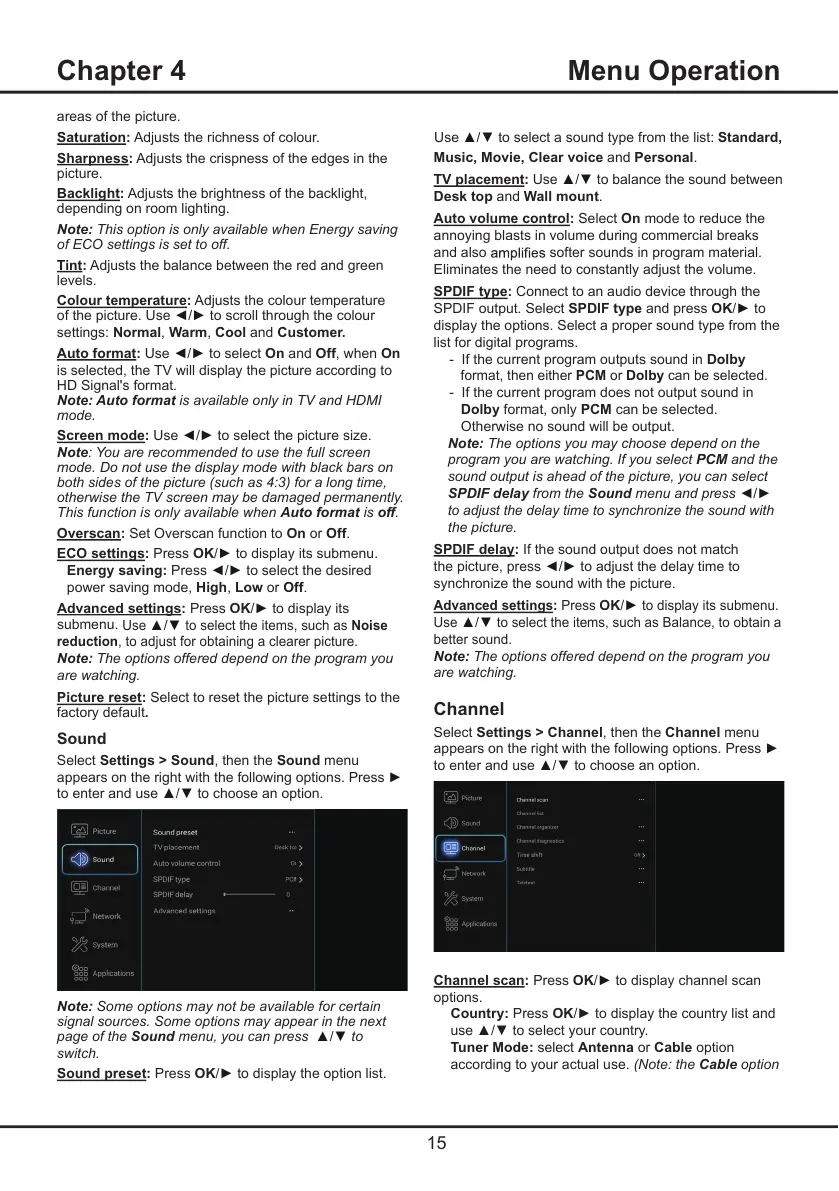15
Chapter 4 Menu Operation
Music, Movie, Clear voice and Personal.
TV placement: Use / to balance the sound between
Desk top and Wall mount.
Auto volume control: Select On mode to reduce the
annoying blasts in volume during commercial breaks
and also
softer sounds in program material.
Eliminates the need to constantly adjust the volume.
SPDIF type: Connect to an audio device through the
SPDIF output. Select SPDIF type and press OK/ to
display the options. Select a proper sound type from the
list for digital programs.
- If the current program outputs sound in Dolby
format, then either PCM or Dolby can be selected.
- If the current program does not output sound in
Dolby format, only PCM can be selected.
Otherwise no sound will be output.
Note: The options you may choose depend on the
program you are watching. If you select PCM and the
sound output is ahead of the picture, you can select
SPDIF delay from the Sound menu and press
to adjust the delay time to synchronize the sound
with
the picture.
SPDIF delay: If the sound output does not match
the picture, press to adjust the delay time to
synchronize the sound with the picture.
Advanced settings: Press
OK/
to display its submenu.
Use
to select the items, such as Balance, to obtain a
better sound.
Note: The options offered depend on the program you
are watching.
Channel
Select Settings > Channel, then the Channel menu
appears on the right with the following options. Press
to enter and use to choose an option.
Channel scan: Press OK/ to display channel scan
options.
Country: Press OK to display the country list and
use to select your country.
Tuner Mode: select Antenna or Cable option
according to your actual use. (Note: the Cable option
areas of the picture.
Saturation: Adjusts the richness of colour.
Sharpness: Adjusts the crispness of the edges in the
picture.
Backlight: Adjusts the brightness of the backlight,
depending on room lighting.
Note: This option is only available when Energy saving
of ECO settings is set to off.
Tint: Adjusts the balance between the red and green
levels.
Colour temperature: Adjusts the colour temperature
of the picture. Use to scroll through the colour
settings: Normal, Warm, Cool and Customer.
Auto format: Use to select On and Off, when On
is selected, the TV will display the picture according to
HD Signal's format.
Note: Auto format is available only in TV and HDMI
mode.
Screen mode: Use to select the picture size.
Note: You are recommended to use the full screen
mode. Do not use the display mode with black bars on
both sides of the picture (such as 4:3) for a long time,
otherwise the TV screen may be damaged permanently.
This function is only available when Auto format is off.
Overscan: Set Overscan function to On or Off.
ECO settings: Press OK/ to display its submenu.
Energy saving: Press to select the desired
power saving mode, High, Low or Off.
Advanced settings: Press OK/ to display its
submenu.
Use
to select the items, such as Noise
reduction, to adjust for obtaining a clearer picture.
Note: The options offered depend on the program you
are watching.
Picture reset: Select to reset the picture settings to the
factory default.
Sound
Select Settings > Sound, then the Sound menu
appears on the right with the following options. Press
to enter and use to choose an option.
Note: Some options may not be available for certain
signal sources. Some options may appear in the next
page of the Sound menu, you can press
to
switch.
Sound preset: Press OK/ to display the option list.
Use to select a sound type from the list: Standard,