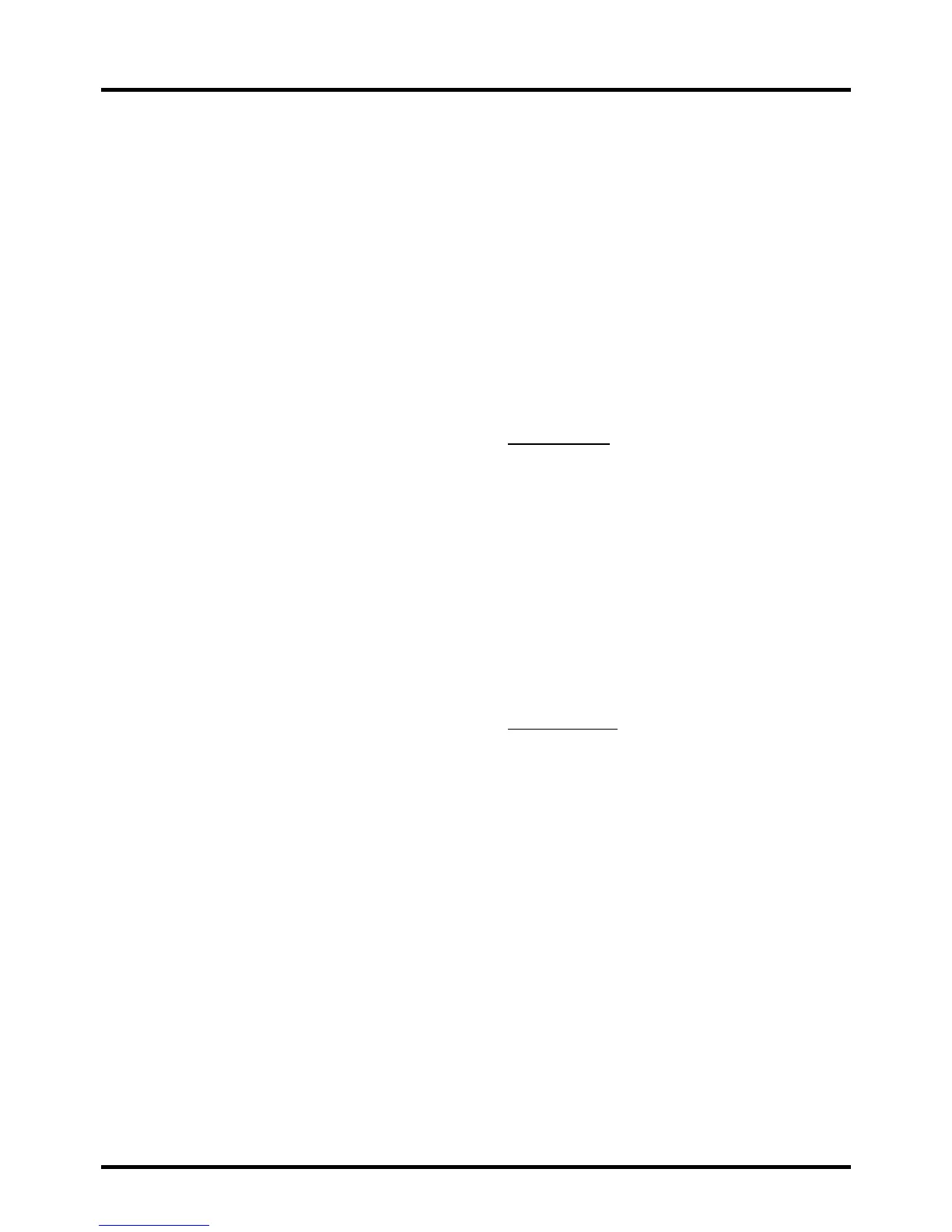18
Menu Operation
LISURJUDPVWKDWWKH9&KLSUHFRJQL]HVDVXQUDWHG
RUH[HPSWFDQEHYLHZHG8QUDWHG79SURJUDPV
may include news, sports, political, religious, local
and weather programs, emergency bulletins, public
announcements, and programs without ratings. The
Exempt option applies to both US and Canadian
unrated programs and Canadian programs rated E.
1.
Select Parental Control > V-Chip > Unrated/
Exempt Ratings
, press OKŹ to enter the next
screen.
3UHVVŻŹWRWRJJOHEHWZHHQView and Block.
View All unrated programs are available.
Block All unrated programs are not available.
Reset Downloadable Data
1. Select Parental Control > V-Chip > Reset
Downloadable Data, press OKŹWRUHVHWWKH
GRZQORDGDEOH9&KLSGDWD
$FRQ¿UPDWLRQER[RSHQV3UHVVŻŹWRVHOHFW
3. Press OK to reset the downloadable rating data, if
present.
Input Block
1. Select Parental Control > Input Block, press
OKŹ to display the Input source list screen.
3UHVVŸźWRSODFHDFKHFNPDUNLQWKHER[WR
EORFNWKHLQSXW:KHQ\RXWXQHWRWKDWLQSXW\RX
will need to enter a password to view the channel.
3. Press OKWRFRQ¿UP\RXUVHOHFWLRQ$ORFNHG
XQORFNHGLFRQDSSHDUVQH[WWRWKHVHOHFWHGLQSXW
Language Menu
To select the preferred language for all menus, follow
the steps below. You can choose between English,
Espanol, or Francais.
1. Select Language, press
OKŹ
to display the
Language Screen.
(Refer to Figure 8.)
2. Press
Ÿź
to select the preferred language for the
menu.
3. Press
ŻŹ
to select On or Off.
4. Press the MENU or CLEAR button to exit the menu.
USB Menu
<RXFDQFRQQHFWDGHYLFHZLWK86%WR\RXU79RU
XVHD86%ÀDVKGULYH
only suppport FAT format and
unpartitioned USB device
. This connection allows
\RXWRLQVHUWD86%ÀDVKGULYHGLUHFWO\RUFRQQHFWD
compatible mass storage device with USB, such as
a digital camera, a multi-format card reader, or an
MP3 player. If you have a USB drive, plug it into the
drive directly. If you have a device with a USB port,
connect one end of the USB cable to the USB port
DQGWKHRWKHUHQGWRWKH86%MDFNRQWKHVLGHRIWKH
79
7KH86%IHDWXUHRQ\RXU79DOORZV\RXWRSOD\DXGLR
¿OHVIRUPDWVXSSRUWHG03RUGLVSOD\SLFWXUHVIRUPDW
supported: JPEG). To utilize this feature, follow these
steps:
1. Press MENU on the remote control (the Main Menu
appears).
2. Use
Ÿź
to select USB.
3. Press
OKŹ
to proceed to the USB Screen.
Or, you can press the MEDIA button on the remote
control to display the USBVFUHHQGLUHFWO\\RXFDQ
also press the INPUT button to display the input list
and select USB.
(Note: if no USB device is inserted, “No Media”
displays on the screen, only suppport FAT format
and unpartitioned USB device)
Media Brower:
select
Media Brower, press OK
to enter, then
press
Ÿź
WRVHOHFWD¿OHRU¿OH
folder, press OK and use the following menus:
Open -
6HOHFWWRGLVSOD\WKHIROGHU¿OHOLVWLQWKH
USB device.
Thumbnail -
Select to
display the thumbnail of
WKHIROGHUV¿OHVRQO\DYDLODEOHIRUSKRWRIROGHUV
¿OHV
Slideshow -
Select to to start photo slideshow.
7KHPHQXOLQHLVJUD\HGRXWLIWKHUHLVQRSKRWR¿OH
in the root of the current USB device.
Play Music -
6HOHFWWRSOD\EDFNWKHPXVLF7KH
PHQXOLQHLVJUD\HGRXWLIWKHUHLVQRPXVLF¿OHLQ
WKHURRWRIWKHFXUUHQW8GLVN
Return -
Select to return to the previous menu.
Media Settings:
select
Media Settings, press
OK to enter, then
use the following menus:
Photo Settings -
Select to display Photo
Settings submenu.
Slideshow Interval
-
Select the Slideshow
Interval: 5 Seconds, 10 Seconds, 20
Seconds
.
Slideshow Effect -
Select the Slideshow
Effect.
Slideshow Repeat
-
Select the options: Off/On.
Thumbnail Size-
Select to
display the
thumbnail size: 5X3 and 3X2.
Music Settings:
select to display Music Settings
submenu.
Music Play Mode
-
Select the options: Once,
Play All, Random.
Music Play
Repeat -
Select the options: Off/On.
Music Auto Play
-
Select the options: Off/On.
4.
Press MENUWRJREDFNWRWKHSUHYLRXVPHQXRUSUHVV
CLEAR to exit.