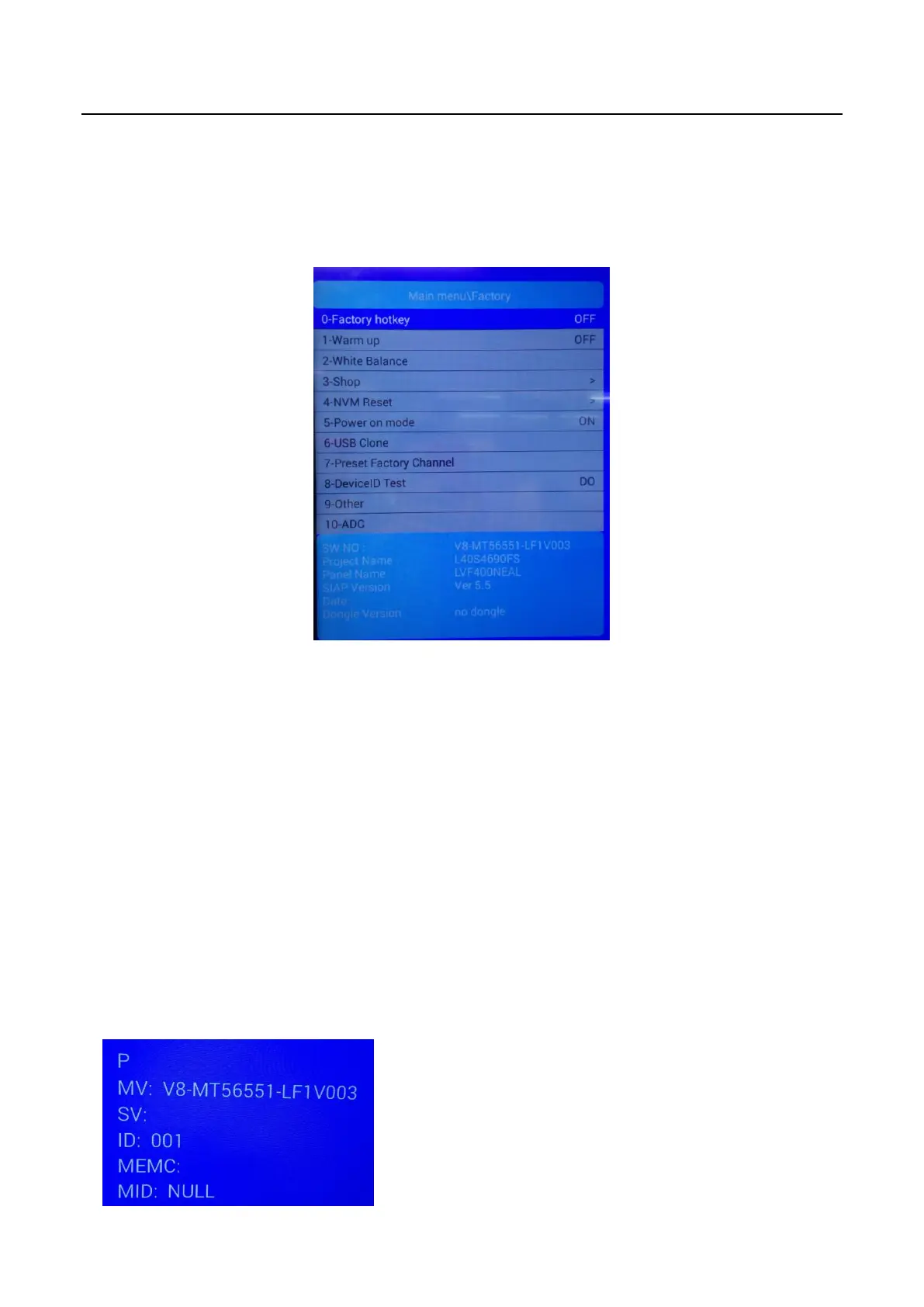Factory Test & Alignment Specification For MT56 Series (V1.0)
5
2. Factory Menu
Factory Menu is mainly used for factory production and satisfies various demands of customers. It covers
all indispensable functions during manufacture such as Warm up, White Balance, Shop, NVM Reset,
Power on mode, USB Clone etc.
2.1 Accessing Way
a. When the Factory hotkey item of Factory Menu is disabled (OFF), press Menu button of remote
control, then select Settings/Picture, make sure the cursor stop on Contrast item submenu. Finally,
press 9, 7, 3, 5 consecutively.
b. When the Factory hotkey item of Factory Menu is enabled (ON, you can see the flashing Factory
Captions Info on the lower left corner), press Back button of remote control.
Press RCU “OK” key to enter the submenu.
Press RCU “Right” or “Left” key to change the values.
Press RCU “Right” or “Left” key run the function.
Press RCU “Back” or “Menu” key exit the Factory menu.
Factory Captions Info:
While “FactoryKey” is enabled, there is some toggled display information relative to MV, SV, ID, MID, to
facilitate 100% quick screening without accessing to whatever else menu:
P (Production/Factory mode flag)
MV (Mboot SW Version)
SV (Main SW Version)
ID (Project ID)
MEMC