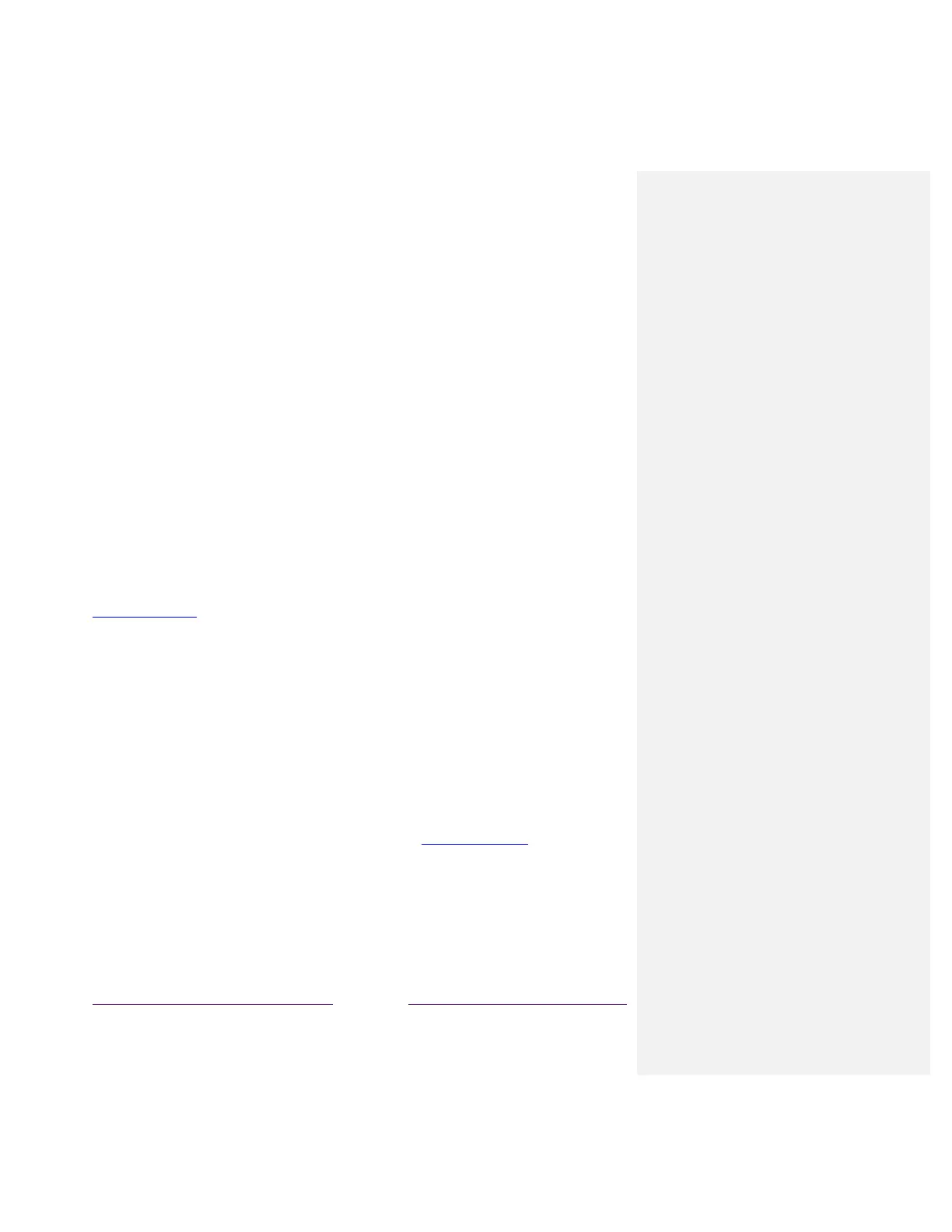!
Getting the most from More Ways to Watch
• Streaming channels you’ve already installed appear first in the list of suggestions.
• When you select a streaming channel, you leave the program you are currently watching.
• If you’ve used the Live TV Pause feature to pause the program, your paused program buffer is
deleted. In other words, you cannot return to an Antenna TV channel and resume watching
where you left off.
Switching TV inputs
Switch TV inputs to access the device connected to that input, for example, a Blu-ray™ player. Switching
inputs is as simple as highlighting the input’s tile in the Home screen, and pressing OK. The video signal
on the input, if any, plays on the screen.
Tip: To learn how to add, remove, rename, and rearrange the tiles on your Home screen, see
Customizing your TV.
Auto-detecting devices
Your TV automatically detects when you connect a new device to an HDMI
®
input and turn on its power.
The input is automatically added to the Home screen if it isn’t already present.
Adjusting audio/video settings
While watching video content on any input, press Þ to display the Options menu. Press the UP and
DOWN arrows to highlight an option, and then press the LEFT and RIGHT arrows to change the
setting. To learn about each of the audio and video settings, see Adjusting TV settings.
Playing content from USB storage devices
Only in connected mode, your Home screen has the Roku Media Player tile. Otherwise, the Home
screen has the USB Media Player tile. You can play personal music, video, and photo files from a
personal USB flash drive or hard disk connected to the TV’s USB port.