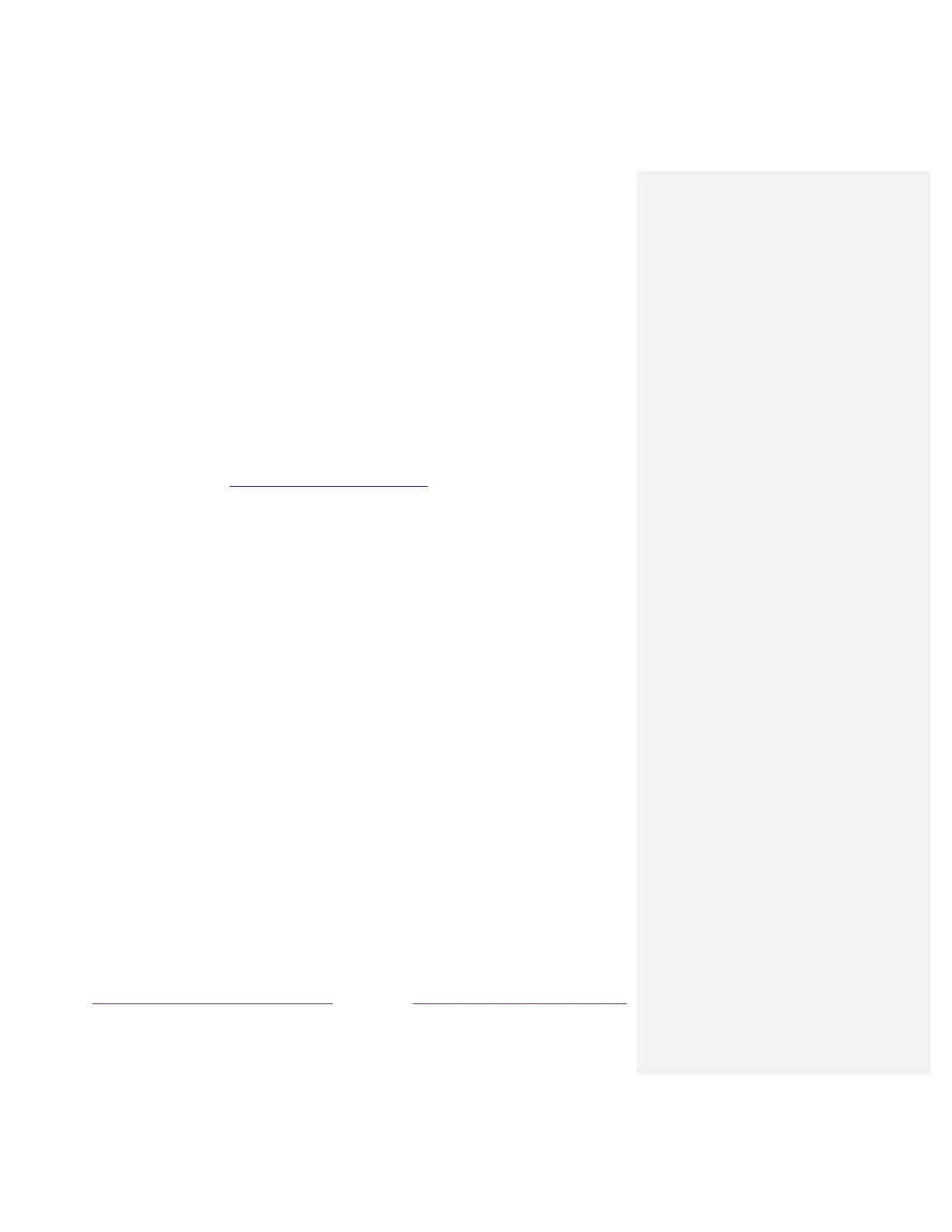Searching from the Roku mobile app
Use the free Roku mobile app on your compatible smartphone or tablet to make searching even faster.
Use your mobile device’s keypad to type more quickly and easily than with the on-screen keyboard on
your TV. Only in the United States, you also can search simply by touching the Voice Search icon and
saying the name of the movie, TV show, actor or director, streaming channel, or game.
When you use the Roku mobile app to search, search results are shown on your mobile device instead of
on the TV screen. When you make a selection from the search results, the TV starts playing the selected
program.
For more information, see Getting and using the Roku mobile app.
I found a show, now what?
Now that you’ve highlighted the show, movie, actor, game, or streaming channel you were looking for,
press the RIGHT arrow.
If your search result was an actor, director, or other item that does not represent a single item of
content, you’ll see another list to narrow down your search. Continue highlighting results and pressing
the RIGHT arrow until you find a single, viewable content item.