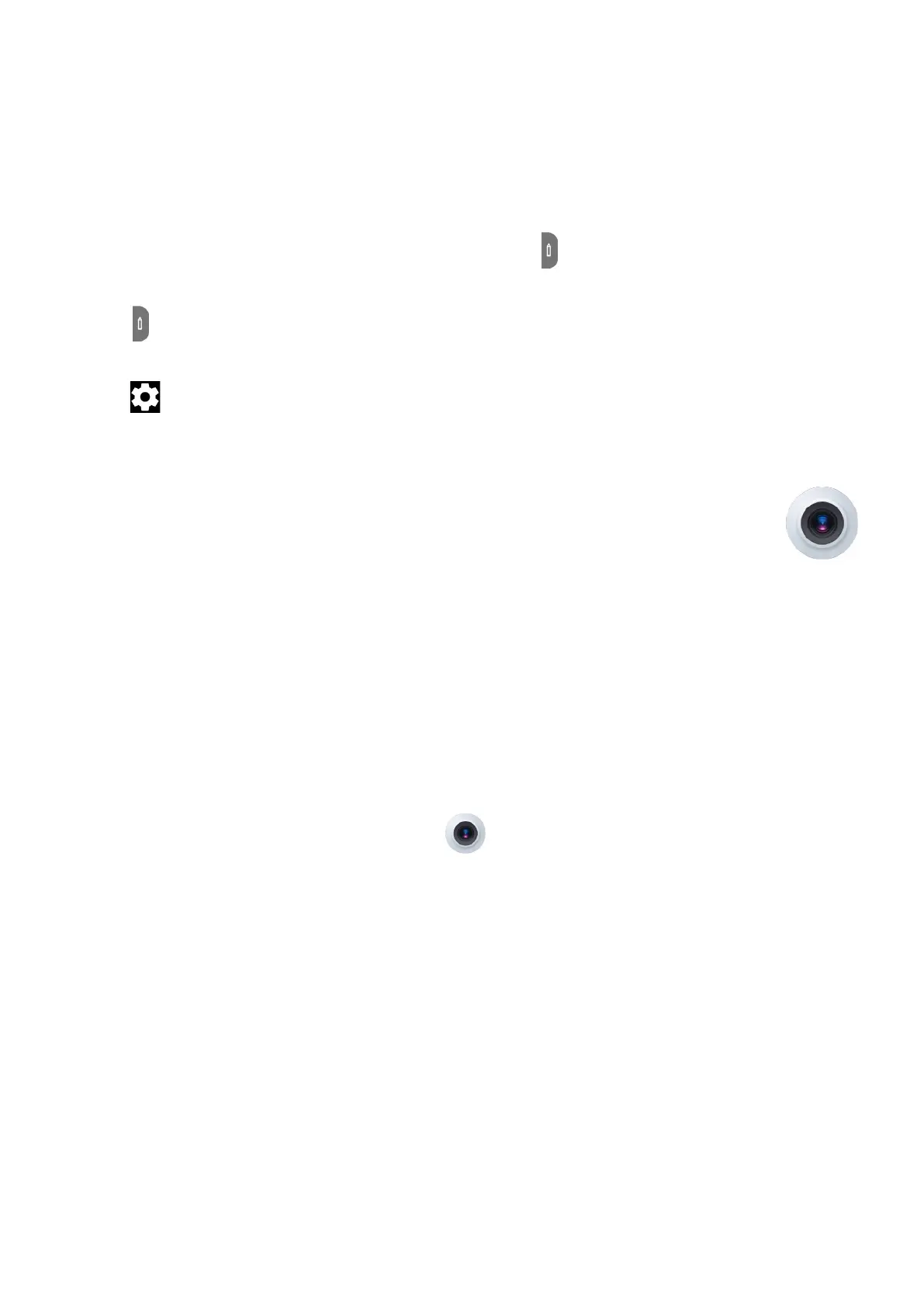20
2 Multimedia Applications
2.1 Stylus
After you pull out the Stylus, the following icon will display on the left side of
the home screen.
Touch to enter Shortcuts panel, such as New handwriting, New typing note,
Screenshot handwriting etc. operations.
Touch to set more options.
Touch
X
to exit Stylus function.
2.2 Camera ........................................................
Before using the camera, make sure that you remove the protective lens cover to
avoid it affecting your picture quality.
Launch Camera
There are multiple ways to open the Camera app.
From the Home Screen
From the home screen, touch Camera .
From the Lock Screen
When the screen is locked, press the Power key once to light up the screen, then
swipe left on the camera icon in the lower right corner to open the camera.
