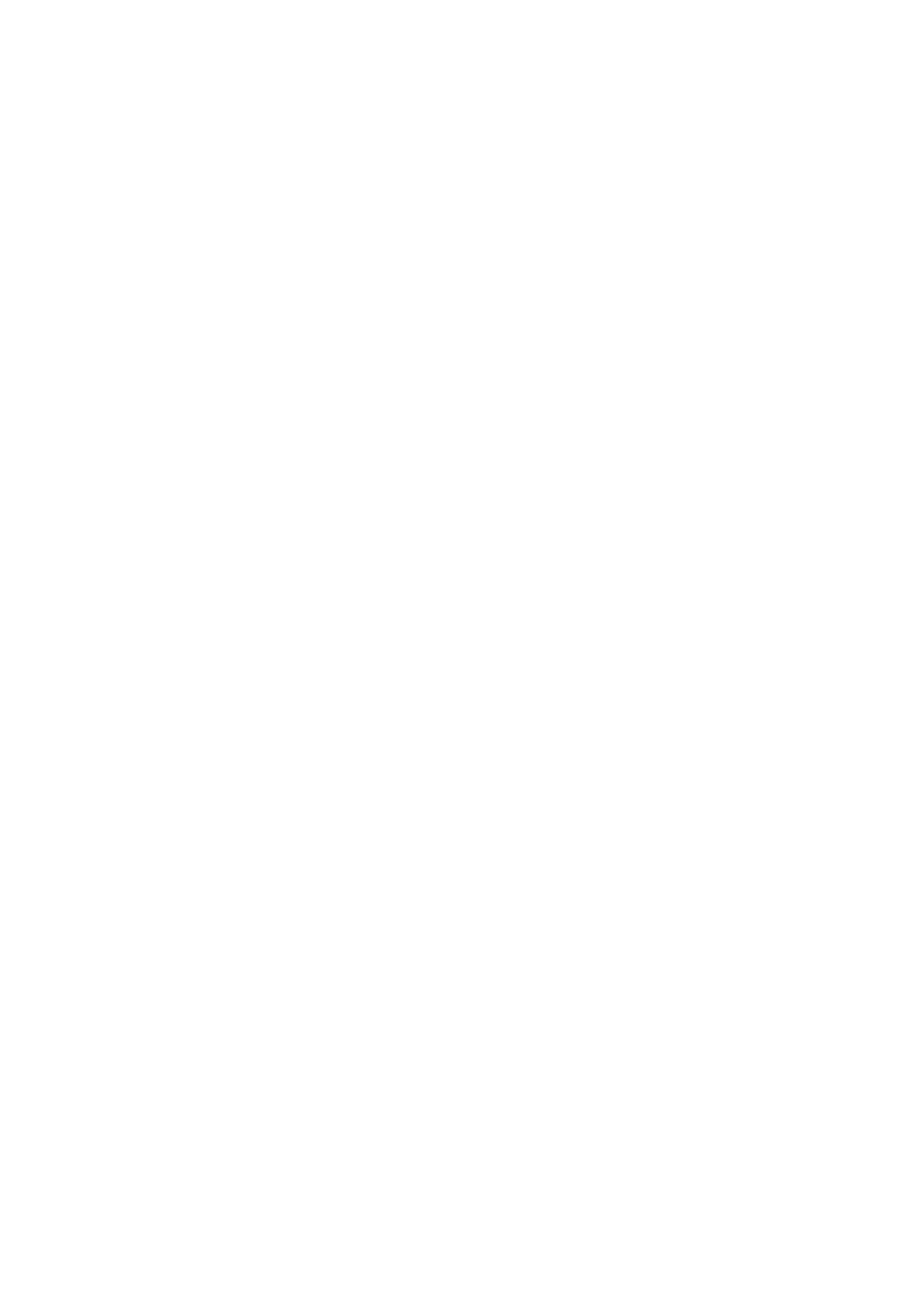56
More sound settings
Set dial pad tones, screen locking sounds, touch sounds, vibrate on touch, Power
on sounds, emergency alerts.
4.9 Notifications
In Notification settings, you can set App icon badges, Lock screen quick settings,
etc.
4.10 Button & Gestures
System navigation
Select your favorite navigation and button layout (only use for button navigation).
Gestures
To set some gestures for convenient use, such as flip to mute, 3 fingers screenshot,
split-screen, etc.
Power key
To turn on/off the quick short functions for the Power key, as well as the Power key
menu.
4.11 Advanced Features
Edge Bar
Edge bar provides quick access to useful apps and features. It aims to bring more
convenience to the user by providing shortcuts for apps along with other features.
You can simply swipe the Edge bar handle from the edge of the screen. Edge bars
are enabled by default, you can add apps, contacts, remotes, and functions from
the available items list. Each bar can accommodate up to 12 items.
