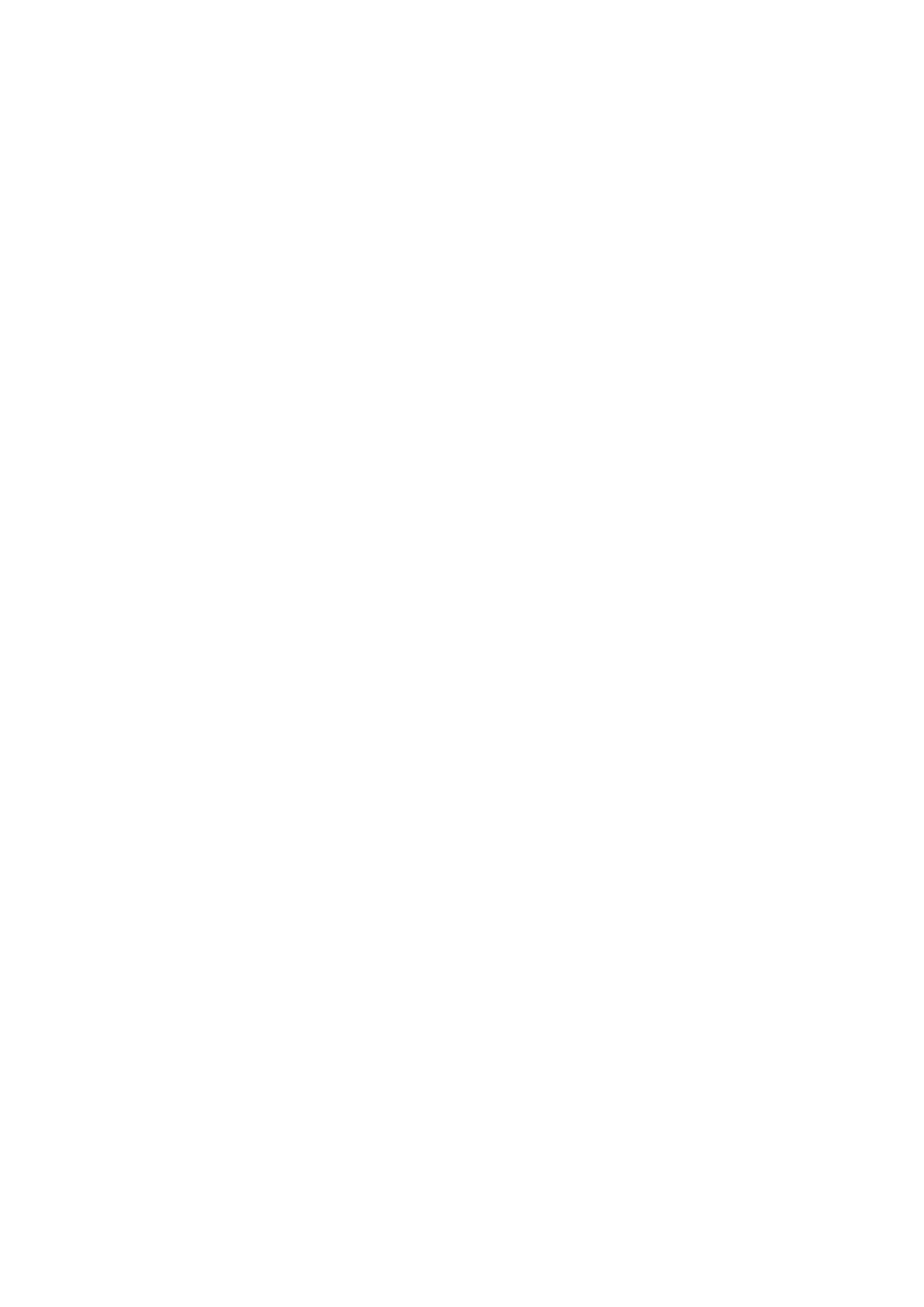59
4.13 Security & Biometrics
Screen lock
Select one method such as Swipe, Pattern, PIN, or Password to unlock the
screen.
Fingerprint
Use your Fingerprint to unlock the screen or app.
Access to add fingerprint or turn on/off more options.
Face unlock
Face unlock allows you to unlock your device with your facial data. Set it according
to the on-screen steps.
Ensure that you are facing the phone screen when using face recognition.
NOTE: you need to set a pattern, PIN, or password before using Face unlock.
Smart Lock
Smart Lock keeps your device unlocked when it's with you and locked when it
detects that it's been put down.
Remote Lock
If your phone is lost, you can lock the phone remotely by sending a text message.
App lock
App lock can effectively protect your privacy by locking some apps with a pattern
or fingerprint. Go to Settings > Security & biometrics > App lock to set the lock
format, lock time and choose the apps you want to lock.
Others
You can also set Device admin apps, SIM card lock, Screen pinning, etc.
