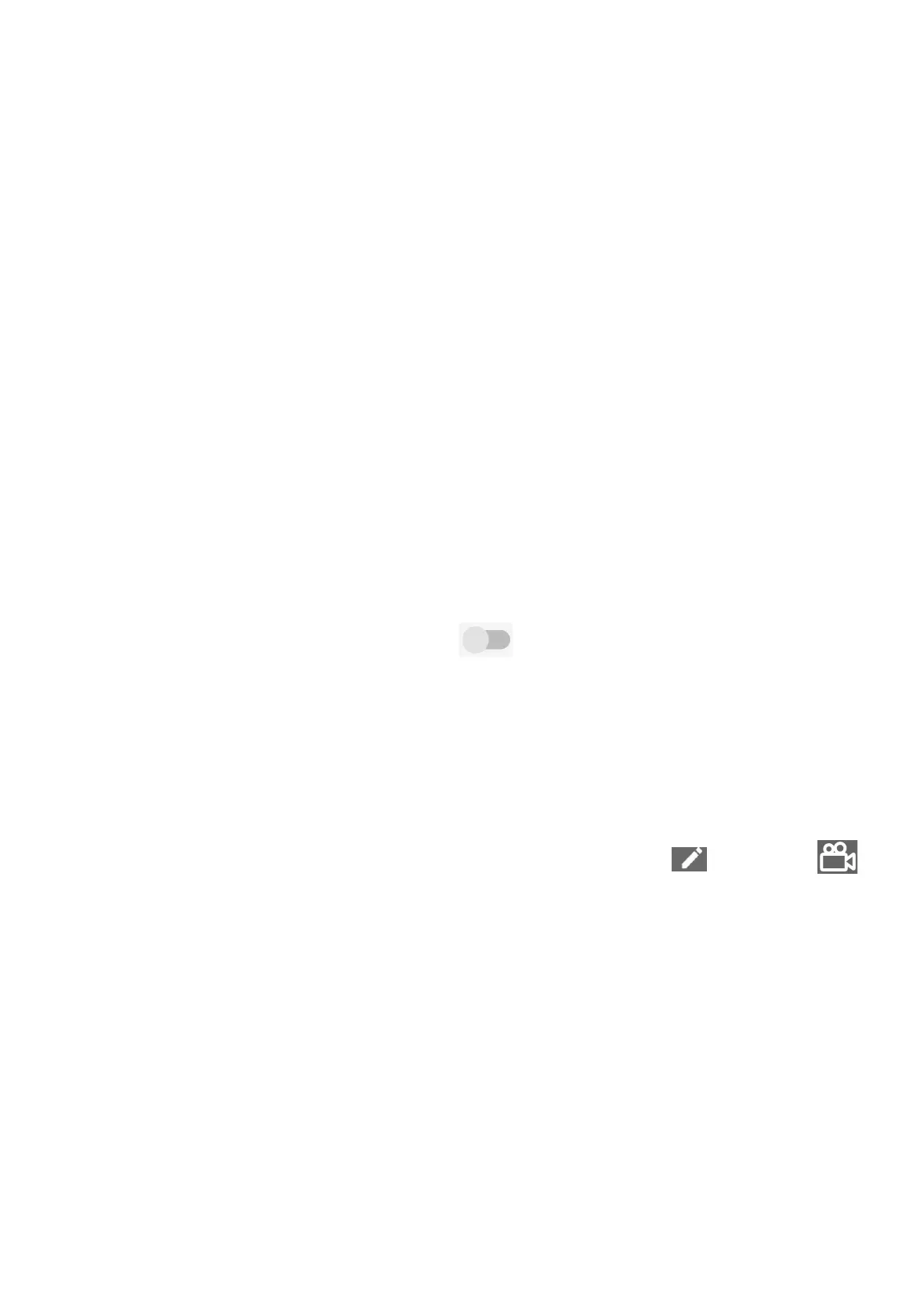49
4.9 Notifications
In the Notifications menu, you can configure whether to block the notifications
from this app, hide sensitive content, etc.
4.10 Button & gestures
System navigation
Select your favourite navigation button layout.
Gestures
To set some gestures for convenient use, such as 3-finger screenshot, Lift to wake.
Power key
The power key on your phone offers versatile shortcuts. Such as double-click to
open the camera menu instantly, press to hang up calls swiftly, long press to access
power menu or digital assistant. Turn on to enable these features.
4.11 Advanced features
Screen Recorder
Set the video resolution, sound, etc. To use Screen Recorder, Swipe down the
Status bar twice to access the Quick Settings panel and touch , then drag
up to the quick settings panel, exit from edit screen and touch the new added title.
Looking for other settings?
The System navigation under this menu allows you to customize the way you
interact with your device's user interface. It provides options to choose between
different navigation methods, such as gestures, buttons.
