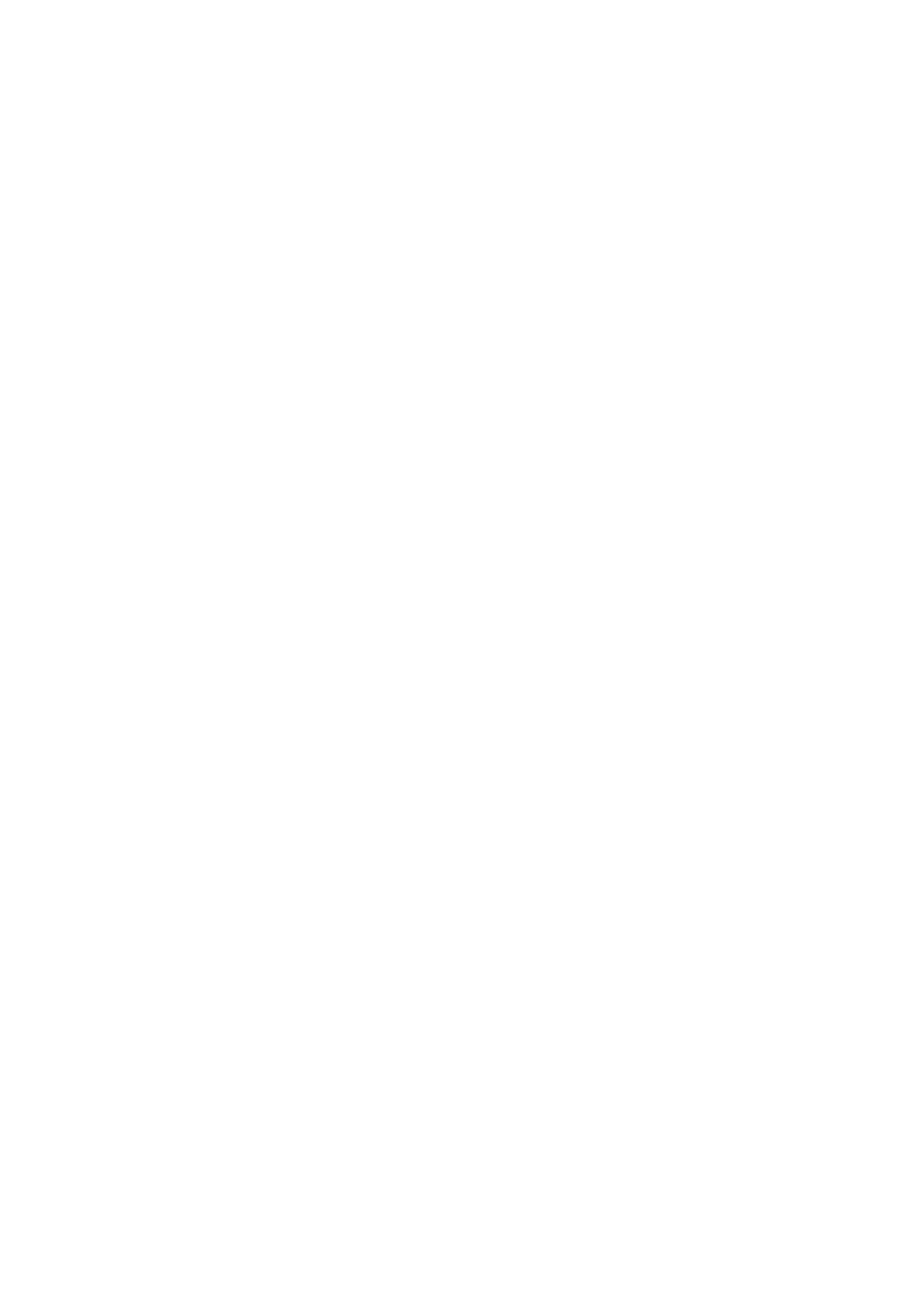50
4.12 Smart Manager
Smart Manager ensures your phone is operating in top form by automatically
scanning and optimizing data usage to preserve battery levels, manage storage and
protect against security threats.
Restricting auto-start apps can make the system run faster and extend battery life.
You can also do some options manually for further optimization.
4.13 Location
Touch to set whether to allow an app to access your device's location. You can set
to allow continual access, or only while the app is in use.
4.14 Security & privacy
App security
Play Protect regularly checks your apps and device for harmful behaviour. You'll be
notified of any security risks found.
Device unlock
Screen lock
Select one method such as Swipe, Pattern, PIN or Password to unlock the screen.
Face unlock
Face unlock allows you to unlock your device with your facial data. Set it according
to the on-screen steps.
Ensure that you are facing the phone screen when using face recognition.
NOTE: You need to set a pattern, PIN, or password before using Face unlock.
Account security
Adding a Google account enhances the overall account security and provides
additional layers of protection for your device.
