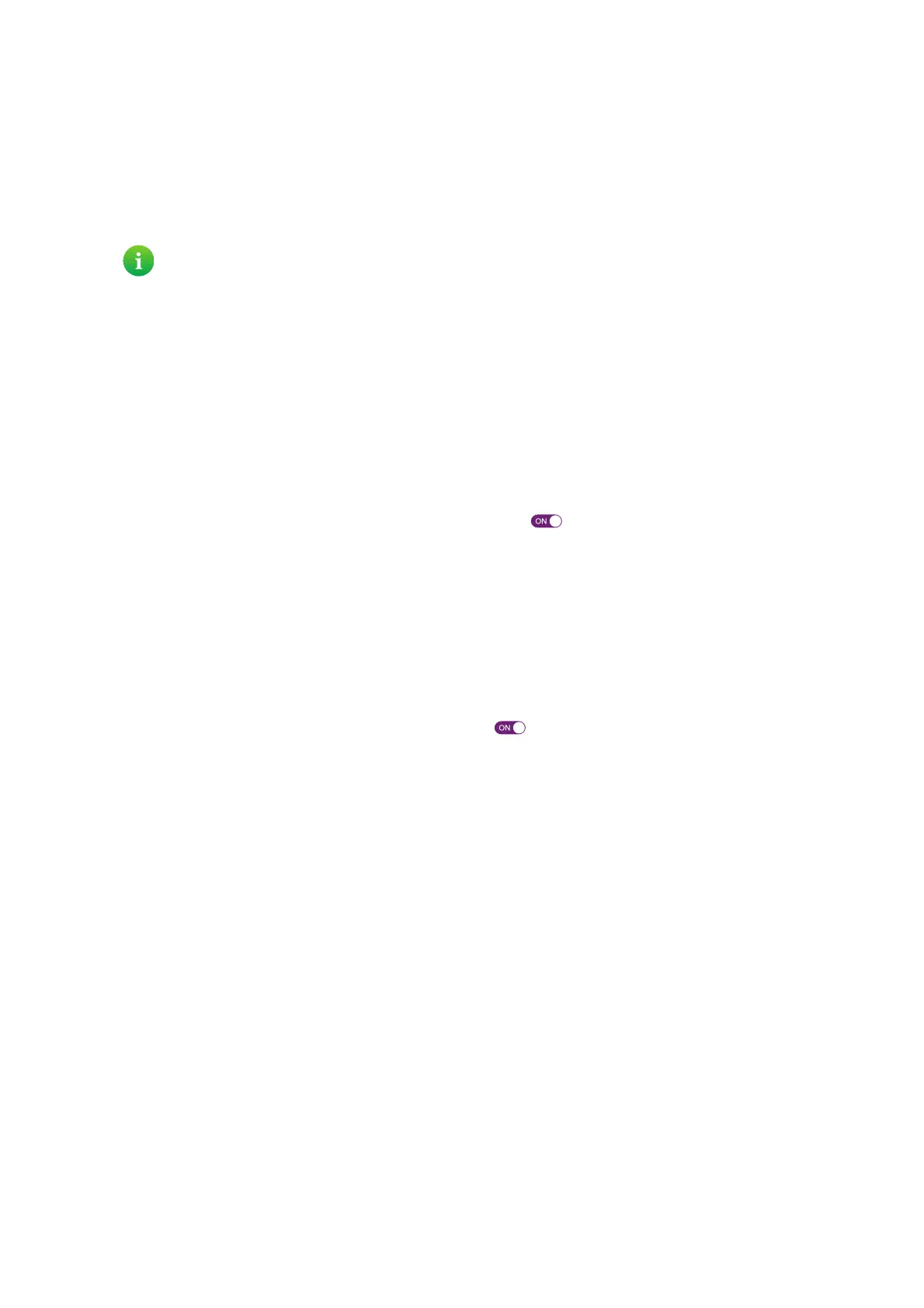73
8 Support
DMS3-CTC-25-281 v2.0
8.1 General TG788vv3 troubleshooting
None of the LEDs light up (TG788vv3 does not work)
Make sure that:
• The TG788vv3 is plugged into a power socket outlet.
• You are using the correct power supply for your TG788vv3 device.
• The TG788vv3 is turned on via the push button or rocker switch on the back panel.
The Broadband LED does not light up or is blinking
• Make sure that the DSL cable is correctly connected. For more information, see “2.2 Connecting your TG788vv3 to your
service provider’s network” on page 15.
• Make sure that the DSL service is enabled on your telephone line. For more information, contact your Internet Service
Provider.
•Check the Broadband settings on the web interface. Proceed as follows:
a Browse to the TG788vv3 web interface.
For more information, see “4.1.1 Accessing the TG788vv3 web interface from your local network” on page 33.
b In the Broadband card header, make sure that the switch is in the position.
c Click Broadband and then click show advanced. Make sure that the correct DSL type (ADSL2+ or VDSL) is
selected.
d Click Switch connection mode.
e After a few minutes the Status should switch to Connected. If needed, click refresh data first.
Internet LED is blinking red or off
1 Browse to the TG788vv3 web interface.
For more information, see “4.1.1 Accessing the TG788vv3 web interface from your local network” on page 33.
2 In the Internet card header, make sure that the switch is in the position.
3 Click Internet and then click show advanced. Make sure that PPPoE routed mode is selected.
4 Click Switch connection mode.
5 After a few minutes the Status should switch to Connected. If needed, click refresh data first.
TG788vv3 unreachable
If you cannot access your TG788vv3 via your web browser, you might consider a hardware reset as described in “8.4 Reset to
factory defaults” on page 77.
The power requirements for your TG788vv3 are clearly indicated on the identification label of the TG788vv3.
Only use the power supply unit that is supplied with your TG788vv3.
