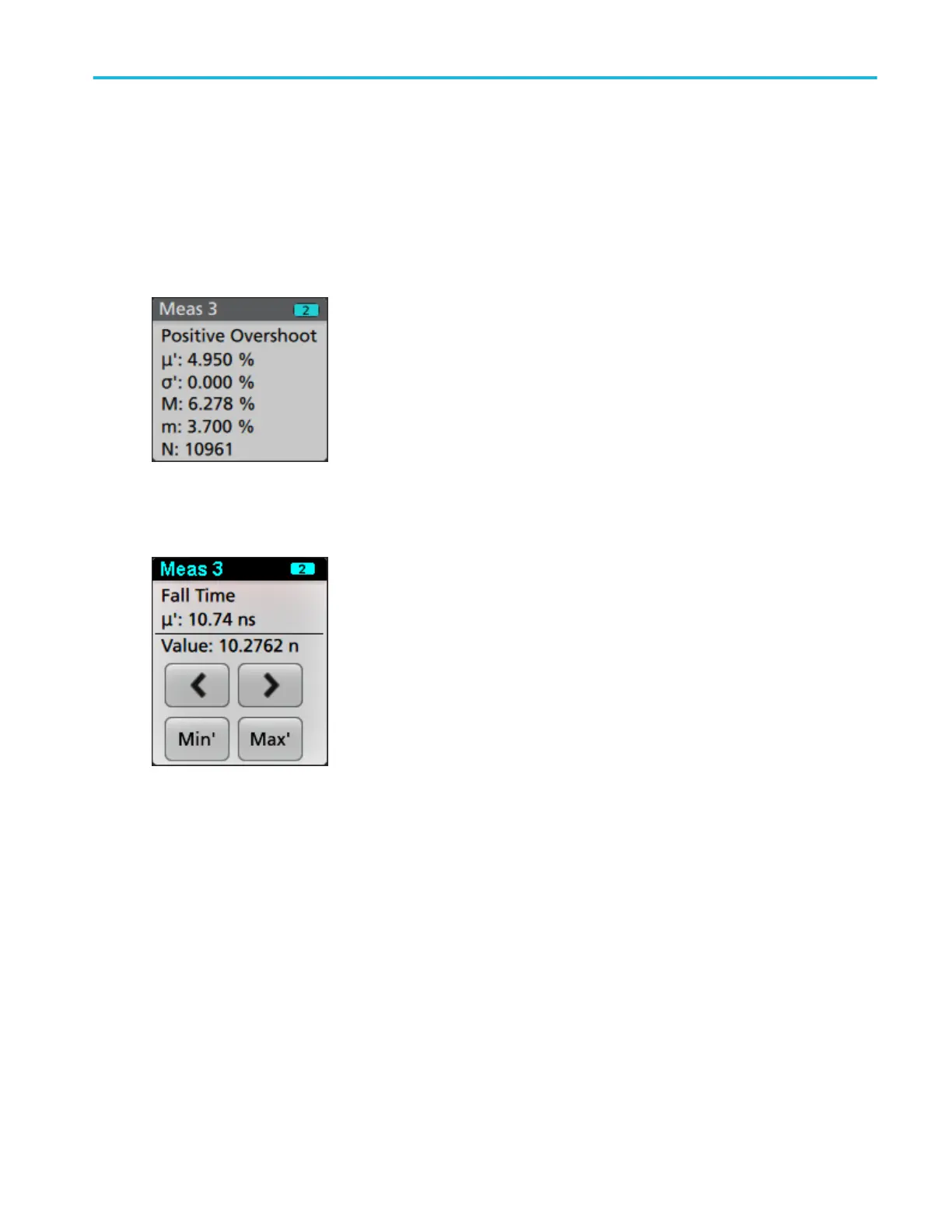Double-tap a Measurement badge to open its configuration menu to change or refine settings. The default measurement badge
readout shows the measurement's mean (μ) value.
Some measurements and their badges are only available as options. For example, Power measurements are only listed in the
Add New Measurement menu if the 4-PWR option is installed.
To add statistical readouts to individual measurement badges, double-tap a measurement badge to open its configuration menu
and select Show Statistics in Badge.
Some Measurement badges also have Navigation buttons, shown by single-tapping the badge.
The < (Previous) and > (Next) buttons center the waveform in the display at the position of the previous or next measurement
point in the record (for measurements that take more than one measurement per acquisition).
The Min' and Max' navigation buttons center the waveform in the display at the minimum or maximum value for that
measurement in the current acquisition.
The prime symbol (') shown on measurement readings and Min/Max buttons indicates that the value shown (or moved to in the
case of Min/Max buttons and waveforms) is from the current acquisition. Lack of a prime symbol means the value is from all
acquisitions.
Measurement badges are listed in the order created, starting at the top of the Results bar. Deleting a Measurement badge does
not change the order or names of the remaining badges.
You can drag Measurement badges to change their position in the Results bar, or drag them into the Trash Can icon to delete
them.
Getting acquainted with your instrument
MSO44, MSO46 Installation and Safety Manual 21
ООО "Техэнком" Контрольно-измерительные приборы и оборудование www.tehencom.com
