
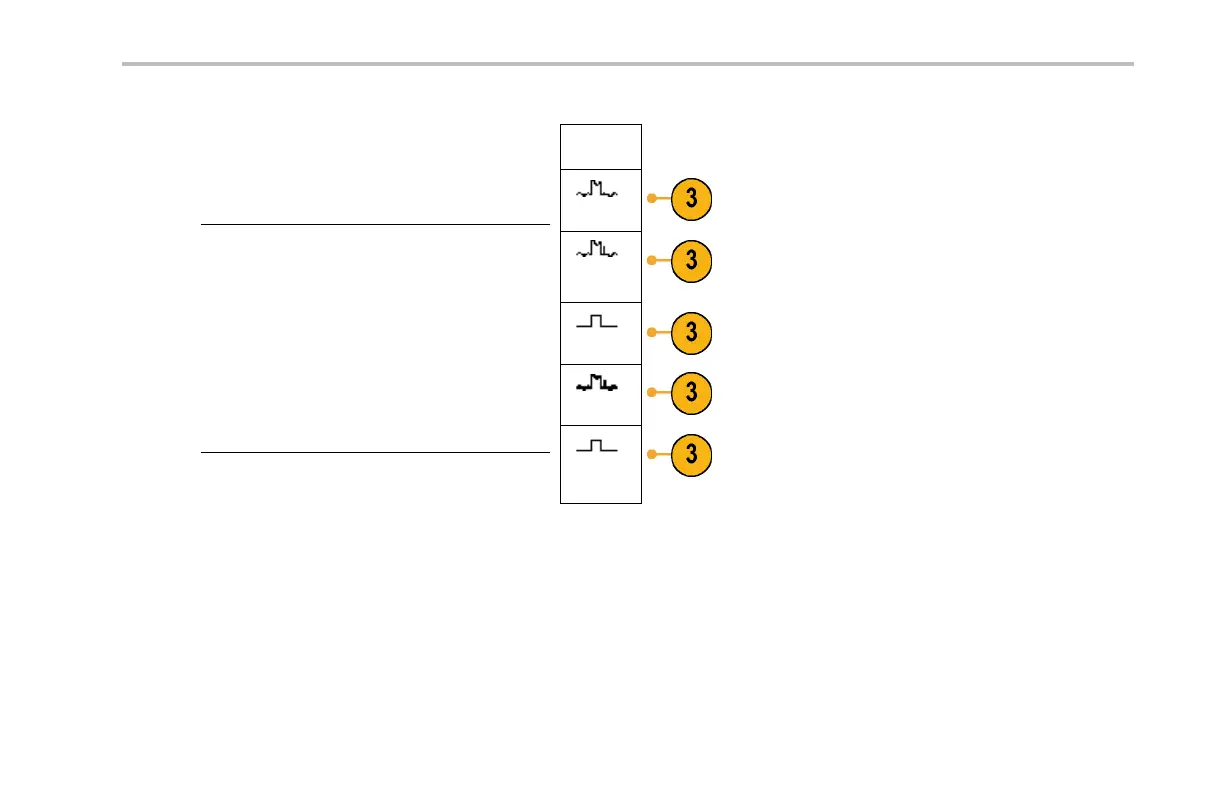




Do you have a question about the Tektronix DPO4104 and is the answer not in the manual?
| Brand | Tektronix |
|---|---|
| Model | DPO4104 |
| Category | Test Equipment |
| Language | English |
Essential safety guidelines for operation and handling to prevent harm.
Environmental, power, and physical requirements for instrument operation.
Procedure for powering up the instrument and ensuring proper grounding.
Methods for PC connectivity for data transfer and remote control.
Description of connectors located on the front panel of the instrument.
Description of connectors located on the rear panel of the instrument.
Procedure for connecting and configuring analog input channels.
Quick method for automatic instrument configuration for optimal signal display.
Configuring bus analysis, triggering, and display parameters.
Configuring digital input channels for mixed-signal analysis.
Selecting the appropriate trigger mode for specific signal events.
Detailed configuration of various trigger conditions and parameters.
Specialized triggering for serial and parallel communication protocols.
Procedures for initiating and halting the data capture process.
Adjusting waveform appearance, including decay and persistence.
Adjusting the waveform's horizontal and vertical display parameters.
Configuring channel coupling, impedance, and bandwidth settings.
Performing automated measurements of signal parameters.
Using on-screen markers for precise manual measurements.
Creating custom analysis waveforms from calculations.
Analyzing signal frequency domain characteristics.
Tools for navigating and analyzing long data captures.
Performing basic signal analysis for amplitude and frequency.
Techniques for examining noisy signals using Peak Detect.
Acquiring fast, transient events for detailed analysis.
Practical example for analyzing parallel bus signals.
Practical example for analyzing RS-232 signal integrity.











