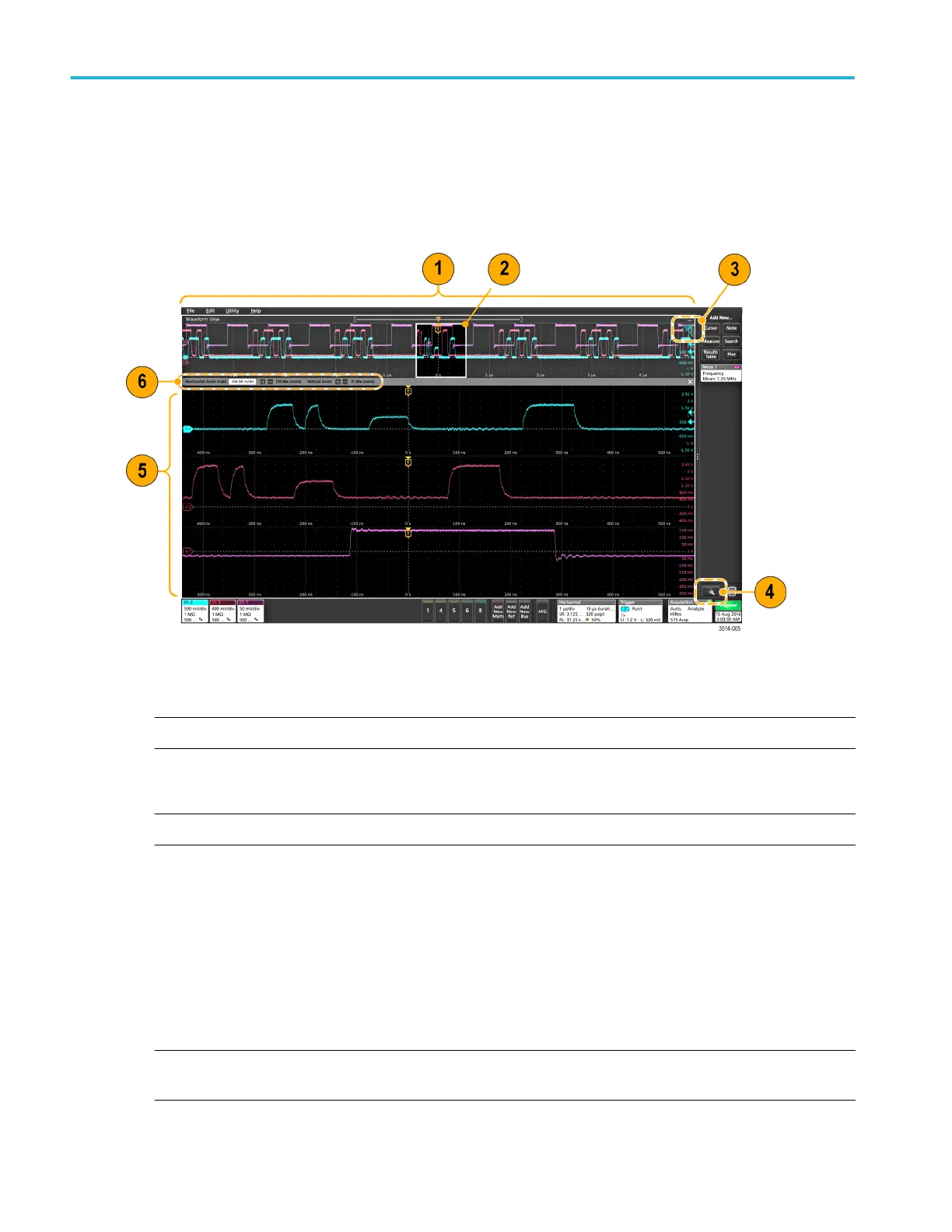To open Help content for a configuration menu, tap the question mark Help icon in the upper right corner of the menu.
The Zoom user interface elements
Use the zoom tools to magnify waveforms to view signal details.
1. The Zoom Overview shows the entire waveform record. All waveforms are shown in Overlay mode in the Zoom Overview
area.
NOTE. Using pinch and expand gestures on the Zoom Overview waveforms changes the horizontal time base settings.
2. The Zoom Box shows the area of the Zoom Overview to display in the Zoom View. You can touch and drag the box to
move the area to view. You can also use the zoom Pan knob to move the Zoom Box left or right.
NOTE. Moving the Zoom Box, or changing its position, does not change the horizontal time base settings.
3. The Zoom icon (in the upper right corner of the Waveform View) switches zoom mode on and off.
4. The Draw-a-Box button lets you quickly draw a box around an area of interest in the Waveform or Zoom Overview on which
to zoom. Drawing a box immediately puts the oscilloscope into zoom mode. The button is located at the bottom of the
Results bar. Tap the button, then touch and drag on the waveform to draw a box on the area of interest.
To keep the Draw-a-Box button enabled, double-tap the Draw-a-Box button. Keeping the Draw-a-Box function enabled lets
you update your Zoom display by drawing new boxes in either the Waveform Slice or Zoom Overview window.
5. The Zoom View shows the zoomed waveforms as marked by the Zoom Box in the Zoom Waveform Record View. Use
pinch and/or drag options in the zoom view to change the zoomed area of interest.
NOTE. Pinch, expand, and drag gestures in the Zoom View only change zoom magnification settings and Zoom Box
position.
6. Use the Zoom Title Bar controls to adjust the vertical and horizontal size of the zoom area. Click or tap the + or - buttons.
Getting acquainted with your instrument
26 MSO54, MSO56, MSO58 Installation and Safety Manual
