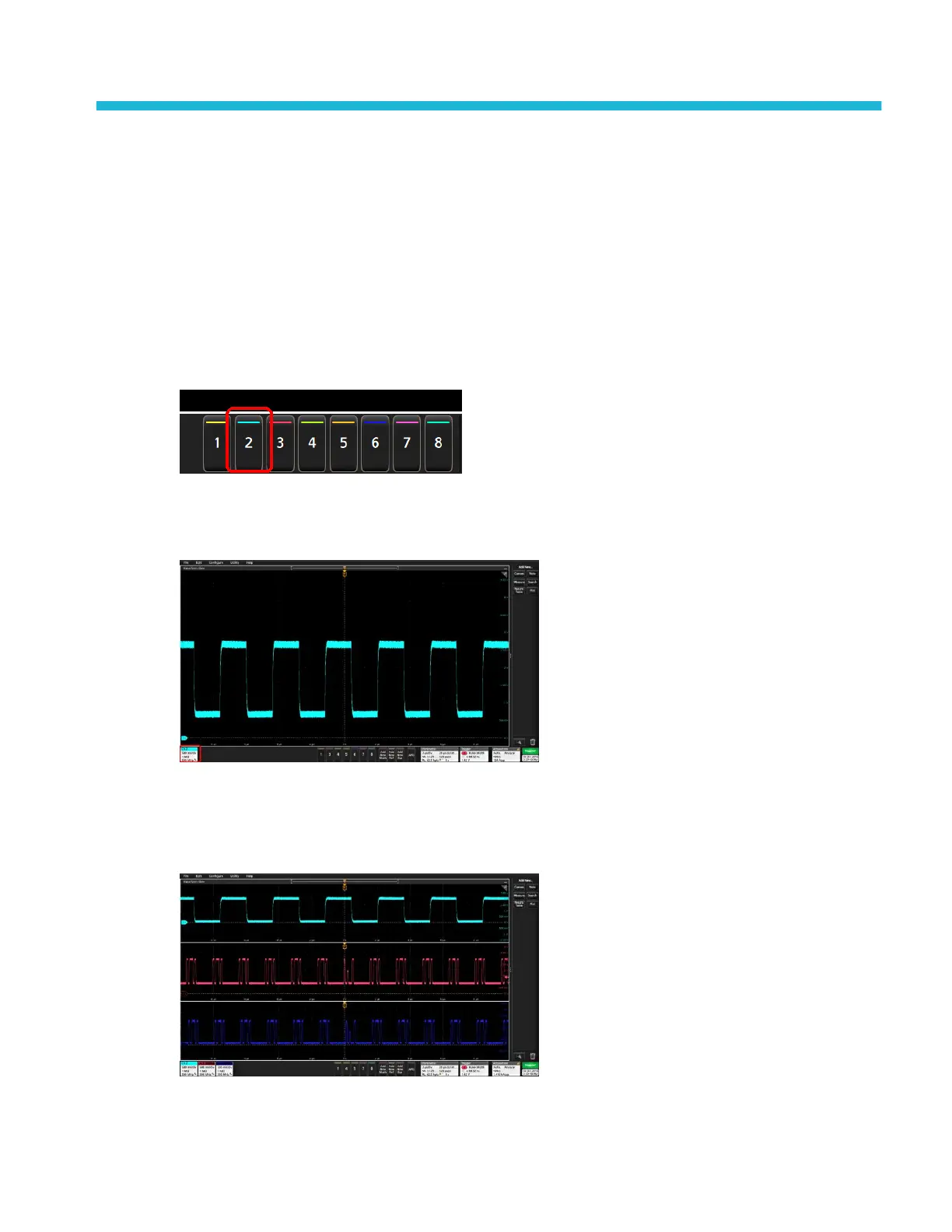Operating basics
These procedures are an introduction to using the interface to do common tasks. See the Help information in the application for
detailed information on menu and field settings.
Add a channel waveform to the display
Use this procedure to add a channel signal to the Waveform View.
1. Connect signal(s) to the channel input(s).
2. Tap an Inactive Channel button (in the Settings bar) of a connected channel.
The selected channel is added to the Waveform View and a Channel badge is added to the Settings bar.
3. Continue tapping Inactive Channel buttons to add more channels (digital or analog). Channels are displayed from lowest-
numbered channel at the top, to highest-numbered channel at the bottom of the view, regardless of the order they were
added (in stacked mode).
4. Double-tap a channel badge to open that channel's configuration menu to check or change settings. See Configure channel
or waveform settings on page 34.
MSO54, MSO56, MSO58 Installation and Safety Manual 33
