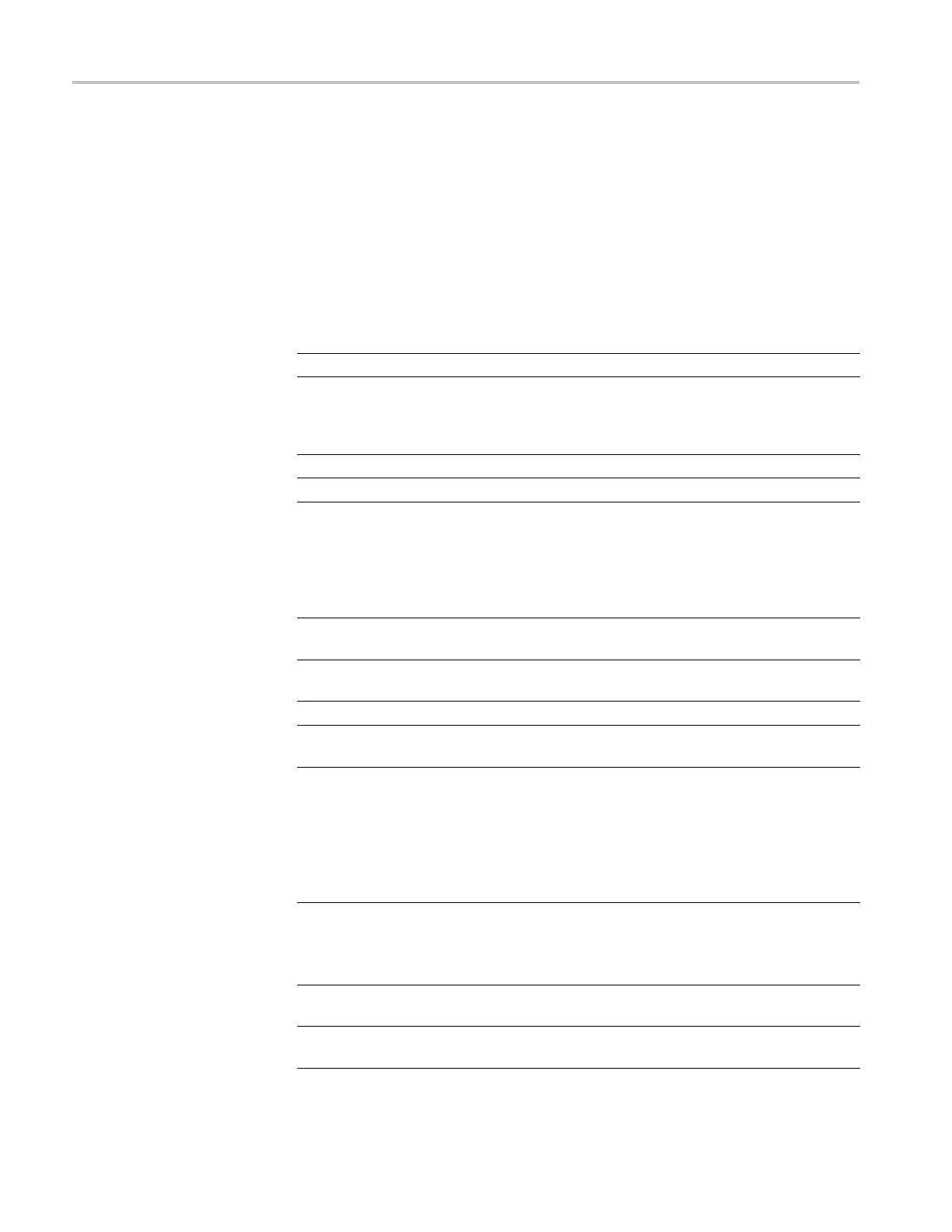Maintenance
Troubleshooting the Front
Panel
To troubleshoo
t an improperly functioning front panel, follow these steps:
1. To execute the internal diagnostic tests, remove all input signals from the
oscilloscope
, and enable the Service menu. (See page 5-2, Enable the Service
Menu.)
2. Push the UTI
LITY button and push the Service option button. The following
options appear:
Table 6-7: Troubleshooting the front panel – service
Menu Comments
Factory Cal Steps through the calibration routine steps.
Total Init
Writes factory default settings to all saved setups, writes factory
default d
ata to all reference waveforms, turns off Service Mode,
and performs the same actions as the front-panel Default Setup
button.
Service Diag.
Displays the service diagnostics menus.
Service M ode Off Disables the S ervice menu.
3. Select Service Diag. The following options appear:
Table
6-8: Troubleshooting the front panel – Service Diag
Menu Comments
Mfg. Tests Displays a front-panel simulation used to check that all front panel
controls are operational.
Loop Diag.
Opens a menu that enables you to rerun a subset of the power-on
sel
ftests.
Pe
ek/Poke
For engineering use only.
Cl
ear Error Log
Re
moves all Error Log entries from memory and sets the power
cycle count to zero.
4. Select Mfg. Te sts to start the front-panel controls test. The following options
appear:
Table 6-9: Troubleshooting the front panel – Mfg. test
Menu Comments
Test FP
Displays a front-panel simulation used to check the operation of
all front panel controls.
All buttons must be pushed and all knobs must be turned in both
directions before you can exit this test.
Test Screen Checks the display screen pixels with different patterns from each
push of the button.
Contrast Allows you to check the display contrast operation across 100%
of the hardware range.
6–34 TDS2000C Series Oscilloscope Service Manual
