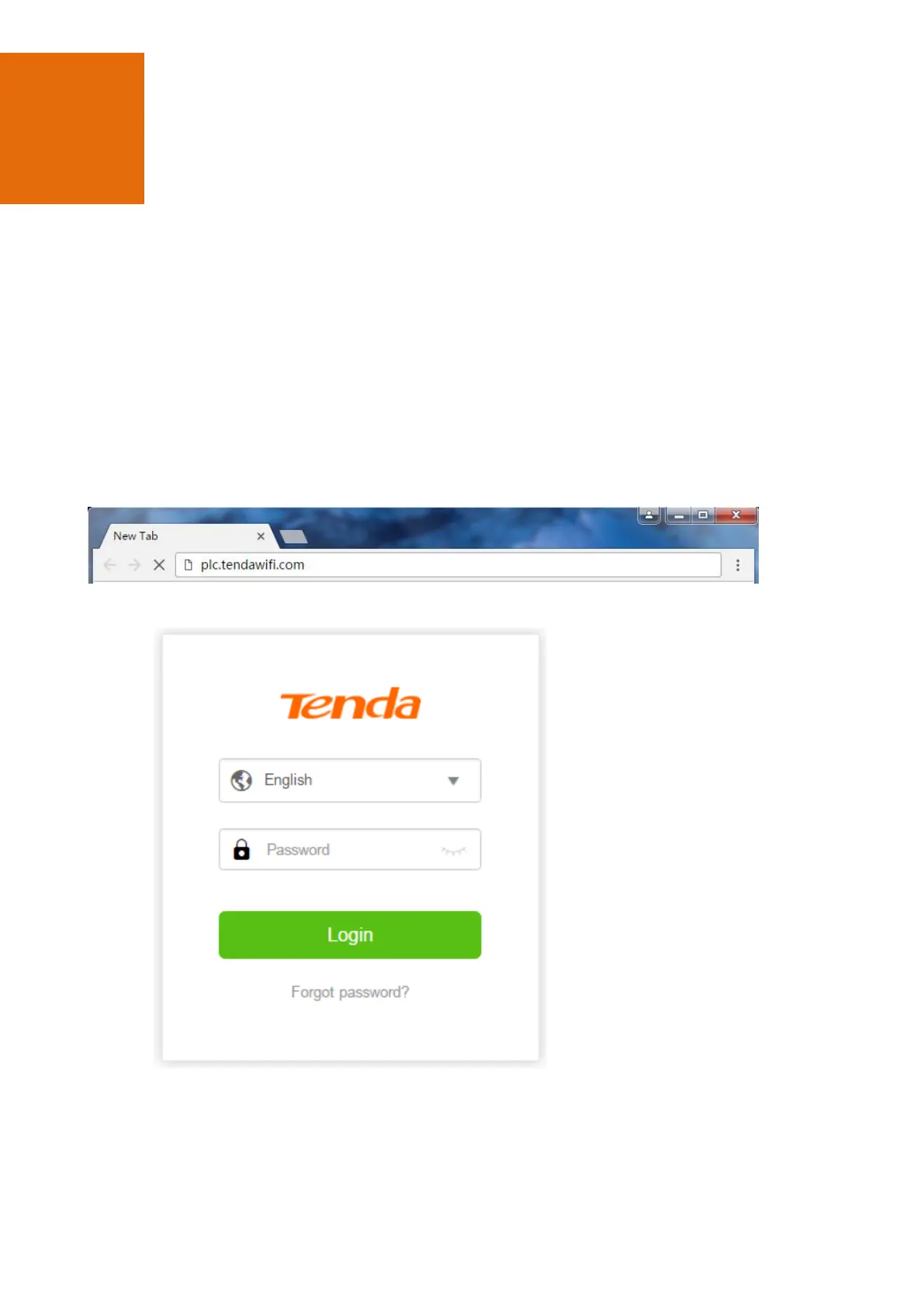 Loading...
Loading...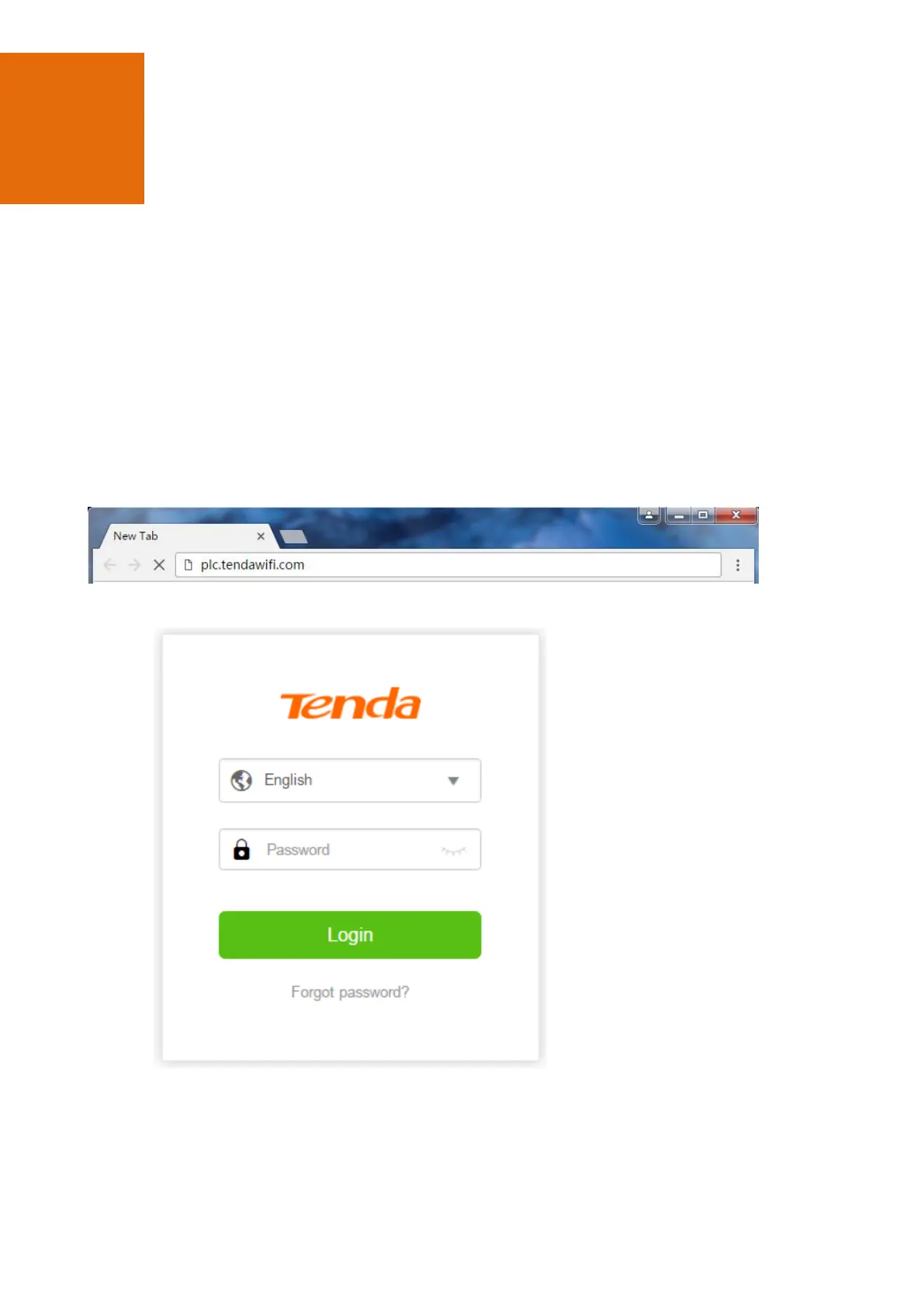
Do you have a question about the Tenda PH10 and is the answer not in the manual?
| Ethernet LAN | Yes |
|---|---|
| Certification | CE, FCC |
| Product color | White |
| LED indicators | Power, WLAN |
| Frequency range | 2 - 86 MHz |
| Wi-Fi standards | 802.11a, Wi-Fi 5 (802.11ac), 802.11b, 802.11g, Wi-Fi 4 (802.11n) |
| Antennas quantity | 2 |
| Cabling technology | 10/100/1000Base-T(X) |
| Networking standards | IEEE 802.11a, IEEE 802.11ac, IEEE 802.11b, IEEE 802.11g, IEEE 802.11n, IEEE 802.3, IEEE 802.3ab, IEEE 802.3u |
| Ethernet LAN data rates | 10, 100, 1000 Mbit/s |
| Number of adapters included | 1 pc(s) |
| Sustainability certificates | RoHS |
| WLAN data transfer rates supported | 200, 433 Mbit/s |
| AC input voltage | 100-240 V |
| AC input frequency | 50 - 60 Hz |
| Storage temperature (T-T) | -40 - 70 °C |
| Operating temperature (T-T) | 0 - 40 °C |
| Storage relative humidity (H-H) | 5 - 90 % |
| Operating relative humidity (H-H) | 10 - 90 % |
| Harmonized System (HS) code | 85171800 |