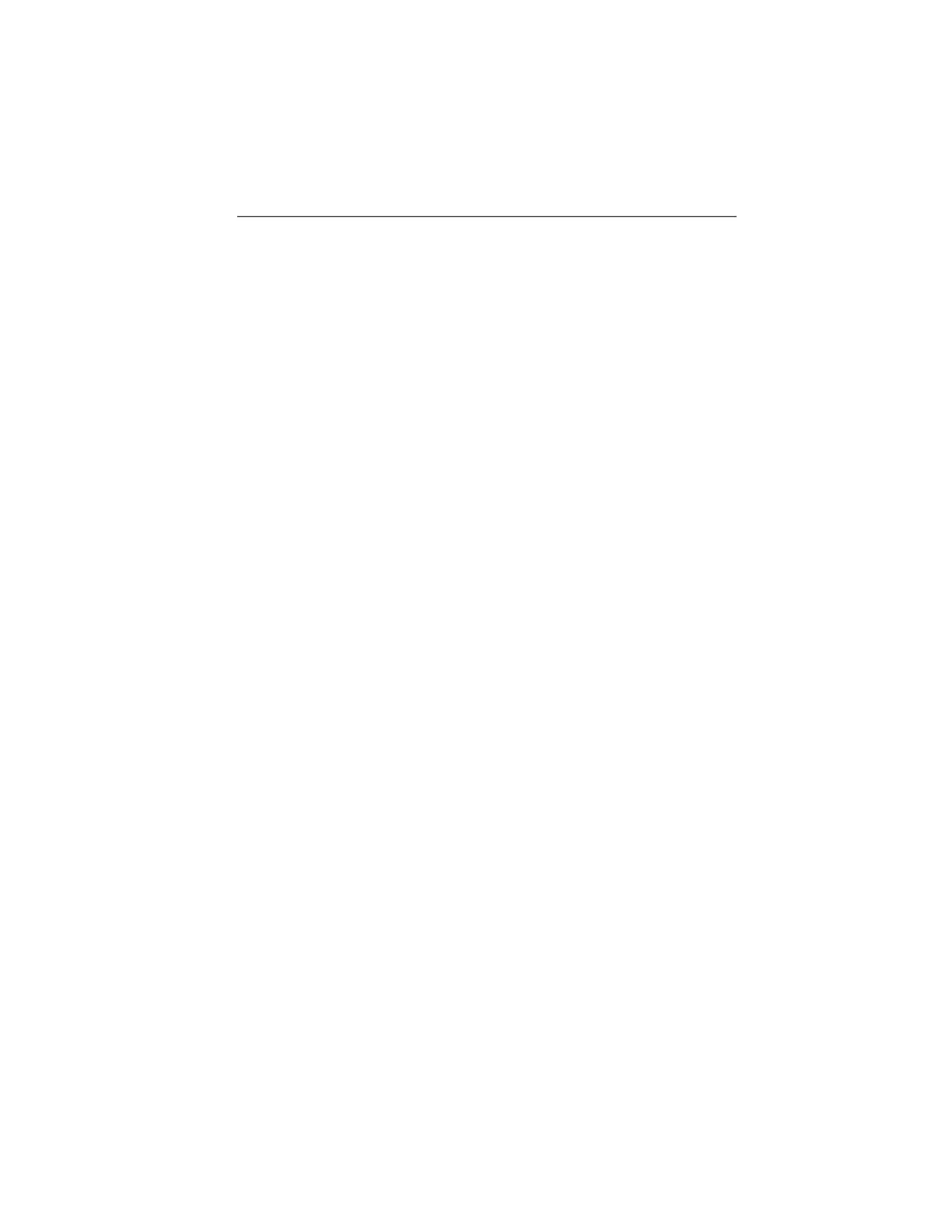6 Using the product
28
6.1.2. Image gallery
Show images…
1. [OK] | Image gallery | [OK] | Show images… | [OK].
- The Folder dialogue is opened.
- The folder name of the opened folder is displayed in the header.
ROOT designates the base folder (top level).
- The saved data is shown as preview images (image overview).
The image saved last is shown directly behind the folders.
Optional:
> Press the right [Page scroll] quick select button to change to
page scroll.
In page scroll, you can navigate in groups of 3 x 3
images/folders (page by page). To select/open an image/folder,
you must change back into Single Image.
2. Navigate:
• In page scroll: Move Joystick up/down to change between
the pages.
• In single image: Move Joystick up/down/left/right to select a
preview image/a folder (orange border).
• Open selected folder with [OK].
3. In single image: Press [OK] to open selected preview image.
Press Gallery to return to the image overview.
Delete image
1. In single image: Select image (orange border) or select and
open image.
2. Press Delete to delete the selected or open image.
- A confirmation request appears as to whether the image should
really be deleted.
3. Confirm with [OK] or cancel process with [Esc].
Create new folder
1. In the Folder dialogue: Select New Folder with the joystick and
confirm with[OK].
- The Folder name dialogue is opened.
2. Name folders: Use the Joystick to select the desired letters
and confirm with[OK].
1.800.561.8187 info@Testo-Direct.ca
www.Testo-Direct.ca
