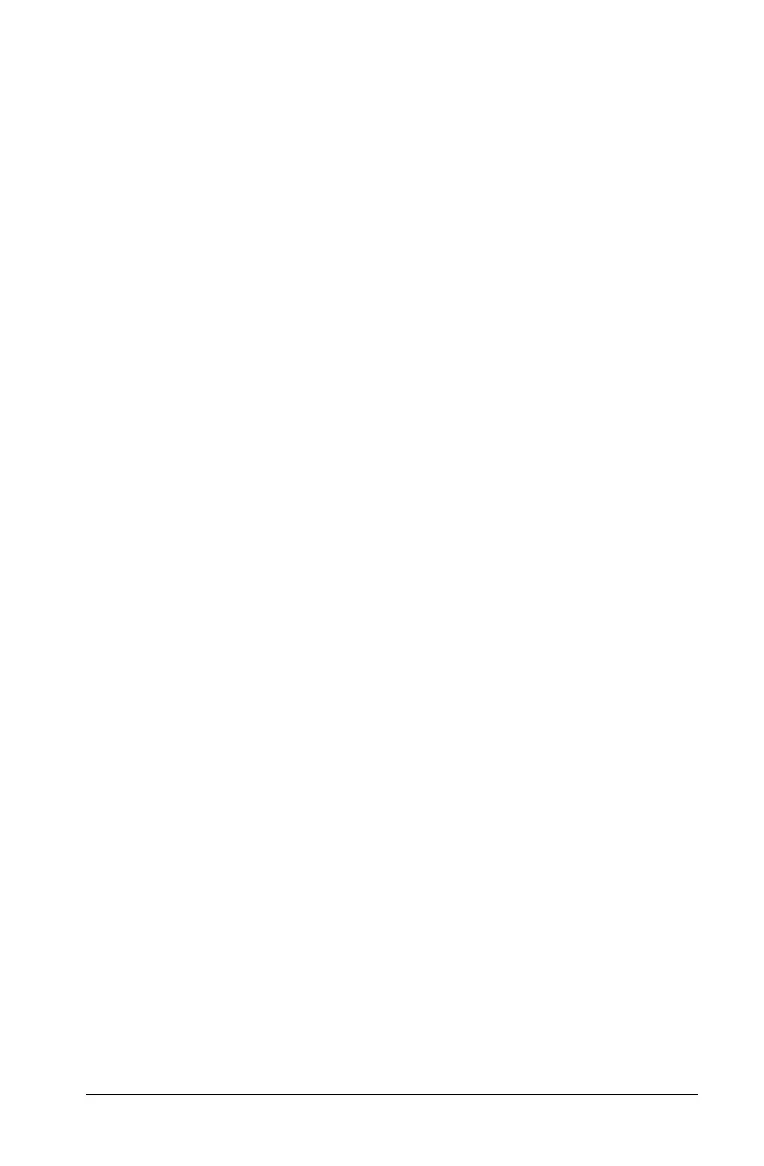Time-Value-of-Money and Amortization Worksheets 25
• In worksheet modes the calculator displays only the value you enter
or recall, although any variable label previously displayed remains
displayed.
Note: You can tell that the displayed value is not assigned to the
displayed variable, because the = indicator is not displayed.
To compute a TVM value, press % and a TVM key in standard-calculator
mode.
Using [xP/Y] to Calculate a Value for N
1. Key in the number of years, and then press & Z to multiply by
the stored P/Y value. The total number of payments appears.
2. To assign the displayed value to N for a TVM calculation, press ,.
Entering Cash Inflows and Outflows
The calculator treats cash received (inflows) as a positive value and cash
invested (outflows) as a negative value.
• You must enter cash inflows as positive values and cash outflows as
negative values.
• The calculator displays computed inflows as positive values and
computed outflows as negative values.
Generating an Amortization Schedule
The Amortization worksheet uses TVM values to compute an
amortization schedule either manually or automatically.
Generating an Amortization Schedule Manually
1. Press & \. The current P1 value appears.
2. To specify the first in a range of payments, key in a value for
P1 and
press !.
3. Press #. The current P2 value appears.
4. To specify the last payment in the range, key in a value for P2 and
press !.
5. Press # to display each of the automatically computed values:
• BAL— the remaining balance after payment P2
• PRN— the principal
• INT— the interest paid over the specified range
