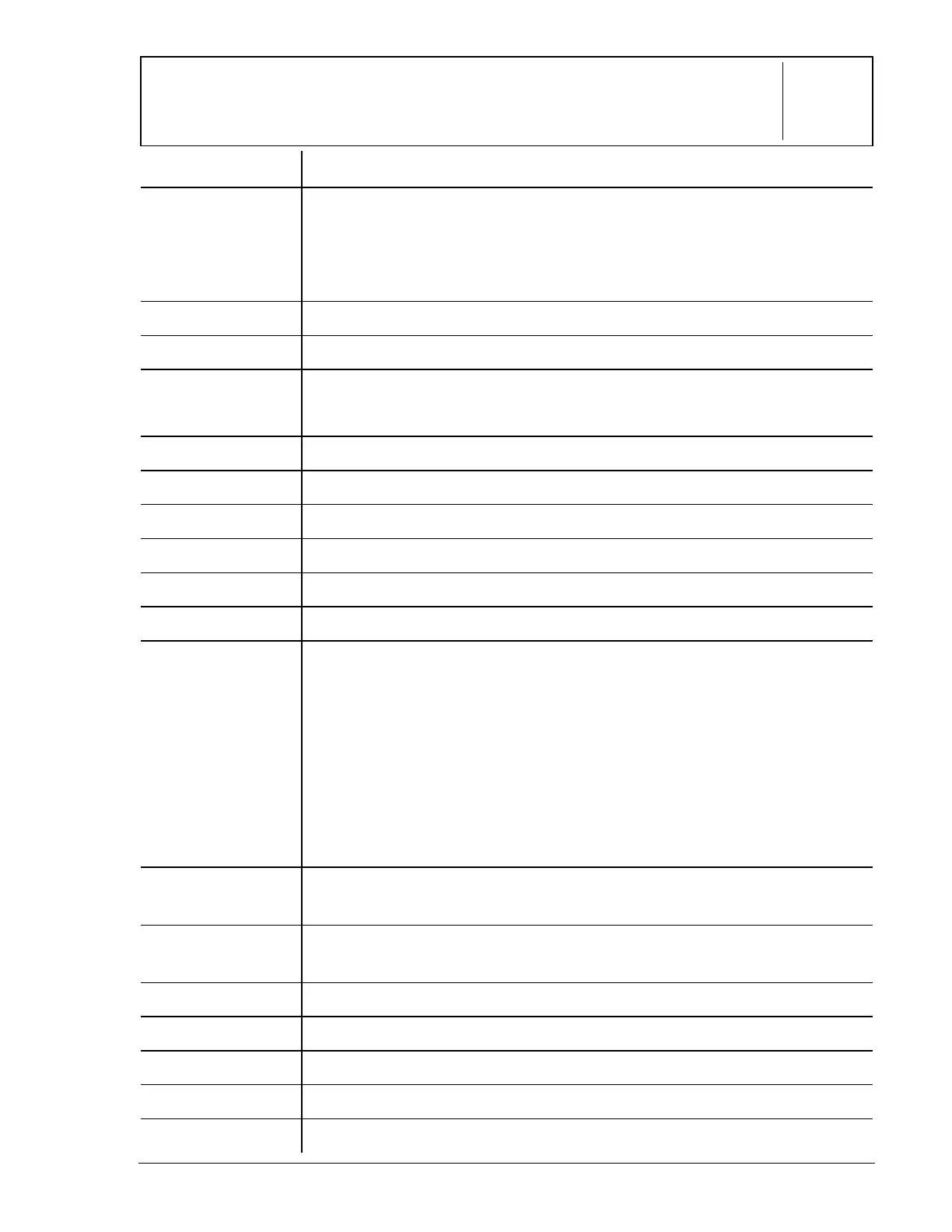© 1999 T
EXAS
I
NSTRUMENTS
I
NCORPORATED
TI-34 Û: A Guide for Teachers
A-1
Quick Reference to Keys
A
Key Function
! "
# $
Moves the cursor left and right so you can scroll the entry line. Press
% ! or % " to scroll to the beginning or end of the entry line.
Moves the cursor up and down so you can see previous entries. Press
% # or % $ to scroll to the beginning or end of the history.
T U V W
Adds, subtracts, multiplies, and divides.
7 – 6 Enters the digits 0 through 9.
D
E
Opens a parenthetical expression.
Closes a parenthetical expression.
F
Squares the value.
g
Enters the value of pi rounded to 10 digits (3.141592654).
8
Enters a decimal point.
M
Indicates the value is negative.
>
Separates the numerator from the denominator in a fraction.
G
Raises a value to a specified power.
=
Displays the following menu that lets you specify the unit of an angle.
º
Specifies degrees
Å
Specifies minutes
Æ
Specifies seconds
r
Specifies radians
4DMS
Lets you convert an angle from decimal degrees to
DMS
notation (degrees, minutes, and seconds).
%
Turns on the
2nd
indicator and accesses the function shown above the
next key that you press.
% _
Changes a
real number to percent. Results display according to the
decimal notation mode setting.
%
N
Converts a
real number or a fraction to percent.
% [,] Enters a comma.
%
a
Calculates the reciprocal.
% b
Calculates the square root.
% c
Calculates the specified root (x) of the value.
