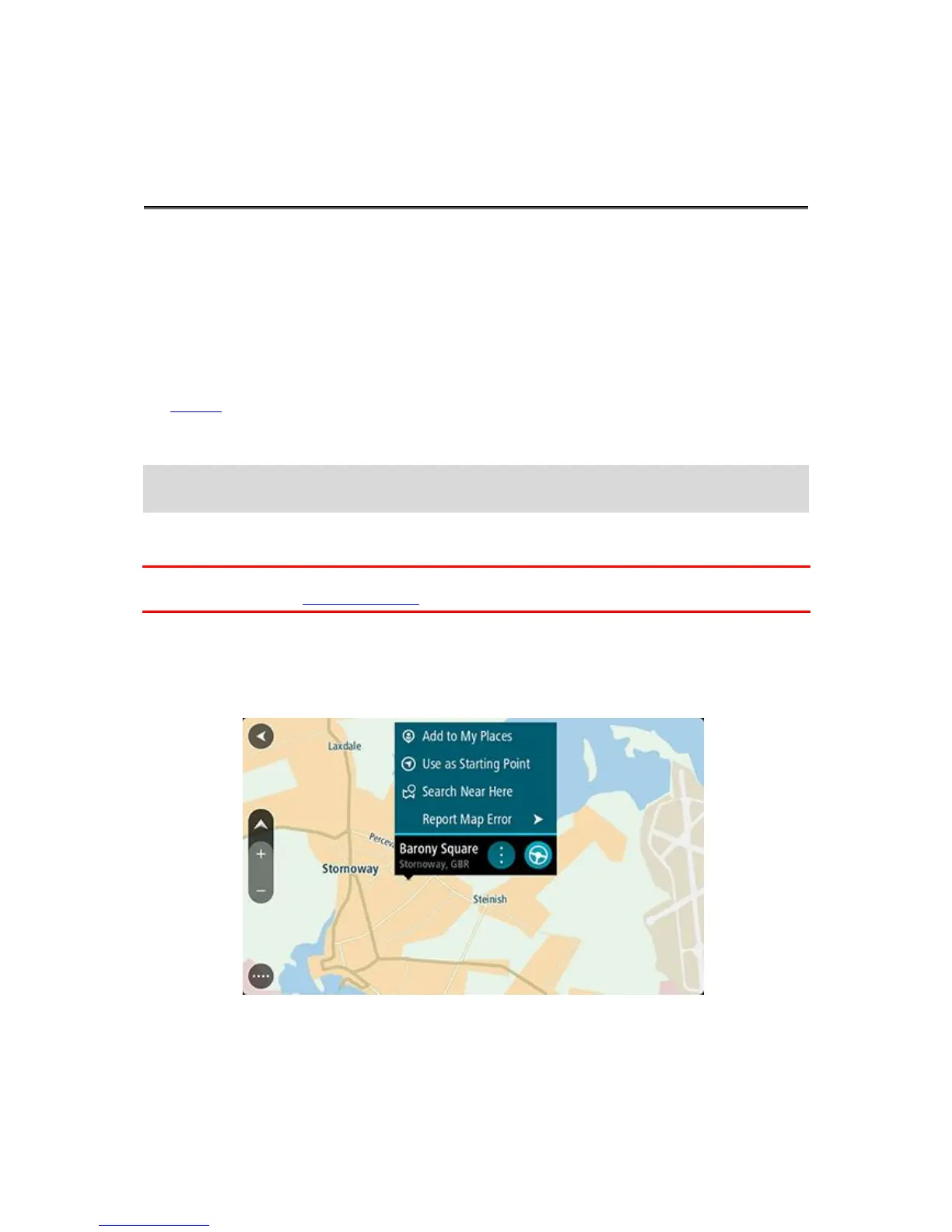About Map Share
You can report map corrections using Map Share. These map corrections are then shared with other
TomTom users when they receive a map update.
There are two ways to report a map correction:
Select a location on the map and create the correction report immediately.
Mark a location and create the correction report later.
To send your map correction reports to TomTom, you must connect your GO to your computer and
use MyDrive.
All map corrections reported by TomTom users are verified by TomTom. These verified corrections
are then sent back to your own GO as part of the next map update.
Tip: If a roadblock is reported using Map Share, the roadblock is verified and immediately shown
by TomTom Traffic.
Creating a map correction report
Important: For safety reasons, do not enter the full details of a map correction while you are
driving. You can always mark the location and create the report later.
To create a map correction report, do the following:
1. Press and hold to select the location of the map correction on the map view.
2. Select the pop-up menu button to open the menu.
3. Select Report Map Error from the pop-up menu.
I
4. Select the type of map correction you want to apply.