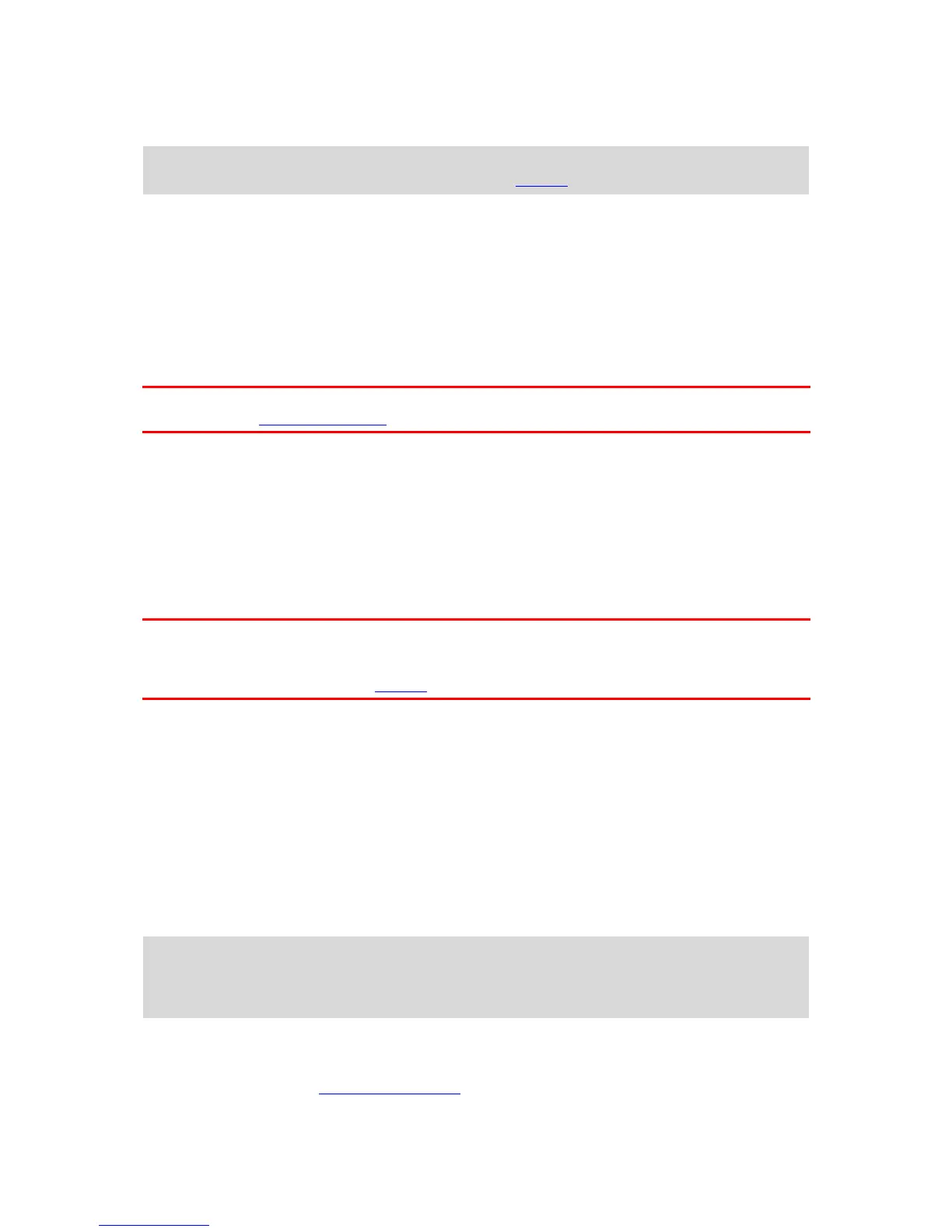You can also press the On/Off button for more than 2 seconds until you see the Sleep and Turn Off
buttons. Select Sleep to make the device sleep.
Tip: To send your navigation device to sleep when the USB cable is unplugged or whenever it is
removed from the mount, go to Battery settings in the Settings menu.
Switching your device off completely
To switch off your navigation device completely, you can do one of the following:
Press and hold the On/Off button for more than 2 seconds until you see the Sleep and Turn Off
buttons. Select Turn Off to switch off the device. Select the "back" button if you don't want to
switch your device off.
Press and hold the On/Off button for more than 5 seconds until the device switches off.
Setting up
Note: The language you choose will be used for all text on the screen. You can always change the
language later in Language and Units in the Settings menu.
When you first switch on your TomTom GO, you have to answer a few questions to set it up. Answer
the questions by touching the screen.
GPS reception
When you first start your TomTom GO, it may need a few minutes to determine your position. In the
future, your position will be found much faster.
To ensure good satellite reception, use your GO outdoors and keep it upright. Large objects such as
tall buildings can sometimes interfere with reception.
Important: QuickGPSFix contains information about satellite positions which helps your GO find your
position faster. QuickGPSFix information is sent to Always Connected devices in real time and to
Smartphone Connected devices when connected to TomTom services using your smartphone. You
can also update QuickGPSFix using MyDrive.
Sending information to TomTom
When you first start navigating or you have reset your GO, your GO asks for permission to collect
some information about your use of the navigation device. The information is stored on your GO
until we retrieve it. We use it anonymously to improve our products and services. If you use our
services, we will also use your location information to deliver the services to you.
You can change whether you send this information to us at any time by doing the following:
1. In the Main Menu, select the Settings button.
2. Select System.
3. Select Your information.
4. Select the button to turn sending of information on or off.
Note: If you choose not to send location information to us, you will no longer receive our
services. This is because services need to send the location of your device to TomTom in order to
receive the traffic information related to where you are. The end date of your subscription
remains the same, even if you do not send this information to us.
Additional information
If you think that your information is not being used for the purpose for which you have provided it
to TomTom, contact us at tomtom.com/support.
