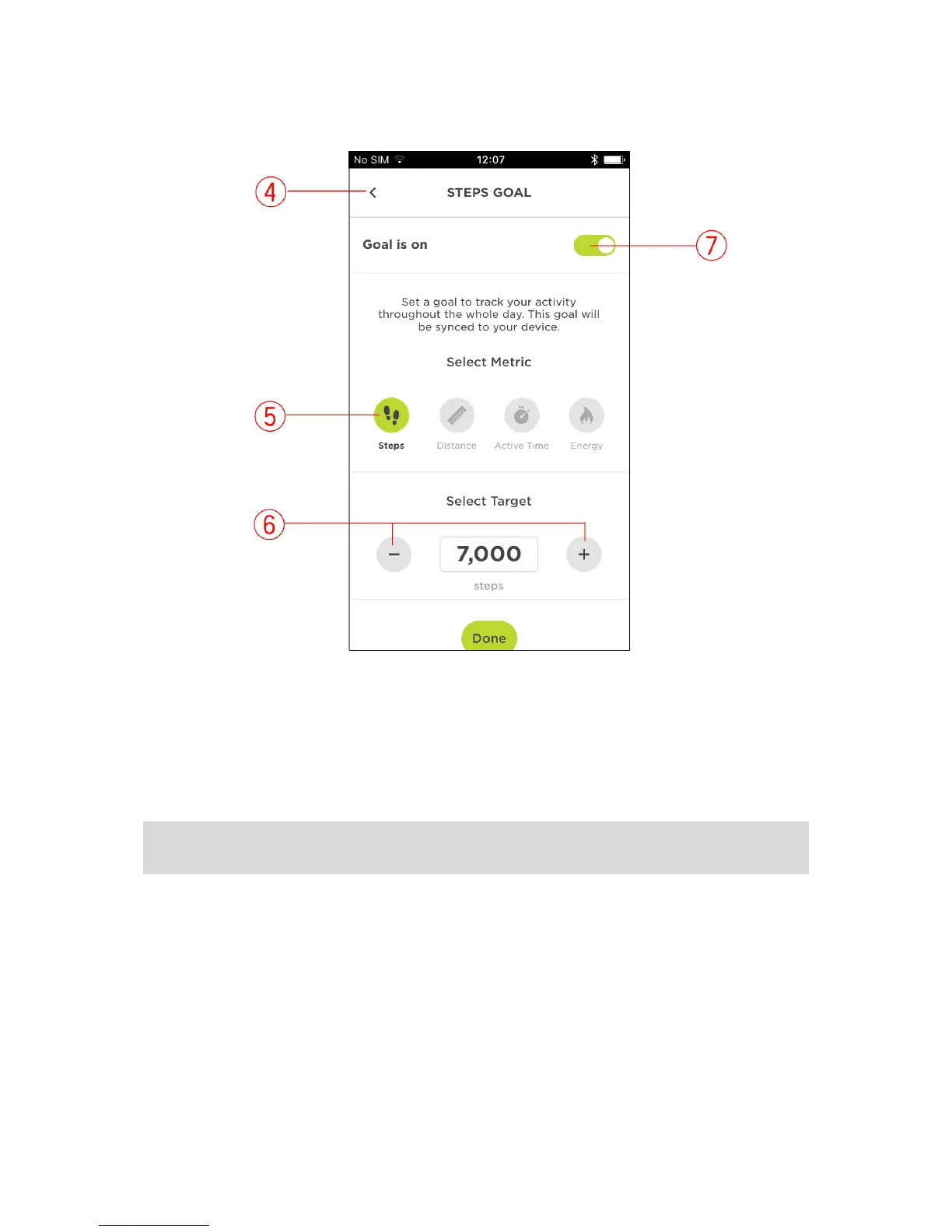3. Tap to open the details page for that goal.
4. Tap the arrow at the top left to go back to the previous screen.
5. Tap a metric to change it. The selected metric is shown in green.
6. Tap the minus and plus buttons to reduce or increase your metric values respectively.
7. Tap to switch the goal on and off. After tapping wait a minute for the app to update.
Setting an activity tracking goal
Note: You cannot set a goal directly on your TomTom Touch, you need to use the Sports app
or Sports website.
An activity tracking goal of 10,000 steps has been automatically pre-set for you. You also see
invitations to set up activity tracking goals when you set up your TomTom Touch.
To change or set an activity tracking goal for the day, do the following in the Sports app:
1. In the menu, tap GOALS.
You see a screen with your Steps goal at the top and plus signs for you to add a sports goal or
a body goal.
2. Tap the pencil icon under the Steps goal.
3. Select the metric you want to change choosing from: Steps, Distance, Duration or Energy. In
this example, we are choosing Steps and that is already highlighted.
